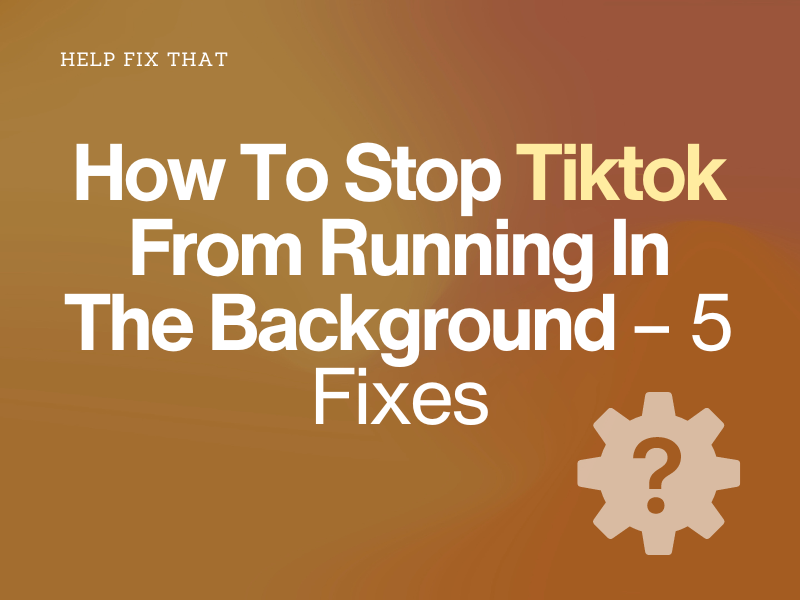Do you want to prevent your Android or iOS device from draining the battery or consuming cellular data, so you are looking for a way to stop TikTok from running in the background?
This comprehensive article will discuss the steps to get this done in no time and why you need to do so for better device performance.
Why does TikTok keep running in the background?
If TikTok continuously runs in the background, the app is not closed correctly, or your Android or iOS device is keeping it active to let it update content or send notifications by default.
How do I stop TikTok from running in the background?
Force Stop the App
The easiest solution is to force-close the app on your Android or iOS device. To do this:
- Swipe up the screen and stop midway to access the recent items opened on your device.
- Scroll through the app cards to find TikTok.
- Swipe up on the TikTok app card to force close it.
You can also close the TikTok app on your Android device with these alternative steps:
- Open “Settings.”
- Tap “Apps.”
- Tap “All Apps.”
- Select “TikTok.”
- Tap “Force Stop.”
INFO: Force-stopping the app also resolves any glitches that prevent you from searching on TikTok.
Disable the Background Data Usage
Even if you have force-closed TikTok, it may continue to stay active to update content and the app version and send new notifications. Although this helps the app to keep up-to-date with information, it increases data usage and battery drain.
So, disable the background data usage for it with these steps:
Android:
- Open “Settings.”
- Tap “Connections.”
- Tap “Data Usage.”
- Select “Mobile Data.”
- Choose TikTok from the list.
- Toggle the switch next to “Allow Background Data Usage” to the “Off” position.
iOS:
- Open “Settings.”
- Tap “General.”
- Tap “Background App Refresh.”
- Find “TikTok.“
- Toggle off the switch next to “TikTok,” and that’s about it!
NOTE: Disabling the background data access can cause the out-of-sync issue on the TikTok app.
Enable Low Power (iOS) or Data Saver Mode (Android)
iOS:
- Swipe down from the top right corner of your iOS device to open Control Panel.
- Tap the “Battery” icon to enable the “Low Power” mode.
- Alternatively, head to “Settings” > “Battery” and toggle on “Low Data Mode.”
Android:
- Open “Settings.”
- Tap “Connections.”
- Tap “Data Usage.”
- Select “Data Saver.”
- Toggle on the switch next to “On.”
After this, your device will turn off the background data refresh and other processes for the TikTok app, and hopefully, you won’t get irritated by this issue anymore.
Enable Background Battery Usage Limit on TikTok
You can also enable the battery usage limit on the TikTok app to prevent it from staying active in the Android device BG. To do this:
- Open “Settings.”
- Tap “Device Care.”
- Tap “Battery.”
- Select “App Power Management or Background Usage Limit.”
- Tap “Sleeping Apps.”
- Tap “+.”
- Choose “TikTok.”
- Tap “Add,” and that’s it!
Use Developer Options on Android
The Developer Options can help you change the behavior of the Android system and stop running services, such as this social media app.
First, you need to unhide this menu in your device settings with these steps:
- Open “Settings.”
- Tap “About Phone.”
- Tap “Build Number“ seven times.
- Enter your device PIN when prompted.
- You’ll receive a message saying, “You Are Developer Now.”
Once the Developer Options menu is activated, do the following steps:
- Go back to “Settings.”
- Tap “Developer Options.”
- Select “Running Services.”
- Choose “TikTok.”
- Tap “Stop” and see if the problem recurs.
How do I stop TikTok from running in the background in Windows?
Disable the Background App Processes
Windows 10:
- Launch “Settings.”
- Click “Privacy.”
- Click “Background Apps.”
- Toggle off the switch next to “TikTok“ and see whether the problem is fixed.
Window 11:
- Click “Start.”
- Click “Settings.”
- Choose “Apps.”
- Click “Apps & Features.”
- Select “TikTok.”
- Select “More Options.”
- Click “Advanced Options.”
- Select “Never” under “Let This App Run In The Background.”
You can also manage the app’s background activity from battery settings. For this, open “Settings,” navigate to “System” > “Power and Battery” > “Battery Usage” > “TikTok” and go to its settings to disable the app from running in the device backdrop.
Activate Battery Saver Mode
Activating the Battery Saver mode on your PC will automatically stop TikTok from being active in the background in the following way:
- Open “Settings.”
- Click “System.”
- Select “Battery.”
- Toggle on the button next to “Battery Saver.”
- Choose “Always” from the drop-down menu below “Turn Battery Saver On Automatically At.”
Conclusion
In this article, we’ve explored the steps to prevent the app from running in the background on your Android, iOS device, or Windows PC, along with some reasons for this issue.
Hopefully, you now have the knowledge to free up storage and RAM resources on your device by preventing TikTok or other apps from updating or running even if you are using them.