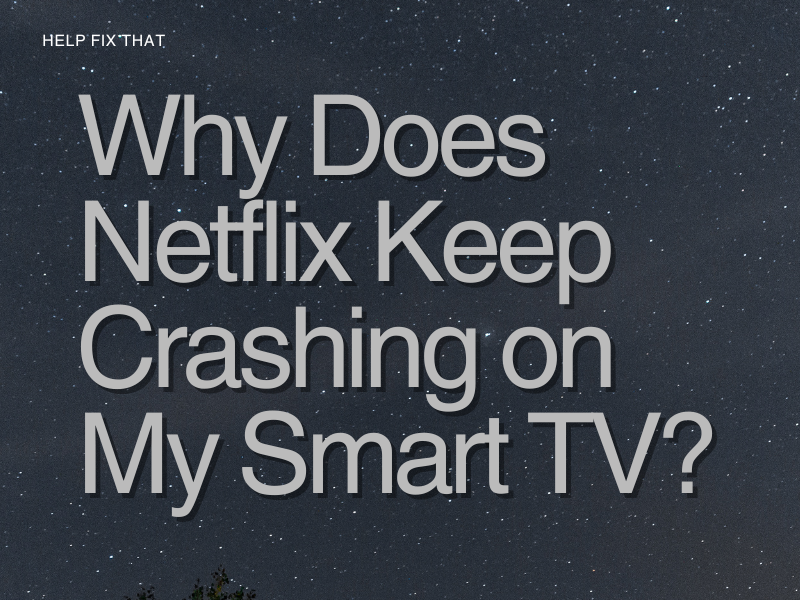Are you wondering why does Netflix keeps crashing on your Smart TV and ruining your viewing experience, although you think that we’re set for the night?
Let’s get right into the common reasons and fixes for this annoying problem.
Netflix Stops Working When I Open The App On My Smart TV
If Netflix crashes whenever you first open the app, restart your smart TV this way:
- Unplug your device from the power unit for at least 1 minute.
- While the device is unplugged, select the power button on the device. (If your smart TV doesn’t have a power button, leave the device unplugged for at least 3 minutes.)
- Plug your device back into the power unit.
- Turn your device on.
- Try to open the Netflix app again.
Netflix Crashes When I Try To Search or Browse on the App
First, follow step #1 above and restart your device. If that doesn’t work, sign out and log back into your account in the following way:
- Go to the Home screen on Netflix and open the menu on the left.
- Select Get Help or Settings.
- Select Sign Out.
In case you receive an error message, try to:
- Select More Details.
- Select Sign Out or Reset
- Then sign in again.
If you have problems signing out of your Netflix account, try this trick with your remote. Press Up, Up, Down, Down, Left, Right, Left, Right, Up, Up, Up. Then select Sign Out, Reset, or Deactivate.
What To Do If Netflix Crashes When Trying To Watch a Movie or Show
When Netflix shuts down as soon as you try to watch a movie or show, it’s time to try these troubleshooting methods.
Update Your Smart TV
Find the firmware updates to your Smart TV in the Settings menu. If you have problems with this task, contact your TV’s manufacturer for assistance.
Update the Netflix App
Check your smart TV’s app store for Netflix app updates. If you do not see one, you are running the latest software. If there is an update, select Install Now and follow the on-screen instructions.
Clear Your Network Cache and Data
- Select Home on your remote.
- Click Settings > General > Apps > Manage All Apps.
- Select the Netflix app.
- Find Storage > then select Clear Data or Clear Cache or Clear Storage.
If Netflix keeps turning on subtitles, clearing the cache can also help you resolve this glitch.
Perform a Factory Reset
It’s critical to note that performing a factory reset will delete all saved preferences and downloaded apps within your TV. To do this:
- Press the Home button.
- Click Settings > Advanced Settings > Device Preferences.
- Follow the instructions for the Reset.
Check Internet Connection
Another reason can be that there is a poor internet connection. This will cause the Netflix stream to buffer and then ultimately shut down. Here are some tips for quitting the drop-offs and enjoying an interruption-free movie.
Upgrade your internet speed: Contact your internet service provider and see if you can upgrade your internet package. To stream 4k media, you need to have at least a 15bps download speed.
Invest in a new router or hub: It might be time to ditch the router that came with your internet package. You can save money long-term by buying a better one today. Ensure that the one you choose is capable of boosting internet speed.
Use an ethernet cord: Using wired internet is much faster than connecting through WiFi. Especially if you are streaming on several devices. If your smart TV lacks an ethernet port, you can get a USB adapter.
Move your smart TV closer to the router or hub: WiFi can get bogged down if it is transported through walls and clutter. Make sure that your router or hub is in an open spot close to your smart TV.
Final Thoughts
In the above read, we’ve explored why does Netflix keep crashing on your Smart TV and discussed a few ways to resolve this problem. However, if nothing worked, it might be time to bring your TV to a repair shop or contact your TV’s manufacturer.
Ideally, these troubleshooting tips have eliminated your problem, and now you can binge-watch shows on Netflix without much trouble.