Usually, you can anonymously “swipe right” to like someone or “swipe left” to dislike a person’s profile on Tinder, but sometimes the app stops showing you anyone in the Discovery mode.
If no new profiles are appearing in your discovery it could be due to several reasons. Don’t panic! We’re going to guide you through some quick and easy steps so you can get back to swiping in no time!
Download the latest version of the app
If you are running an old version of the Tinder app, it could be bugged, and that’s why it is ot not showing you anyone. You can manually update your app to ensure you are running the latest version.
iPhone:
- Open the Apple Store
- Select your profile at the top right of the screen
- Scroll down until you see the pending updates section
- Click update on the Tinder app (if there is an update available)
- Relaunch the app
Android:
- Open the Google Play Store
- Tap the profile icon in the top right-hand corner
- Click ‘Manage Apps & Devices‘
- If an update is available, it will be labeled ‘Update Available‘
- Click Update
Adjust your radius
The Tinder discovery feature works by using your geolocation and displaying users within your location range. If the app is not showing you anyone, it’s possible there is nobody left within your set radius.
To increase the radius, follow the below instructions.
- Tap the Tinder logo in the top left-hand corner
- Navigate to ‘Discovery Preferences’ (Greenheart icon).
- Change the search distance slider to 5 miles.
- Tap ‘Done’ in the right-hand corner
Manually change your location
If you’re stuck in a small town or village, one reason for the issue can be that you’ve already swiped everyone.
A great workaround is to change your location to a bigger city or town nearby. Unfortunately, this only works for premium users of the app. Here’s how:
- Navigate to your profile
- Hit ‘Settings‘
- Click ‘Location‘
- Tap ‘Add New‘ and add a new location
TIP: There are some clever methods, such as using a VPN, to change your Tinder location for free.
Check your internet connection
If you’re still experiencing issues with new profiles not appearing on Tinder, our final solution is to ensure you have a strong internet connection.
You could even try swapping between wifi and mobile data to try and figure out if there is an issue or not.
Believe it or not, a faulty internet connection is also the reason you can’t see who likes you on Tinder.
The Conclusion
By now we have learned that a faulty internet connection, too narrow of a location range, or an out-of-date app could all be responsible for Tinder preventing you from viewing new profiles.
To broaden the profile search further, you could even try widening the age range filter to open up more profiles within the area.
If you are still facing issues, then try deleting and reinstalling the app. As a last option, you can contact the Tinder support team.

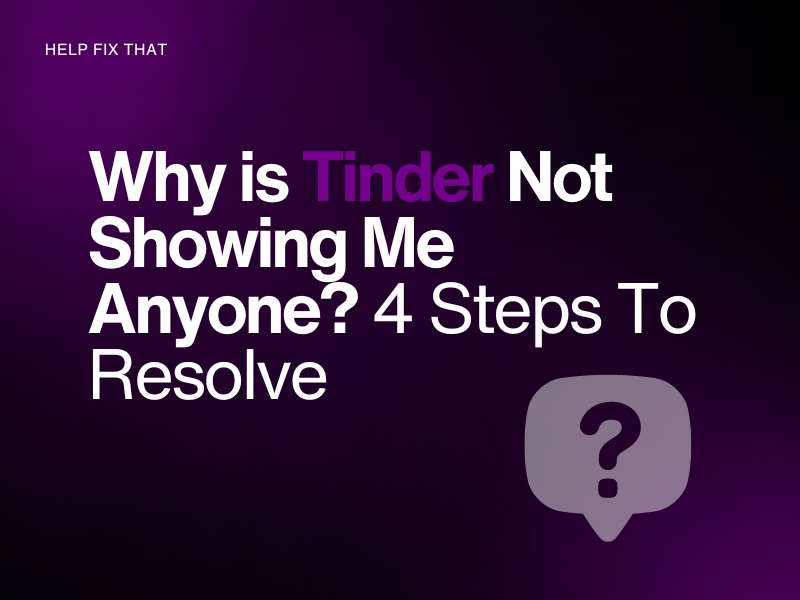

Leave a comment