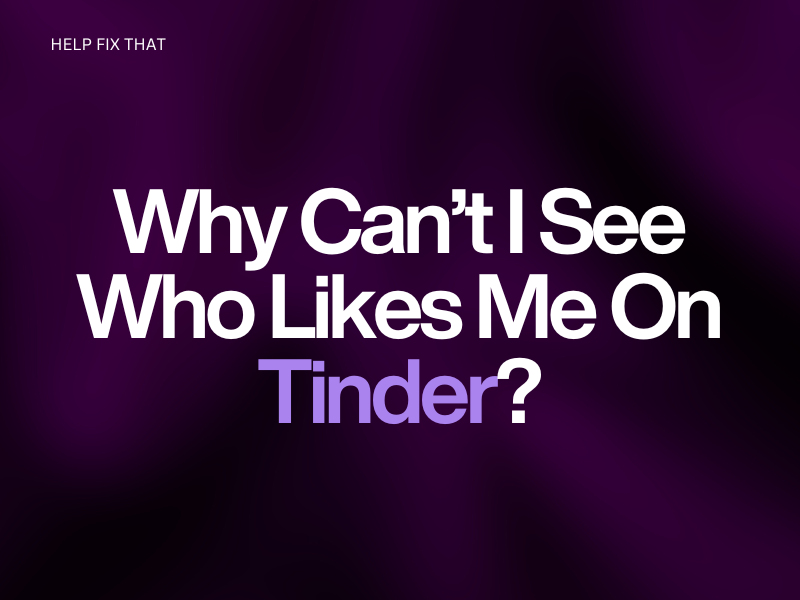Tinder has revolutionized the way people meet and connect, empowering individuals to forge meaningful relationships with just a swipe of a finger. However, many users have reported that they can’t see who has liked their profile in the “Likes You” tab.
In this article, we’ll discuss the reasons for this strange occurrence and what steps you can take to increase your chances of finding a perfect match on the app.
Why won’t Tinder show me who liked me?
Premium Subscription
Tinder limits the “Likes You” feature to entice you to purchase a premium subscription (Tinder Plus, Tinder Gold, or Tinder Platinum) that lets you access more features and potentially find better matches.
Therefore, to see who likes you on Tinder, upgrade to Tinder Plus, Tinder Gold, or Tinder Platinum by following the steps outlined below:
- Launch the “Tinder” app.
- Go to the “Profile” tab.
- Tap “Settings.”
- Now, choose the premium plan you want to upgrade to.
- Select the duration and tap “Continue.”
- Next, enter your payment details (credit or debit card info) and tap “Buy Now.”
- Once you purchase the premium plan, go to the “Likes You” tab, and you will now see your likes.
If you do not want to upgrade to any premium plan on Tinder, you can check your likes in the following way:
- Launch “Google Chrome” on your PC and go to the Tinder website.
- Sign in to your Tinder account.
- Head to the matches in the sidebar.
- Click the blurred face with a number, and you’ll see different blurred profiles.
- Right-click any profile and choose “Inspect Element” to open the developer tools section.
- Delete the blur (12px) code, and you’ll see the picture of the person who likes you.
- Repeat the process for other profiles.
Note: You still have to upgrade to premium subscriptions to create matches with these profiles.
Only People I’ve Liked Feature is Enabled
Tinder Gold and Tinder Platinum subscriptions come with the “Only People I’ve Liked” feature to let you limit who can see or like your account. So, if you’ve activated this feature on your account, you won’t see any matches through the “Likes You.”
To disable the “Only People I’ve Liked Feature” on your profile, do the following steps:
- Launch “Tinder.”
- Head to the “Profile” tab.
- Tap “Settings.”
- Tap “Control Who Sees You.”
- Select “Standard” or Toggle off “Only People I’ve Liked” to disable the settings.
Disable Data Saver/Data Mode or Reset Network Settings
It is possible that the Data Saver or Data Mode is active on your device, which limits the use of the Tinder app, resulting in delayed notifications or not showing who liked you on Tinder.
Therefore, disable the data saver mode on your device in the following way:
Android:
- Open “Settings.”
- Tap “Connections.”
- Tap “Data Usage.”
- Select “Data Saver.”
- Toggle off the button next to “On” to disable the data saver.
iOS:
- Go to “Settings.”
- Tap “Cellular.”
- Select “Cellular Data Options.”
- Select “Data Mode.”
- Choose “Standard” or “Allow More Data on 5G” to disable the Low Data mode option.
If disabling the data mode doesn’t work, reset the Network Settings on your iOS or Android device to remove any corrupted or misconfigured settings that are affecting your data connection:
iOS:
- Open “Settings.”
- Tap “General.”
- Tap “Transfer or Reset iPhone.”
- Select “Reset.”
- Tap “Reset Network Settings.”
- If prompted, enter your device’s passcode and tap “Reset Network Settings.”
Android:
- Launch “Settings.”
- Tap “General Management.”
- Tap “Reset.”
- Select “Reset Network Settings.”
- Tap “Reset Settings.”
- Enter your device’s PIN/password and tap “Reset.”
Once you get a stable data connection, launch the Tinder app, go to the “Likes You” tab, and check if you can now see who likes you.
An unstable data connection can also lead to a Tinder error message, “Message failed to send.”
Technical Software Glitches
Sometimes, Tinder experiences minor technical software glitches due to which the app may not function as expected and can prevent you from seeing who has swiped right on your profile.
To counteract this possibility, force-restart the Tinder app to end all its processes and renew the session this way:
Android:
- Go to “Settings.”
- Tap “Apps.”
- Select “All Apps.”
- Select “Tinder.”
- Tap “Force Stop.”
- Now, launch the Tinder app and see if this resolves the issue.
iOS:
- Swipe up on your device’s home screen and stop in the middle to open the “App Switcher.”
- Find the Tinder “App Card.”
- Swipe up on the “App Card” to force quit the Tinder app.
- Finally, relaunch the Tinder app and verify the fix.
Corrupted Tinder App Cache Data
Tinder cache data can accumulate over time on your device and can slow down or disrupt the app’s performance, leading to issues such as not showing who has liked your profile.
So, try clearing the Tinder app cache data on your Android or iOS device by following these steps:
Android:
- Open “Settings.”
- Select “Apps.”
- Choose “All Apps.”
- Select “Tinder.”
- Tap “Storage.”
- Tap “Clear Cache.”
iOS:
- Launch “Settings.”
- Tap “General.”
- Tap “iPhone Storage.”
- Select “Tinder.”
- Tap “Offload App.”
- Tap “Offload App” again.
Clearing the cache data can also help you troubleshoot the Tinder error code 40314.
Outdated Tinder App
Using an outdated Tinder app can cause compatibility issues with your Android or iOS device, due to which the app might experience minor bugs or glitches and won’t show you who is interested in you.
To resolve this issue, you can update the Tinder app to the latest version in this way:
- Open “Play Store” or “App Store.”
- Use the search option to find “Tinder.”
- Tap “Update,” launch the Tinder app, go to “Likes You,” and see if this resolves the issue.
If the problem persists, uninstall and reinstall Tinder on your iOS or Android device to remove any corrupted app installation files. Afterward, launch the app, sign in to your account, and check if you can now see who likes you.
INFO: Since the app stores its data on the server, you won’t lose your matches after uninstalling Tinder.
Conclusion
In this article, we’ve discussed the potential reasons why you can’t view the people who like you on Tinder and provided some tried and tested solutions to help you find the right match.
Hopefully, you can now make meaningful connections on Tinder. However, if the problem persists, contact the Tinder Support team for further assistance.