Are you wondering why Pinterest won’t let you download images on your computer web browser or its app for Android and iOS devices?
Pinterest is an image and video-sharing service where you can find ideas that can spark inspiration. Pinterest Pins are bookmarks that you can use to search and save content of other users. Furthermore, you can create Pins from the pictures and then make a board for a more organized structure.
You may not be using the correct method to download these images, or maybe something is wrong with the platform or the device. This guide addresses all these possibilities.
Is it safe to download images from Pinterest?
Pinterest is safe to download the Pin as an image without worrying about an attack on personal details in an attempt to access your account. The only concern for you is scams from other users.
How do I download an image from Pinterest?
Choose the Pinterest image and click on the three dots next to it. Next, click on the Download Image button to save it on your computer.
If you’re using the Pinterest app on an Android or iOS device, you need to tap on the Pin and tap the three dots at the top right side of the screen. Next, tap on the download button to save the image on your camera roll.
To download a Pinterest image directly from your home feed on your computer, Android, or iOS device, click or tap on the three dots at the bottom of the image and select the Download Image option.
How do I fix Pinterest images not downloading?
Check server status
Pinterest’s service can be down due to maintenance or a technical error. In this case, you may not be able to download an image until the service is up and running again. Therefore, before trying out any troubleshooting steps, check the status of the Pinterest service and follow their Twitter page for updates on the outage.
Restart your device
If the Pinterest service is A-Okay, restarting the device may help you fix the issue. Computer users can reboot their PCs and go to the Pinterest website, while Android and iOS users can restart their mobile devices and launch the Pinterest app.
Clear Pinterest cache
Pinterest app for Android and iOS devices has a built-in cache that can grow big and cause a conflict when you download an image. However, you can clear the Pinterest cache in the following way to fix the glitch.
Pinterest Mobile App:
- In the first step, launch the Pinterest app from the device’s home screen.
- Now select the “Saved” tab.
- Next, tap on the Wheel icon on the upper right side of the screen and go to the app settings.
- Tap on Privacy and Data from the menu.
- Finally, scroll down and tap on the “Clear app cache” option.
Browser Cache on PC:
- Launch a Chrome tab and click on the three vertical dots at the upper right corner of the browser.
- Now, move your mouse to the “More tools” options and select the “Clear browsing data” option from the sub-menu.
- Next, ensure that all the boxes are checked along with the time range set to All time.
- Click on the “Clear data” option below and wait for the process to complete.
- Finally, relaunch the Chrome browser, go to the Pinterest website, and log in with your credentials.
- Search for your favorite Pin and verify that you can download the image on your HDD.
After clearing the Pinterest app cache, restart your device and log in to the Pinterest app to verify this fix.
Can I download batch images from Pinterest?
You need to download and install the Image Downloader Chrome extension on your PC to download batch pictures from Pinterest. After you’ve done that, do the following steps.
- Open the Pinterest website on the Chrome browser and select the board where your multiple images are stored.
- Now click on the Image Downloader extension on the top right side of the browser extension bar.
- Next, select all the images that you want to download or choose Select all.
- Finally, click on Download under the Image Downloader extension and click on Yes.
Why can’t I save an image on my iPhone?
Almost all iOS users can save Pinterest images to the camera roll by tapping the three dots on the Pins
However, Pinterest has launched a new update for iOS devices, and this option is no longer available.
Now, you can either revisit the images you Pin on your Pinterest profile page or use the screenshot option on your iOS device and then save the image.
Conclusion
Hopefully, this guide helped you figure out how to download Pinterest images on your device and what troubleshooting steps you can take to fix the issues associated with the downloading process.
After trying each fix, we recommend that you log out and log in again to the Pinterest account. Good luck!

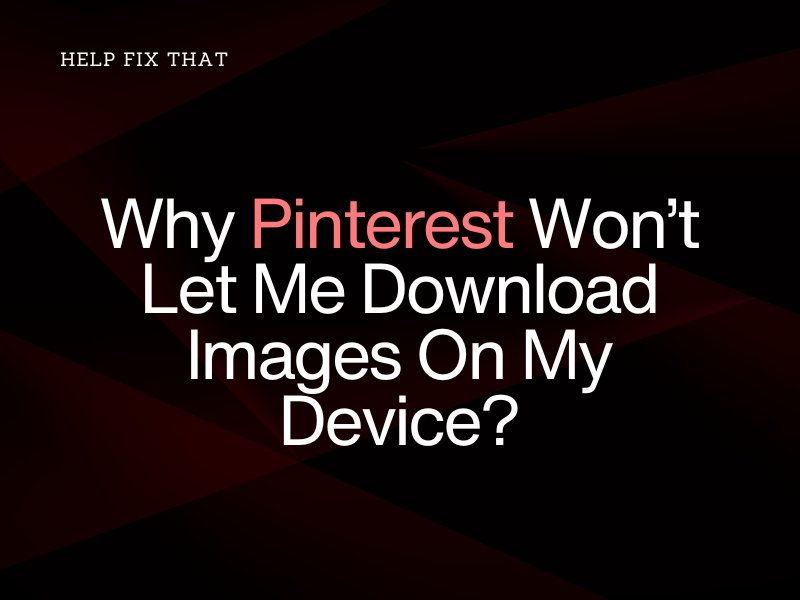

Leave a comment