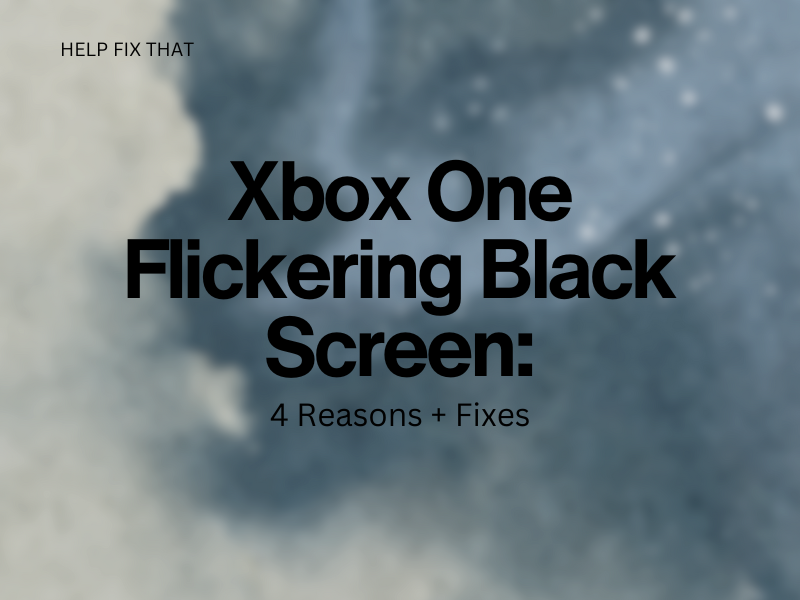Are you trying to make use of an installed streaming app, but your Xbox One shows you a flickering Black screen?
In this post, I’ll go through the main cause of this display issue, so you can troubleshoot your way out of this glitch.
Why Does my Xbox One Keep Flickering?
- The color depth settings on your console are incorrect
- The Xbox One HDMI is not working
- A faulty Xbox One update
- A connected TV issue
- Your Xbox One does not support the resolution settings
How to fix flickering black screen on Xbox One?
Check Xbox HDMI cable
You may need to replace your HDMI cable for the console if it is faulty.
Check to see whether it is working by testing it on a different device (if you can). Swap to a different port to make sure that’s not what is causing the flickering Black screen on your console.
Xbox One Power Reset
If you complete a power cycle on your Xbox One, it will eradicate any faulty files that you downloaded earlier onto your console from a faulty update.
Corrupted software can also transpire from any application or program you have installed onto your console. To do this:
Step 1. Switch your Xbox off by holding down on the Xbox button
Step 2. Remove the console’s power cable from its plug for a minimum of ten seconds
Step 3. Return your Xbox One to its plug point and turn it on
Relaunch a game or streaming app to see if you are still seeing the Xbox One Black screen intermittently.
Note: Many users see a flickering black screen, specifically when they are trying to use one of the streaming apps on their Xbox. Try playing Netflix or any other online video app you may have.
Check connected TV
Make sure the TV that you use your console with has the correct configuration settings and is compatible with your console.
Check to see that your TV software has the latest updates to ensure it can accept your Xbox One.
The image settings on your TV should also be set to a standard level to ensure it will function effectively.
Confirm Xbox One Resolution Settings
The resolution setting on your Xbox One may be set too high for your TV. This could be set at 4K when it should be changed to 1080p.
Along with the resolution settings, make sure the image display settings on your TV match your console to ensure the devices can work simultaneously.
You can also fix this issue by changing the color depth setting from 12 to 10. You can do this by accessing the settings section on your Xbox One. Select ‘Display and Sound’ followed by ‘Video Output’. Here, you should be able to choose ‘Colour Depth’ and change it to 10.
To summarise the steps you need to take to change the color depth; Settings > Display and Sound > Video Output > Colour Depth > 10.
Why is My Xbox Blinking White?
Your Xbox One console will flash white when it is turned off because it is in the process of completing a service update or downloading an additional dashboard. If you do not want your Xbox One to complete updates after it has been switched off, you can, however, disable this feature. Here’s how:
Step 1. Launch the Xbox One settings
Step 2. Choose ‘Power and Startup’
Step 3. Disable ‘Instant On Power Mode’
Please note that by deactivating this option, you will need to leave your Xbox One “ON” to complete game downloads.
Xbox One Green Flickering Screen
Your Xbox One will have a green flickering screen if there is a faulty update or your console loses power while you are active, resulting in corrupted software.
Another reason is if there has been a communication error with your Xbox One and Microsoft.
You can get rid of the green display issue on your Xbox One by actioning one or both of the following solutions;
- Reset your Xbox One
- Complete an offline update
Also, check the server status of Xbox Live. If Xbox Live is down, this may be the reason for your problem.
Conclusion
With this straightforward guide, we hope you were able to follow through each section without any confusion and that you now understand why your Xbox One was experiencing a display glitch when you were trying to use your gaming console.
If you have tried all four fixes, and your Microsoft device is still showing you a pulsing Black screen, we suggest that you contact Xbox support directly.