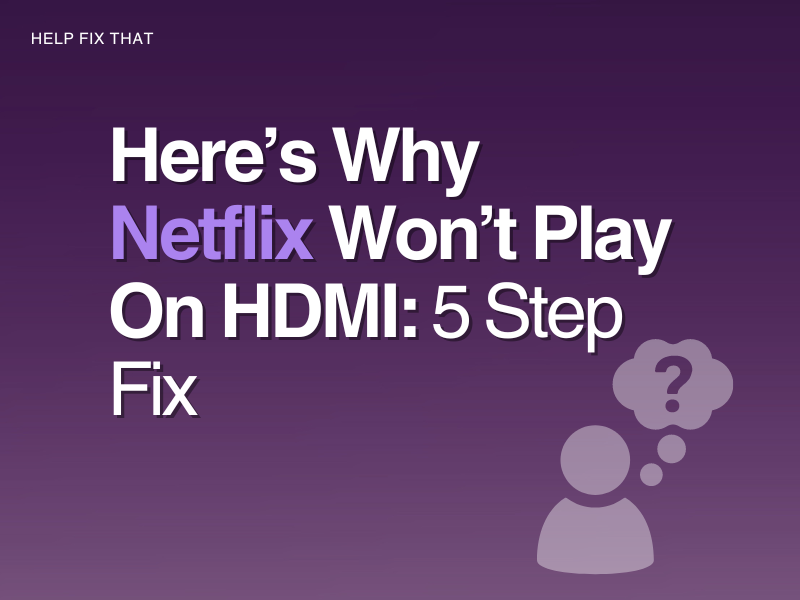If Netflix won’t play on HDMI when you connect your laptop to your TV, there can be many reasons for this glitch.
In this guide, I’ll take a look at the 5 most common causes of this issue and find out why you are effected. Then, you can use one of the 5 simple methods to fix the problem.
Why won’t Netflix play through my HDMI?
Reason 1. Incompatible HDMI cable
If the HDMI cable you are using is incompatible with Netflix, the app often fails to stream content on your chosen device.
You may get an error message on your screen stating, ‘ HDCP—compatible device is required,’ which confirms that the adapter does not work with the device you are trying to stream on.
This problem emerges specifically on Apple devices.
HDCP stands for High-bandwidth Digital Content Protection. When using an HDMI cable to stream Netflix, this security protects online copyrighted material as it travels from one device to your TV.
If the device you are using to stream Netflix onto your TV does not meet the HDCP requirements, you can’t stream any content to your TV.
Reason 2. Faulty HDMI cable
The HDMI cable you are using could be damaged or faulty. This will prevent Netflix from being mirrored onto your secondary device. The port you are inserting the HDMI cable into could also be problematic.
Reason 3. Incorrect GPU setting
Along with the input settings needing to be configured correctly, if the GPU (graphics processing unit) is not set to ‘full screen,‘ this could be a potential reason for Netflix casting through HDMI.
Reason 4. Blocked Netflix
There could be a setting on your television that is blocking the app from streaming content. Depending on if you are accessing Netflix through the app, or from your browser, it can also play a part in the app streaming successfully.
Reason 5. A Problem With Wi-Fi Connectivity
Not enough internet speed or connectivity problems can block Netflix from streaming content at all. At this point, it does not matter if you play your favorite movie or show directly on the device or through he HDMI cable. The issue will be persistent. To check the current Wi-Fi connectivity, take a look at its strength in your internet access settings.
How do I get Netflix to play through HDMI?
Fix 1. Check HDMI Source
If you have not configured your television to pick up the display from your laptop through an HDMI source, Netflix will not stream. Once you have chosen the correct ‘source’ on your TV, the problem will fix itself.
Fix 2. Check HDMI compatibility
You will need to troubleshoot your HDMI cable to make sure it is compatible with the devices you are using, specifically if you are connecting a laptop to your TV.
If you have received an error message on your screen, you can attempt one of the following;
- Test your HDMI cable with a different device
- Reverse the cable
- Switch to a different port when connecting the HDMI
- Make sure the cable connection is secure
In case the problem persists, and you are still seeing a Black or blank screen, you may need to change TV. Alternatively, access Netflix on a device that supports the app without needing an HDMI to connect to a TV.
Fix 3. Check HDMI for faults
It’s possible the HDMI cable you are using is faulty or damaged. Use that cable to connect two different devices and see if it works. If it does not, it will confirm you need to replace your HDMI.
Fix 4. Check GPU setting
You need to check the GPU setting on your laptop to ensure the mirrored image is successfully displayed on the second screen through the HDMI.
If you are on a Windows PC, you will find it under Settings > System > Display > Graphics (under related settings) > Netflix > Options.
You can choose an appropriate graphics setting that works best for Netflix.
Fix 5. Change to browser or app
While using the Netflix app to stream on HDMI, try accessing the service via your web browser instead, and vice versa.
It could be that your TV is blocking the app from playing through. Another possibility is that your browser is being picked up as suspicious.
Netflix won’t play on lightning to HDMI
Many Apple users have experienced issues with Netflix not playing when they use their lightning adapter to connect their iPhones to their HDMI-enabled TVs. The cable does not seem to support Netflix’s HDCP protection requirements, especially on the iOS 11 software version.
Is there a way around this issue? Update the iOS version or use a different HDMI cable to connect your devices.
Netflix lagging with HDMI
If Netflix is lagging when you stream the app through an HDMI cable, this will be mainly due to your network connection.
You can improve Netflix’s out-of-sync issue by refreshing your internet connection and decreasing the video quality on the app.
Solution 1. Refresh internet connection
The recommended download speed to stream Netflix in high-definition quality is 5Mbps and 25Mbps for ultra-high-definition quality.
To make sure Netflix is receiving an adequate amount of bandwidth, you can check your internet speed and then reboot the router to refresh the connection if needed.
Solution 2. Decrease Netflix video quality
Changing Netflix video quality will decrease the amount of bandwidth the app needs to stream without interference. To do this, go to Netflix > Settings > Video Quality > and choose Standard.
Relaunch Netflix, and that’s about it!
Conclusion
With this guide, we hope you now understand why Netflix was not playing on HDMI, along with a few fixes.
If you are still experiencing issues with using an HDMI cable to stream Netflix, you may have a hardware issue with your device. If you would like to complete a check, you can make use of JustAsk where a verified technician will be able to assist you.