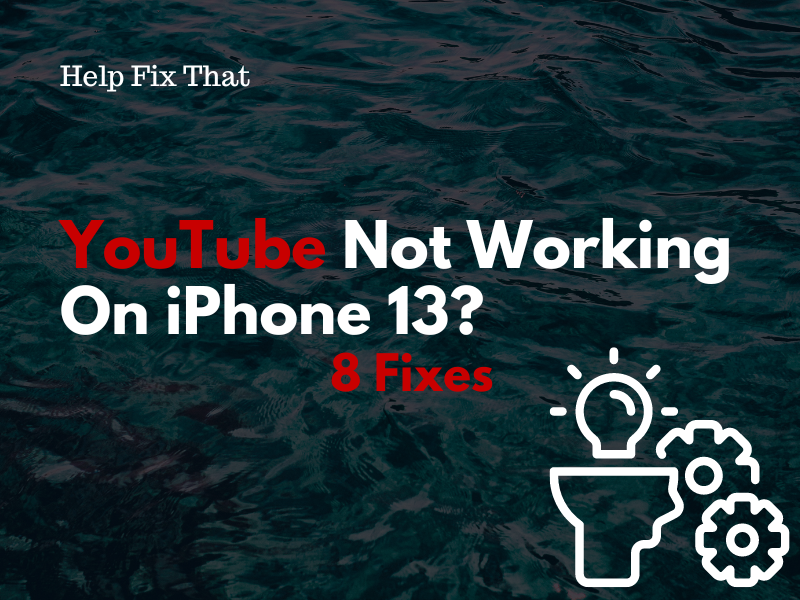YouTube is a popular platform where you can watch, create, and share your videos, but some users report that it is not working on their iPhone 13.
Below, we’ll explain why this most popular video-sharing platform glitches this way on your phone and how you can resolve this issue as soon as possible.
Why is my YouTube not working on iPhone 13?
- Bugs in the app.
- Outdated iPhone software.
- Issues with the network connection.
- Disabled Background App Refresh option.
- Corrupt YouTube cache.
- Outdated YouTube app.
- Incorrect network settings.
- Using VPN on iPhone.
What should I do if YouTube is not working on my iPhone 13?
Force Stop and Relaunch YouTube
Force-stopping the YouTube app will reset all its background processes on your iPhone 13 and resolve any minor issues that are causing it to crash. To do this:
- Swipe up the Home screen.
- Swipe to the right.
- Find “YouTube.”
- Swipe up on the YouTube preview card to force quit it on your iPhone 13.
After that, re-open the YouTube app on your phone and see if the problem persists.
Troubleshoot the Network Connection
Like all streaming services, YouTube relies on a stable internet connection to load and play videos. If the network speed is slow, you won’t be able to watch any content on your iPhone 13.
To confirm this to be the source of your issue, run a speed test to determine the lag on the network. In case the speed is unsatisfactory, follow these instructions to get your internet connection up to par:
- Turn on and off the Airplane mode on your iPhone 13 (to reconnect to the service).
- Use a Wi-Fi connection to watch videos on YouTube instead of relying on mobile data.
- Power cycle the router to refresh the network connection If you are already using Wi-Fi.
- Move your iPhone 13 closer to the router to improve Wi-Fi signal strength.
- Close all unnecessary apps and processes running in the phone’s background to free up resources/bandwidth for YouTube.
- Turn off “Low Data” mode.
Reset Network Settings
Another solution is to reset the network settings and resolve any network misconfigurations that are responsible for this issue. Here’s how:
- Open iPhone “Settings.”
- Tap “General.”
- Select “Transfer or Reset iPhone.”
- Tap “Reset.”
- Tap “Reset Network Settings.”
- Enter the passcode.
- Tap “Reset Network Settings.”
Turn on the Background App Refresh
Background App Refresh is an iOS feature that allows apps to update their content even when you are not using them. If you’ve disabled this feature for YouTube, the app may not load its content on your phone.
To fix this problem, turn on the “Background App Refresh” feature this way:
- Open “Settings.”
- Tap “General.”
- Tap “Background App Refresh.”
- Scroll to YouTube and make sure the switch is toggled on.
Afterward, open “YouTube” and confirm whether this helps.
Disable VPN Service
If you are using a VPN service on your iPhone, it also prevents the app from loading and playing certain YouTube video content based on your virtual location.
The best workaround here is to disable the VPN service and then use open YouTube without hiding your location.
Offload YouTube
YouTube stores temporary files on your iPhone to improve its performance and load time. But this data often gets corrupt or outdated, causing the app to stop playing any videos or crash altogether.
Luckily, you can fix this issue by offloading the YouTube app on your iPhone by following these steps:
- Open iPhone “Settings.”
- Tap “General.”
- Tap “iPhone Storage.”
- Select “YouTube.”
- Select “Offload App.”
- Tap “Offload App” again.
NOTE: A corrupt or outdated YouTube cache can also cause it to stop working on mobile data.
Update the YouTube App
An outdated YouTube app might be incompatible with your phone, and that’s why you are experiencing various issues.
To fix this, update the YouTube app on your iPhone 13 by following these steps:
- Open “App Store.”
- Find “YouTube.”
- Tap “Update.”
If this fails, update the device software as well with these step-by-step instructions:
- Open “Settings.”
- Tap “General.”
- Tap “Software Update.”
- Select “Download and Install.”
- Enter the passcode.
- Tap “Install Now.”
You can also enable automatic software updates on your phone to avoid doing it manually each time!
NOTE: Outdated YouTube also results in the playlist disappearing from the app.
Reinstall YouTube
Are you still scratching your head for a fix? Reinstall the YouTube app to remove any corrupt installation files or misconfigurations that might be causing this problem. Here’s how:
- Open iPhone “Settings.”
- Tap “General.”
- Tap “iPhone Storage.”
- Select “YouTube.”
- Select “Delete App.”
- Tap “Delete App” again.
Then, go to “App Store,” look for “YouTube,” and tap “GET.” After that, open the app, and hopefully, the problem won’t bother you anymore.
NOTE: YouTube often experiences server outages due to scheduled maintenance or other technical issues, which causes it to stop working on any phone. To verify this, check the YouTube service; if it is down, wait for their tech team to resolve the issue.
Conclusion
In this article, we’ve discussed why YouTube is not working on your iPhone 13 and how you can swiftly troubleshoot this problem.
Hopefully, with these solutions at your disposal, you can continue watching the diverse YouTube content on your phone without further complications.