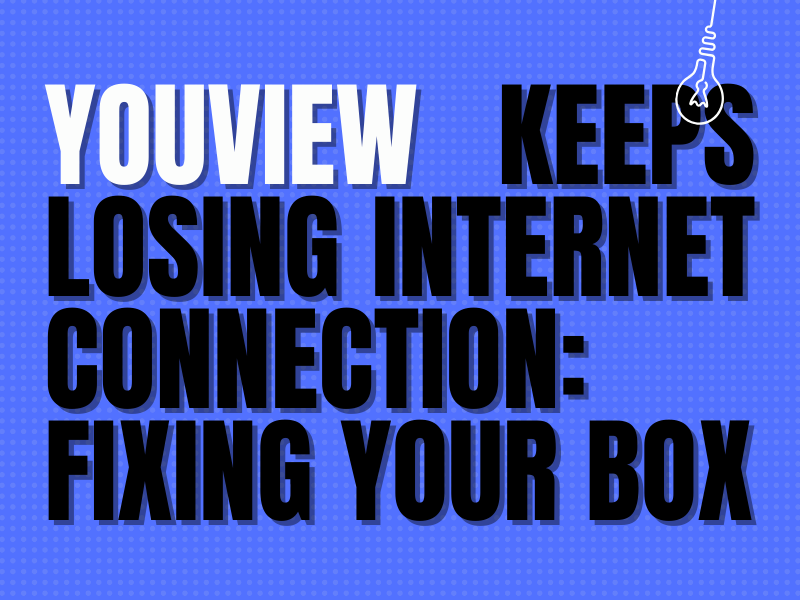Does your Youview box keep losing internet connection while you’re trying to access your TV program?
With Youview being UK-based and obtainable with either BT or TalkTalk as your broadband provider, you wouldn’t expect to have a hindering experience when trying to connect to your TV.
We have created this easy-to-follow guide to help you answer this question and provide you with the steps to get back to an uninterrupted entertainment system.
Why does my internet keep cutting out Youview on BT?
Youview ‘No signal’ warning and intermittent internet connection failure could be due to several reasons including:
- Equipment issues (the hardware of the box)
- Unsecured cords
- Unstable internet connectivity
- Out-of-date software
- Faulty aerial
- Overloaded BT box
- Detrimental weather conditions
- 4G network connections are interfering with the signal on your box
How do I fix my BT Youview box?
To fix the internet connectivity problem on your BT Youview box, here are a few methods that have helped many users fix this issue:
Fix 1. Power Cycle Youview box
Rebooting your BT box is the first step to eradicating any possible underlying issues with your hardware.
Step 1. Unplug your box from the plug point or from the box itself, and wait a couple of minutes
Step 2. Remove any other cables connected to your device (eg; HDMI cable)
Step 3. Plug all cables back in
You can now turn your Youview box back on.
Fix 2. Complete a software update
Step 1. On your remote, click on ‘Menu’ or ‘Home’
Step 2. Select ‘Settings’
Step 3. Click on ‘Software Information’
Step 4. Press on ‘Update Software’
Your box will now install the latest update.
Tip, you can update ‘Players’ and ‘Apps’ as well to ensure your box is completely up to date with the latest version.
Fix 3. Reset Youview box to its original settings
Resetting your box to its factory settings gets rid of all the data that has been previously stored on your device and brings it back to its original settings.
Step 1. Click ‘Home’ on your remote
Step 2. Find ‘Settings’ and select this
Step 3. Press ‘Information and Reset’
Step 4. Select ‘Factory Reset’ and complete the given instructions
The factory reset has now been completed, and this can also fix various Youview error codes in the process.
Please note, completing a factory reset will get rid of any saved settings you have previously chosen and will delete any saved programs you may have recorded.
Fix 4. Input aerial cable into TV
If you have an aerial cable connected to the Youview box, you can remove it and plug it directly into the TV.
In case Youview works perfectly fine with the aerial connected to the TV, this will confirm the issue is with your BT box.
If it still doesn’t work while being connected to the TV, you will know the problem lies with your cable and it may need to be replaced.
Fix 5. Check signal quality
To check the signal strength on your BT Youview box, do these steps:
Step 1. Select ‘Menu’ on your remote
Step 2. Click on ‘Settings’
Step 3. Find ‘Signal and Connection’ and click on ‘Signal Quality’
You will now be able to determine how strong your signal is. If it is less than 50%, this could be the reason why your Youview keeps losing its internet connection.
How can I improve my Youview signal?
- Replace your aerial cables
- Increase signal strength by attaching an amplifier (be careful of this as too much strength can overload the box and cause further issues)
- Set up a 4G filter on your cable.
To get maximum connectivity for your Youview, plug an ethernet cable directly into your router as this will alleviate any signal interferences that can occur while using a wireless connection.
How do I use my Youview box without the internet?
You can continue making use of Youview without it being connected to the internet; however, this will prevent you from using their leading features like:
- Backward EPG
- Subscribing to channels
- Scroll back
- Search
- On-demand content
Your Youview box will also not be able to update its software without an internet connection, which can result in issues with your hardware.
Using your BT box without being connected to Wifi will limit your viewing experience to only gaining access to live streaming channels through your aerial cable and being able to rewatch your recordings.
If you have decided you still do not want your Youview to be connected to the internet, you can remove its connection to your wifi after you have completed the initial setup phase. Keep in mind you will need to reconnect it to the internet if the software requires any updates.
Conclusion
Youview supplies the UK community with over 70 live channels and at an affordable price, it’s no wonder over three million households have it. In this article, you got to know why Youview keeps losing internet connection and in what ways you can fix this matter.
As a viewer, you can decide if you want to have access to all their features by connecting via an internet connection or simply using the aerial cable for its entry-level options.
We hope this guide has assisted you in amending your Youview box to sustain a stable internet connection.
To avoid any other potential setbacks, you can make use of their Support page.
If you would like to stay up to date with anything Youview-related, you can also follow their Twitter page.