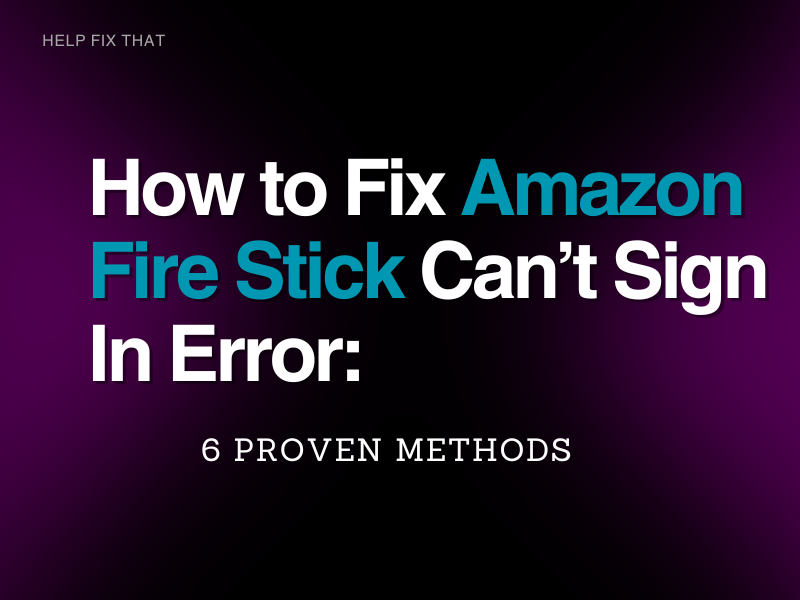If you’re having trouble signing in to your Amazon Fire Stick, you’re not alone. Unfortunately, this is a common problem that many people experience. In this blog post, we will outline some of the most common causes of this issue and provide instructions on fixing them.
Why Amazon Fire Stick Can’t Sign In?
- There’s a problem with your computer’s internet connection
- Your internet security settings are preventing the Amazon Fire Stick from signing in
- The Amazon Fire Stick is not compatible with your computer’s operating system
- You’re trying to sign in with an Amazon account that’s been deactivated or suspended
- You must use the correct format for your email address: username@domain.com. If you have more than one email address, double-check that you’ve used the one you created your Amazon account with.
- Check whether the caps lock and num lock keys on your keyboard are functioning properly. If either key is on, try turning it off.
- Some accounts may require two-step verification. If you see a message that says, “Two-step verification is required for this account,” follow the instructions on the screen to turn on two-step verification.
How to Fix Amazon Fire Stick Can’t Sign In Error?
Restart your Fire Stick
One of the first things you should try when you’re having trouble signing in to your Amazon Fire Stick is to restart the device.
To do this, simply unplug your Fire Stick from the power outlet for a few seconds and then plug it back in. Once your Fire Stick has restarted, try signing in again.
Another approach is to press the Select and Play/Pause buttons simultaneously on the supplied remote for 10 seconds. This will also restart your Fire Stick.
If you’re still having trouble signing in, try the next method.
Check your Internet Connection
Another reason you might not be able to sign in to your Amazon Fire Stick is that there’s a problem with your internet connection. Try opening another app on your Fire Stick that requires an internet connection, such as Netflix, to check if this is the case.
If the app can load and stream content, the problem is most likely with your Amazon account and not your internet connection. However, if the app cannot load or stream content, you’ll need to troubleshoot your internet connection.
Switch HDMI Connections
If you’re still having trouble signing in to your Amazon Fire Stick, try plugging the device into a different HDMI port on your TV. In some cases, the HDMI port you’re using might be malfunctioning, which can cause problems with signing in.
You can rule out this possibility by plugging your Fire Stick into a different HDMI port.
Switch Up the Devices You Use
Try alternating your devices if you’re still having trouble signing in to your Amazon Fire Stick. This means using a different Amazon account or a different device altogether.
If you’re using a different Amazon account, ensure that you’re entering the correct email address and password. If you’re using a different device, make sure it’s compatible with the Amazon Fire Stick.
You can find a list of compatible devices on the Amazon website.
Use the Factory Reset Option
If you’ve tried all of the above methods and still have trouble signing in to your Amazon Fire Stick, you can try using the factory reset option. This will reset your Fire Stick back to its default settings, which might fix the problem.
To use the factory reset option:
- Find the remote control for your TV and Fire Stick device, then switch on both.
- For the Fire TV Stick, press and hold the Back and Right directional buttons simultaneously for around 10 seconds.
- Click ‘Reset‘ when a pop-up appears.
- After that, wait another few minutes for the procedure to finish.
Contact Amazon Customer Support
If you’ve tried all of these approaches and still can’t get access to your Amazon Fire Stick, then your best bet is to contact Amazon customer support. They’ll be able to help you troubleshoot the problem and get you back up and running in no time.
Additional Tips
If you are still having trouble signing in to your Amazon Fire Stick, there are a few additional things you can try:
- If you are using a public Wi-Fi network, try connecting to a different one.
- Check if there are any updates available for your Amazon Fire Stick.
- Try signing in from a different device.
- If you are using a VPN, try signing in without it.
Sum Up
If you’re having trouble signing in to your Amazon Fire Stick, you can try a few things. Restarting the device is often the quickest and easiest fix. If that doesn’t work, try resetting your Amazon account password or deleting and reinstalling the app. If you’re still having trouble, contact Amazon customer support for help.