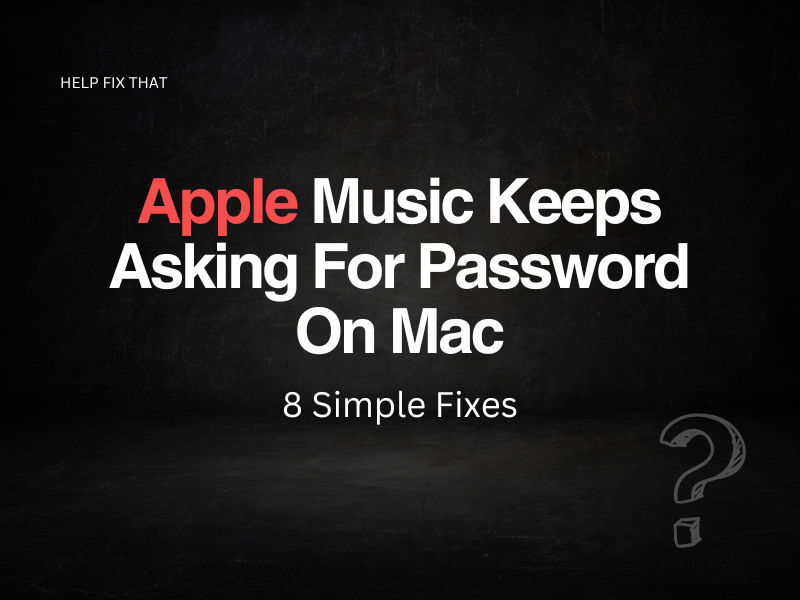If you’re using Apple Music and it keeps asking you for the password on your Mac, this isn’t an uncommon problem.
Continue reading to learn all the reasons why this error may be occurring and, ultimately, how you can fix the problem.
Update Mac To the Latest Version
The first fix is to check whether your Mac is running the latest software version. To check this, hover at the top of your screen to bring down the menu bar, and click the Apple logo in the top right-hand corner of the screen. Then click About This Mac to view which version of software you’re running.
If there’s a button that says Software Update, you’ll need to click it and instruct your machine to install the latest update. This should solve any small issues with your Mac and reduce any bugs/glitches you’ve been experiencing.
Shut Down and Reload Apple Music
If you’re running the latest software version on your Mac and you’re still being asked for your password on Apple Music, it’s worth closing down the app to see if this helps.
It may be that the issue lies with the music app and just needs resetting to solve the problem. If the app doesn’t close down conventionally, you can issue a force close by holding down the Option, Command, and Esc keys simultaneously.
Once Apple Music has closed down, reload it and see if the error has corrected itself. Force closing the app can also help with other issues such as fixing Apple Music licensing errors.
Sign Out of Apple Music and Sign Back In
You could also try signing out of the Apple Music app and signing back in if you continue to receive repeated password requests.
To sign out of Apple Music, follow the below instructions:
- Navigate to Settings
- Click Your Account
- Select iTunes & App Store
- Choose your ID
- Click Sign Out
You are now signed out of Apple Music. Try logging back in to see if this fixes the password issue.
Sign Out of Apple ID and Sign Back In
Along similar lines to the last fix, we recommend signing out of your Apple ID.
To do this, check out the below steps:
- Navigate to the Apple Menu
- Select System Preferences
- Click Apple ID
- Choose Sign Out
Sign back into your Apple ID account and verify the fix.
Restart Device
Another step to try with this issue is to restart your Mac. This can solve all manner of problems, including the one you are facing right now.
To restart your Mac, either use the power off button or click on the Apple menu in the top left-hand corner of the screen and select ‘Restart.’
Verify Account By Resetting Apple ID Password
If Apple Music still keeps asking you for your password, it could be worth resetting your Apple ID password altogether. If you’ve recently changed your password, this may be why you’re having problems, as your device may not recognize your new password on all devices yet.
To try resetting your Apple ID password, follow the below set of instructions:
- Click on the Apple Menu in the top left-hand corner of the screen
- Select System Preferences
- Click Apple ID
- Choose Password & Security
- Select Change Password
You should then be able to follow the on-screen instructions to reset your password. Log back into your Apple ID with your new password and try using Apple Music to see if it behaves normally.
Check Third-Party Programs
It could be that third-party programs are interfering with Apple Music. That’s why it is requesting you to type in your password repeatedly. This could include anti-virus software or firewalls, for example.
We recommend disabling these programs and seeing if the issue becomes resolved. If it does resolve, you may want to look at adapting these programs to stop them from interfering with other applications or look for alternative software that is less conflicting.
Disable Security Features
The final step we recommend in fixing this issue is to try disabling security features on your Mac. Sometimes, security features can conflict with particular apps and continually ask for your password in an attempt to make your account more secure.
You can find a full list of security settings in Preferences within your Apple System Settings. Here, you can untick the Apple Music app to prevent security features from implementing unnecessary measures.
Conclusion
We hope that after following the above steps you’ve been able to resolve your issue with Apple Music asking for your password repeatedly. If you’re still having problems, we recommend reaching out to Apple directly via their Get Support page on their website. They should be able to help fix this issue and get things back to normal in no time.