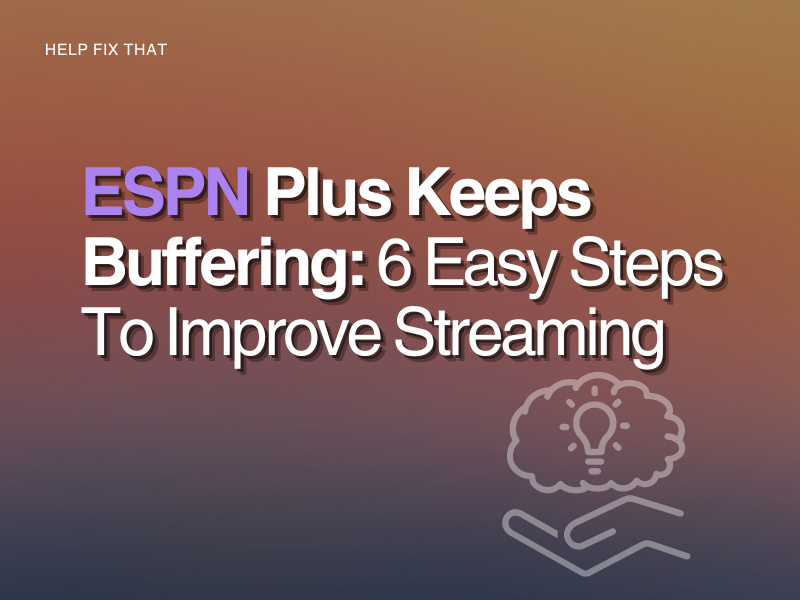Are you wondering why your ESPN Plus app keeps buffering when you try and stream a program or live event?
With this simple yet effective guide, we will expand on all the possible reasons for this issue and what steps you can take to fix it so you can get back to keeping up to date with your favorite football team and enjoy watching all the live UFC Fight Nights.
Why is ESPN Plus always buffering?
- Poor internet connection speed or the network is congested.
- The ESPN Plus is either outdated or corrupted due to online bugs.
- You are using a VPN service on your device to stream ESPN content.
- Other apps are running in the background, consuming valuable resources to play ESPN content flawlessly.
How do I fix ESPN Plus that keeps on buffering?
Restart Your Router
The first thing you can try is to power restart your Wifi router. It is kind of a ‘soft reset’ and helps improve the strength and speed of your network connection. Once you complete this step, test your internet speed to make sure your network service provider is supplying you with an adequate amount of bandwidth.
You can action a soft reset on your router this way:
Step 1. Power off your modem
Step 2. Unplug it and remove it from its power socket
Step 3. Wait for no less than a minute before you plug it back in
Once your router is back online, launch ESPN Plus and start streaming to verify the fix.
Disconnect Other Devices
Disconnect any other devices that are connected to your Wifi network. While you want to stream on ESPN+, don’t leave online games or any other playback applications open, as this will affect your bandwidth.
You can do this by simply turning the device’s Wifi setting to ‘Off’.
Update ESPN Plus app
If your ESPN Plus is due for an update, download the latest version. This will help improve its performance and erase any software issues the current program may have encountered over time.
You can check for the ‘update’ button from the Google Play or Apple store on your device.
Disable VPN
Turn your VPN off if you do not need to use one. Although it is a great tool to use to keep your online activity secure and private, it can interfere with region-specific apps like ESPN Plus.
Tip: After you’ve disabled the VPN, restart your device to ensure a refresh in connection to the ESPN database.
Close Open Apps
Make sure you exit any apps that are still running in the background of your device. These programs will use up bandwidth and cause ESPN Plus to lag.
Once you close these apps, power off and on your smart device, and play a video on ESPN to see if the issue still persists.
Reinstall ESPN Plus App
The ESPN Plus app could be the culprit for faulty software on your device. Delete the app and reinstall it to get rid of any contaminated data.
Before the reinstall, be sure to restart your TV to erase any remaining files.
If ESPN Plus still doesn’t play, you may have a more serious issue with your internet service provider, or there may be a specific program that is problematic, in which case ESPN would need to rectify.
How do I change the video quality on ESPN Plus?
You can change ESPN Plus’s video quality by updating the resolution settings on your smart TV. Depending on what brand of TV you have, you should be able to find the resolutions and/or video quality option under the ‘Picture Settings’ tab. Here, you will need to lower the quality from what it has originally been set to. Then, you should turn your device off and on again to ensure the change is in effect.
When you lower the video quality, the app should not buffer or show a black screen when you try to stream a program.
Keep in mind, a change in this setting can interfere with how well you see the picture on your screen.
Conclusion
Now that you know all the possible causes of why your ESPN Plus app is buffering, we hope you used one of the simple methods provided in this easy guide to fix this playback issue on your device.
If you tried all six solutions, as well as an update of your video quality settings, there may be a more serious issue with your network service provider. It’s also possible that the sports streaming service has an underlying issue with certain programs.
In this case, you can either call or chat with ESPN directly through their online help page. You should be able to select your preferred option at the bottom of the page during the time frame when their support team is available.