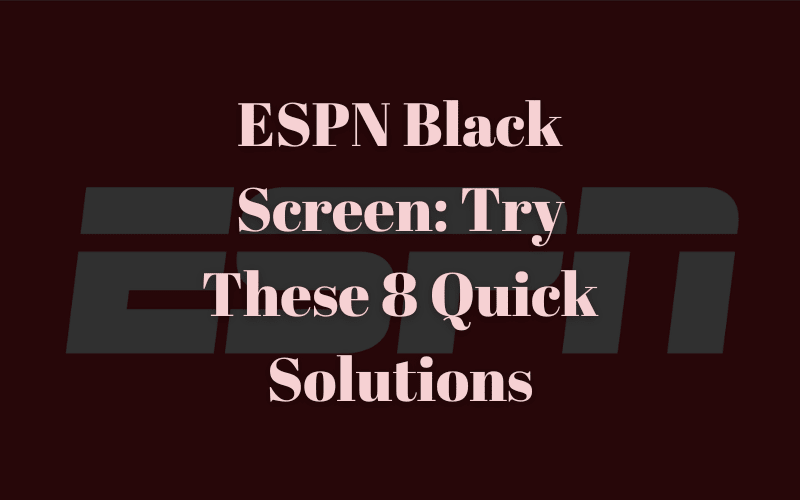Quite a few users are experiencing a black screen while using the ESPN app on their Android or iOS devices.
In this article, we’ll discuss why there is no display while streaming content on the app and what you can do to resolve this issue quickly.
Why Is my ESPN screen black?
- An antivirus application on the device is restricting the ESPN app.
- The app cache or the installation files are corrupt.
- ESPN servers are down due to scheduled maintenance or technical glitches.
- The device is not compatible with running the ESPN app.
- Poor internet speed or weak Wi-Fi signal strength.
How do I Fix ESPN Black Screen?
Restart Streaming Device
One of the quickest ways to fix the ESPN issues is to restart the device on which you installed the app. To restart an Android, press the side button, tap Restart from the power menu, and wait for it to reboot.
For an iOS device, press and hold either the volume button with the side button. Next, drag the slider on the power-off slider menu. Now, press and hold the side button and release it when the Apple logo appears on display.
Finally, open the ESPN app from the home screen of your device and see if this fixes the issue.
Checking Airplane mode
Sometimes, the Airplane mode is accidentally turned on, causing ESPN to go black or buffer.
To disable this mode on Android, swipe down from the top of the screen and tap the Airplane mode icon to turn it off.
On an iOS device, swipe down on the top right corner of the iPhone screen to access Control Center, and tap the icon of a plane to turn off Airplane mode.
Now open the ESPN app on your Android/iOS device and hopefully, your problem will be gone.
Troubleshoot Internet Issues
Slow internet speed and unstable Wi-Fi signals are the primary cause of the ESPN app display glitches. To resolve this issue, do a quick internet speed test, switch to another network, or use mobile data.
If the problem persists, reboot your router, connect your device to its Wi-Fi, and see if you can stream ESPN content now.
Check ESPN App Compatibility
ESPN app is developed to run on specific Android and iOS models. So, if a black screen emerges on your device, make sure you are using a compatible device. To check this:
- Open Play Store or App Store.
- Search ESPN.
- Navigate to the Information section to verify that your device is running on a compatible OS.
- Head to the Settings menu of your Android device or iPhone device, and select System (Android) or General (iOS).
- Select the Software Update or System Update option and wait for the device to install the new OS.
- Finally, open the ESPN app and confirm this hack worked!
Clearing ESPN App Cache
ESPN display can be black if its cache is corrupted or accumulated with junk files. To fix this issue, clear the app cache in the following way:
- Open Settings.
- Tap Apps.
- Select ESPN.
- Tap Storage.
- Select Clear Cache, relaunch the app, and verify the fix.
You cannot clear the ESPN app cache on an iOS device; however, try clearing the Safari app cache or offloading the ESPN app and see if the problem is resolved.
Disable Antivirus
If you have installed an antivirus app on your Android or iPhone, it might be blocking ESPN access. So, to fix this issue, disable the app on Android with these steps:
- Open Settings.
- Tap Apps.
- Select the installed Antivirus app.
- Tap Disable.
To disable the Antivirus app on an iOS device, you need to delete it. To do this, tap and hold the Antivirus app, tap Remove App, and select Delete App.
Update ESPN App
You can also fix the black screen by updating the app to its latest version in the following way:
- Open Play Store on Android or App Store on iOS devices from the Home screen.
- Search the ESPN app using the Store search bar.
- If you see an Update option, tap on it and wait for the ESPN app to be updated.
Now relaunch the app, and hopefully, you won’t see the black screen this time. However, if the problem is persistent, try reinstalling the ESPN app on your device. Alternatively, install the ESPN app on a smart TV.
Is ESPN Down Right Now?
It is possible that the ESPN servers are down due to an outage caused by scheduled maintenance or a technical error. To verify this suspicion, open a browser, and head to a third-party service status website.
Pay close attention to the outage report for the last 24 hours and see if others are experiencing the same issue. After confirming that the ESPN service is down, go to the ESPN support website and report your problem there.
The best thing to do here is to patiently wait for the service to go back up and running again, which usually resumes within a day.
Conclusion
In this comprehensive guide, we’ve explored the reasons behind the ESPN black screen. Furthermore, we discussed seven step-by-step solutions to fix this issue quickly on the device streaming the ESPN app.
Hopefully, you can now get back to watching your favorite sports shows on the go without facing further problems.