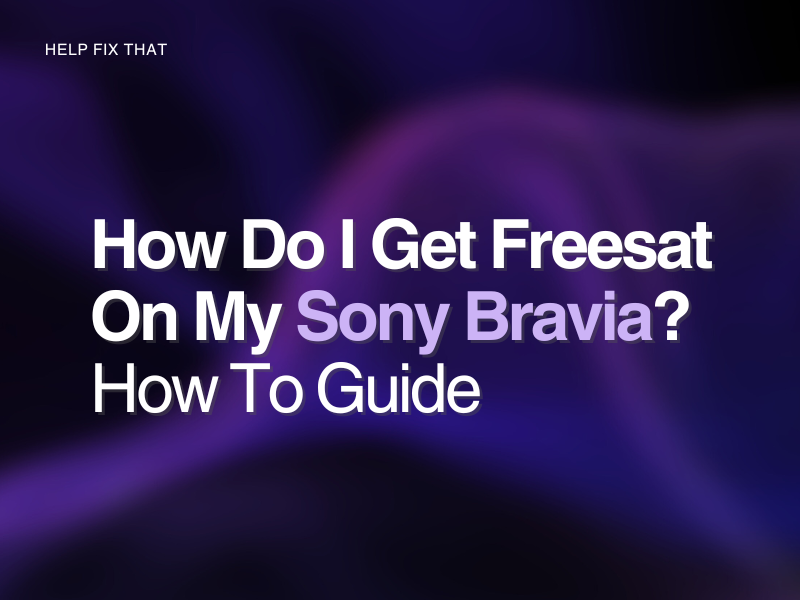Do you have Sony Bravia and want to get Freesat on it to increase the entertainment or local news channels but don’t know how?
In this article, we’ll tell you how to get this done and will provide some troubleshooting solutions in case you run into a problem.
How Do I Get Freesat On My Sony Bravia?
Retune the Sony Bravia TV
You can get Freesat channels on your TV using any satellite receiver due to the recent update for the service.
- Turn on your TV and ensure that the aerial cable is connected correctly.
- Press Home on your TV remote controller.
- Go to Settings and choose Channel Setup.
- Navigate to Digital Setup > Satellite Set-up > Digital Satellite Tuning and choose Yes when asked, “Do you want to start Digital Satellite Tuning?
- Select Fixed antenna and choose Next.
- Choose Preferred Satellite and select Freesat from the list.
- Now, choose the default settings for network parameters, select Start to begin tunning, and get Freesat channels on your TV.
Install Freesat App
It is possible to get Freesat if the TV is compatible with the app.
- Ensure that your Sony Bravia TV is connected to a stable internet connection.
- Press Home on your TV remote.
- Go to the App category.
- Select Google Play Store and press OK.
- Choose the Search icon and press Enter on the remote to get the on-screen keyboard.
- Enter Freesat and press the Enter key on the remote.
- Select the Freesat app from the search result, choose Install, and launch the app to start enjoying new channels.
Using Freesat Box
Another way is to connect the Freesat box to your TV to get the service.
- Connect the aerial cables from your satellite dish to the back of the Freesat box.
- Now, connect the Freesat box to your TV using the HDMI cable supplied with the box.
- Plug in the Power cable in the Freesat box and connect the other end to the power supply unit.
- Next, press the Power button at the top of the box to power it up.
- Turn on your TV, and the box will automatically select the preferred settings for you.
- Enter your postcode to receive your local BBC and other channels.
- On the next screen, connect the box to the internet by using the on-screen keyboard and arrow keys on your remote.
- Finally, you are all set to watch Freesat on your TV.
Why Is my Sony Bravia TV not getting Freesat?
- Incompatibility with the Freesat app
- Outdated TV firmware
- Glitches on the TV
- Loose connection between the TV and the Freesat box.
How Do I fix Freesat channels on Sony Bravia TV?
Check the Freesat App Compatibility
You need to make sure that your TV is compatible with getting free channels. Here is the list of Sony models.
- Sony Android TV Series for 2021: XH90, XH92.
- Sony Android TV Series for 2020: XH80, XH81, XH85, XH91, XH95, A8x, A9, ZH8.
- Sony Google TV Series for 2022: X80K, X81K, X82K, X85K, X89K, X90S, X90K, X92K, X93K, X94K, X95K, A75K, A80K, A83K, A84K, A90K, A95K, Z9K.
- Sony Google TV Series for 2021: X80J, X81J, X82J, X85J, X89J, X90J, X92J, X93J, X94J, X95J, A80J, A83J, A84J, A90J, Z9J.
Check the Cable Connection
If the cable is loose or not connected correctly, this can cause problems with receiving Freesat channels. So, check the aerial cable connection between the satellite and the Freesat TV box and the HDMI connection between the TV and the Freesat box.
Update Sony Bravia TV Firmware
Since Sony has recently provided the Freesat update in their models, try updating the TV firmware.
- Turn on your TV and make sure it is connected to a stable Wi-Fi connection.
- Press Home on the TV remote.
- Go to Settings and press OK.
- Select System/Device Preferences and press OK on the remote.
- Go to the About tab.
- Choose System Update and see if you can tune Freesat service on your TV.
Note: You can also update Sony Bravia via a USB if the TV is not connected to an internet connection.
Factory Reset The TV
If updating the TV does not help, reset the Sony Bravia to the factory default settings.
- Press Home on your TV remote.
- Use the right navigation key to access Settings and press OK.
- Scroll down in the right menu panel and select Storage & Reset/Device Preferences.
- Select Factory Data Reset and press OK.
- Choose Erase Everything and press the OK key on the remote.
- Scroll down to Yes and press OK to confirm the action.
- After the initialization process, try tuning the TV to see if you can get the Freesat service now.
Note: You can also factory reset Sony Bravia using the buttons on the TV.
Conclusion
In this article, we’ve discussed many ways to get Freesat channels on your Sony TV and provided some quick solutions to resolve any issues you might encounter during the setup.
However, if the problem persists, contact Sony Customer Service or reach out to Freesat Support for further assistance.