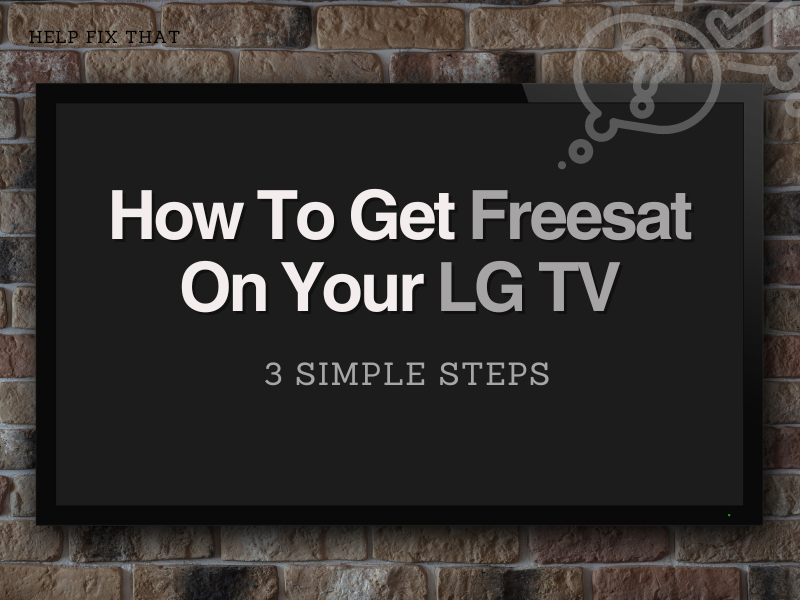Freesat is a BBC and ITV digital service that offers more free channels as compared to Freeview and is accessible through a satellite dish, but how do you get it on your LG TV?
In this guide, I’ll walk you exactly through each step so that you can get Freesat set up in no time on your TV.
Which LG TV has built in Freesat?
LG has included the Freesat service in their new LF650 and LF630 TV models and existing satellite-enabled smart TVs.
The Freesat receiver is boarded in the TV speaker which is used to receive the satellite signals to gain access to over 200 subscription-free TV and radio channels.
An internal TV battery powers the satellite receiver. A recent software update lets you access Freesat with LG’s Magic Motion remote control, with many free-to-view channels in HD quality.
How do I get satellite channels on my LG TV?
If you have a satellite-enabled LG TV, you can get free satellite channels by doing the following steps.
1. Connect the cables
The first thing you need to do to get Freesat on your LG TV is to connect the satellite cable to the back of the TV.
As mentioned above, the newer LG TVs have a built-in Freesat receiver, so there is no need to use a Freesat box for Freesat channels. But, you need to prepare the cable for the direct connection.
To do this, first, check if your TV output is compatible with F-connect. If so, buy an F-connector to connect the satellite cable between the dish and the TV.
However, if your TV is not compatible with the F-connector and has an antenna output, purchase an adapter that can make the antenna output compatible with the F-connector for a direct connection with the TV.
Make sure that the other end of the cable relates to LNB to get a signal from the dish.
Setting up LG TV for Freesat
After connecting the dish cables to the back of your LG TV, you need to perform the initial setup in the following way.
- First, power on your LG TV and select your region on the welcome screen.
- Set the Mode settings to Home use on the next screen and press the OK button on the remote.
- Next, proceed to Auto Tuning, select Satellite from the list, and press Next.
- Do not change the satellite settings, and press OK to proceed.
Scanning Freesat channels
- Now select Blind search and Network search from the options and press OK.
- The system will now check the satellite connection for auto-tunning; select Start.
- Next, your TV will start to scan for available channels, which may take a few minutes.
- After the auto-tuning is done, head back to the Programmes menu.
- Go to Data Service>Transponder Edit and select the TV to USB as a recording option.
- Finally, head back to the Programme list and view the free channels that your LG TV has scanned.
Why is my Freesat not working?
If a satellite signal fails to reach the dish antenna, it simply won’t work on your LG TV. This usually happens when the dish is not positioned correctly at the satellite.
Also, loose cable connections from the satellite or the TV end can cause signal interruption.
Therefore, first, try to adjust the position of the dish. If the issue persists, check the cables running from the satellite to your LG TV for any damage; replace them if needed.
While at it, make sure that the cables are firmly connected on both sides; if not, hand tighten them and reboot your TV to see if this fixes your problem.
How do I get Freesat on an older LG TV?
Older LG TVs do not have a built-in receiver, so you can not connect them directly to your satellite dish. However, you can run the satellite cable to a Freesat box and connect the box to the TV to enjoy free channels.
To do this:
- First, connect both cables of the satellite dish to the box.
- Use the HDMI cable to connect your Freesat box to your LG TV for better results.
- Next, connect your box to your broadband router with an Ethernet cable for on-demand services like BBC iPlayer and ITV Player.
- If your route is too far away to use a cable, use a pair of home plug adapters.
- Plug the power cable into the box and switch it on.
- Afterward, press the power button on the remote to turn on your LG TV.
Your box will automatically select the best settings for you. You can also manually set the picture and sound settings that best fit your TV setup.
To receive your regional BBC and ITV channels, enter your postcode using the on-screen keyboard and the arrow keys on your remote control.
Your free set box will also confirm that your broadband has been successfully connected. Some programs aren’t suitable for young audiences; you can control your viewing by setting a pin.
Conclusion
In this article, we’ve explained how to get Freesat on your LG TV. If you have a satellite-enabled TV, you can connect the dish cables directly to it to get the free channels. But older LG TVs don’t have a built-in receiver, so you need a Freesat box to connect your dish to your TV.
Hopefully, you have now got the channels you need to enjoy subscription-free content 24 hours a day.