Some users have experienced Hulu not casting to smart TVs, but not always for the same reasons.
Whatever the cause is, we have some handy tips for you to find the problem and sort it out.
How Can I Fix the Issue of Hulu Not Casting to Smart TV?
Check the Hulu Server Status
The Hulu servers store and broadcast data, including on-demand and live shows, movies, and TV channels. If these servers are down, you won’t be able to cast content. Unfortunately, all you can do here is wait for the service to be restored.
Check That Your Internet is Fast Enough
Aside from the Hulu servers, you may also want to check your internet speed. If your upload or download speeds have dropped considerably and don’t meet the minimum requirements, then you may experience casting issues.
To fix network issues:
- Contact your internet service provider (ISP) if you are experiencing persistent low internet speeds. You should be getting the internet up/downloading speeds you selected with your package. If these are too low as it is, you may need to upgrade to a better plan.
- You can also try to reset your devices by switching them off for a few minutes and then back on. Do this for your TV, router, and casting devices, such as Google Chromecast, to see if it fixes internet issues.
Update Your Hulu App & Casting Device Firmware
Updating your Hulu app on your streaming device may do the trick to resolve casting issues.
It’s also a good idea to update any casting device you’re trying to use. To update your Google Chromecast device:
- Ensure both your TV, tablet, phone, laptop, or device and Chromecast device are connected to the same internet network.
- Navigate to the Google Home app.
- Then, go to Devices > select the card for the Chromecast device in use > Device Card Menu > Settings > Cast firmware version.
- For other casting devices, look online to find the specific update instructions, as these will vary.
Switch Off Your VPN
Virtual Private Networks (VPNs) help internet users to protect their IP addresses and other data. These can also allow them to access content in other regions. However, that’s exactly why you may need to switch your VPN off when casting Hulu. It can cause a block that results in Hulu not streaming or casting to your smart TV.
Reinstall the Hulu App
In some cases, uninstalling and reinstalling the Hulu app can fix technical problems, corrupted files, and bugs. While doing this, make sure all its data is cleared in the process to be sure to remove corrupt files. Then, reinstall the Hulu app on your tablet, phone, or laptop, and check whether you can cast content now.
Swap Over to Other Entertainment
Some Hulu streamers temporarily fixed this issue by navigating to Hubs, selecting, and watching programs they wouldn’t usually for a few minutes. Then, they switched back to their normal viewing options, and the cast worked like magic.
Ensure Hulu Has Access to Your Network on iOS
- On your Apple iOS device, go to your Settings > find Hulu in the list of apps at the bottom.
- Then, ensure that the Local Network switch is on.
- If not, switch it on to allow Hulu access to your internet network to cast content.
- If you’re trying to cast over a mobile connection or hotspot, also ensure the Mobile Data switch is on. This will allow Hulu to stream over your mobile device data.
- Also, ensure that your TV and casting device are both connected to the same mobile data or Wi-Fi connection.
Conclusion:
Hulu not casting to smart TVs is a common issue that Hulu streamers experience. However, there are a number of reasons why this may be occurring. Be sure to try all the steps above and our tips for fixing this problem; perhaps one of these suggestions will help you.

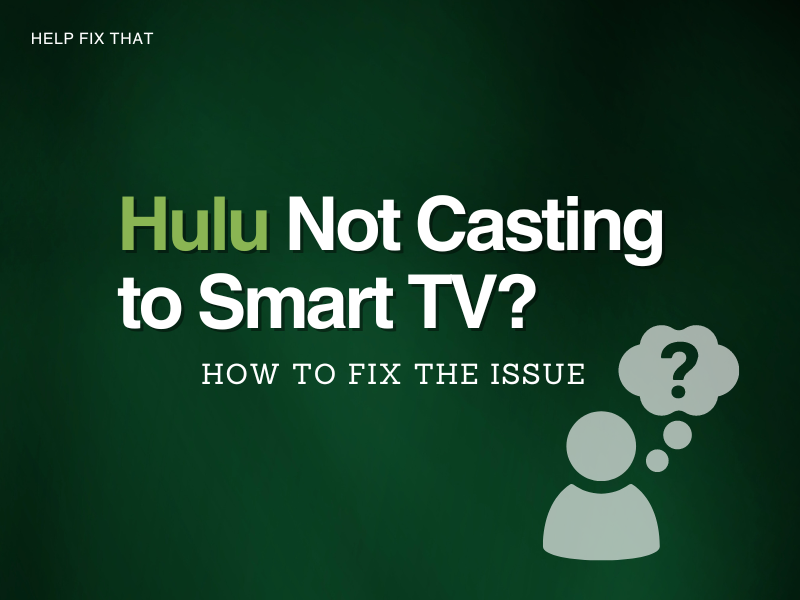

Leave a comment