Are you having trouble uploading photos and this has got you thinking why Instagram won’t show your photo library. No need to worry, you’re not alone. There must be many people out there facing this issue at this very moment.
These days, when everyone is a social media addict, seeing black thumbnails of images but being unable to select or add them to your post can be very frustrating. The concept behind the development of these applications was to share your everyday memories. If you’re unable to upload your photos, what’s the point then?
We might be able to help. This guide shares some simple tricks and tips which can resolve this issue with a few taps on your device. We will address questions like why the camera roll or the photo library becomes inaccessible and how to troubleshoot these bugs.
Why can’t I see my camera roll on Instagram?
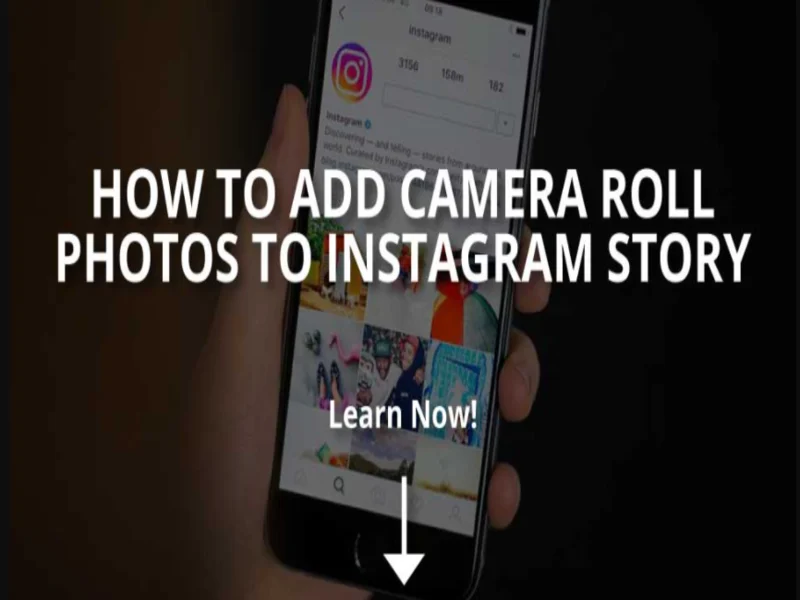
Instagram has many editing modes. Sometimes, if we don’t find the effect we want, we might have to use a thirty-party app. After performing the necessary edits, when you try uploading the image via your camera roll, you may have trouble accessing your photos and wonder why Instagram wont show my photo library?
This may be if you haven’t allowed Instagram access to your photo library, if the app hasn’t been updated in a while, you’re having issues with your internet connection, etc. There are a few easy steps that you can follow to fix this issue.
How do I access my photo library on Instagram?
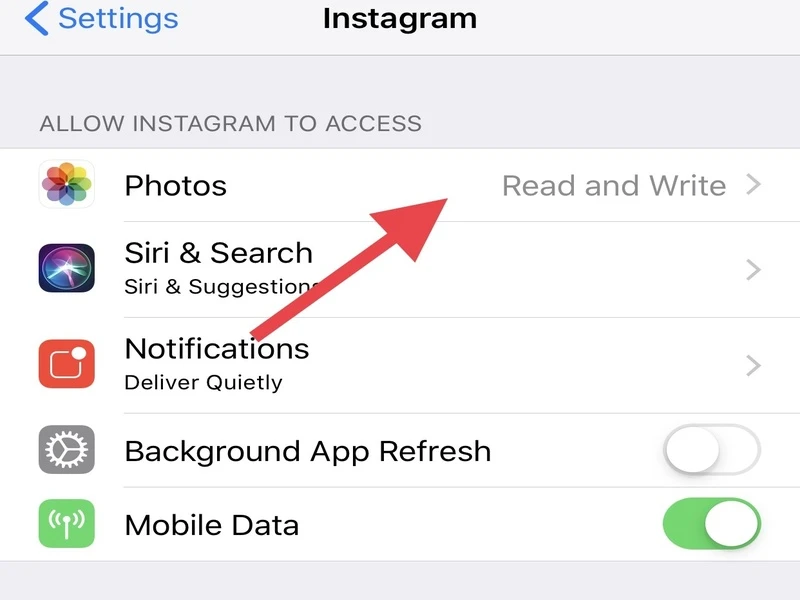
First, try checking the Instagram permissions section, which may help solve the problem in most cases. To do this:
Apple users
- Go to Settings on your mobile/tablet (or any device that you’re using)
- Scroll down and look for Instagram
- In the Photos option, make sure to set it to read and write
Android users
- Go to Settings on your device
- Scroll down and select Apps
- Scroll down and look for Instagram
- Select the permissions option
- If the camera option is off, make sure to set it as ON
At times the Photos option may be missing. If that happens, you should:
- Launch the Instagram application
- On the Home screen, click on the + icon located at the bottom center on the Home screen. The app will now prompt you to allow photos access or will redirect you to Settings, where you can set the option to read and write.
How to fix ‘Instagram wont show my photo library issue’ via troubleshooting
If you’re having issues with sharing content on Instagram or unable to make any uploads, then troubleshooting may resolve many problems in the application. Follow these steps to fix bugs and to get your app up and to run:
Check if the Instagram Server is down
This may seem trivial but could also be one of the reasons why Instagram has performance issues. Head over to the Google search page and query Instagram Server Status. If multiple users have reported the same problem, you can safely assume that there are issues at the Server end.
Go to the App Store/Google Play Store to check if the app needs an update
When developers release new app versions, they come with various bug fixes and new features. Head up to the store and check if an app update is available. If yes, update it immediately.
Check the Internet connection
A good internet connection is needed for Instagram to function correctly. If you’re using mobile data, check if you have enough data available or not. If need be, you can also reset your router to rule out the possibility that your route has not entered the standby mode.
Are you using a Beta Version?
If it’s the Beta version, be mindful that the developers test the app in a live environment. You can, however, download and use it since the testers are waiting for feedback from real-time users. The developers then iron out the reported bugs in the stable newer version of the application.
Do you see any unusual activity on your account?
If you log into your Instagram account using the URL instagram.com and cannot see your photos, there’s a possibility that your account will be hacked. You’ll have to contact the Instagram team so they can help you out with this issue.
Why is my Instagram showing black images in the gallery?
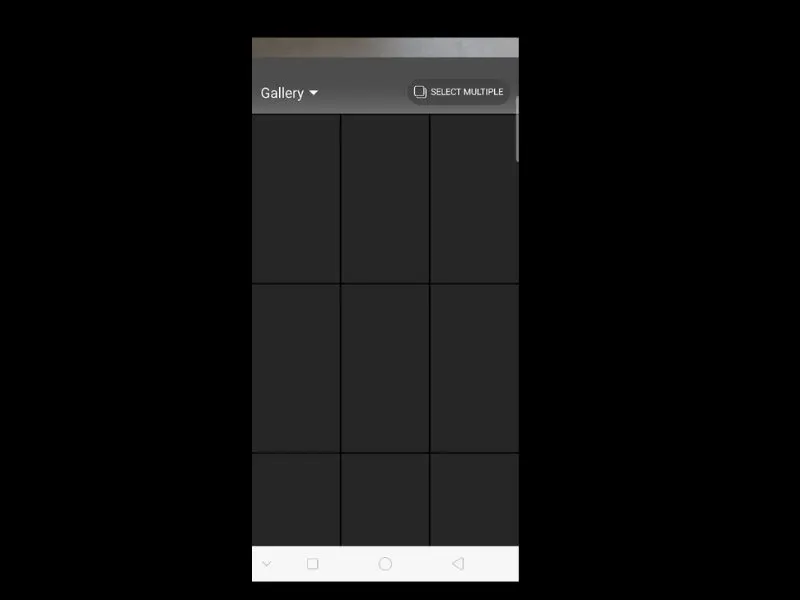
Instagram users can often face issues of black images in the photo library. To solve this, directly add any media file from your phone’s built-in gallery app. Open the Gallery select the photo/video you wish to upload. Tap the share button and choose Instagram from the list of apps where you can share it. You can edit the story according to your liking and finally tap the post option.
Here are some quick reset fixes that can also solve this glitch:
- Try closing and reopening
At times opening and closing the app (not minimizing) can resolve many issues. There may be a glitch in the app that can solve app-related conflicts. - Uninstall and Reinstall
If Instagram is not installed correctly, there may be issues with its performance. A quick uninstall and reinstall can solve the problem at hand. When reinstalling, you must give the application all the necessary permissions to access apps like camera, storage, location, contacts, and microphone. - Reset/Restart your device
If you’ve tried all the steps mentioned above and nothing seems to work, restart your device. You can also do a complete factory reset but before that, ensure that you performed a full backup of your contacts, photos, and files on your mobile phone. You can use any of the free cloud storage apps available like Dropbox and Google drive.
Conclusion – The Last Resort
These methods can help fix your Instagram problems. Have you tried everything, and nothing seems to work? Contact the Instagram team to guide you through the process. You may also lookup the Instagram Help Center for guidance on fixing your photo library issue.


Leave a comment