If you hear crackling audio coming from your Nintendo Switch, there can be a few reasons for this issue.
In this post, I’ll discuss each of the possible causes so you can troubleshoot this problem effectively.
Why Does Nintendo Switch Have Crackling Audio?
- Wrong volume settings, or you are constantly playing the game at high sound, damaging the speakers.
- Sometimes, the speakers can malfunction due to a power surge or overuse.
- The Nintendo Switch is overheating, and the constant running of the fan can cause it to unhinge from the mainframe and start hitting the back of the console.
Solutions For Nintendo Crackling Audio
Step 1 – Keep The Volume Moderate
The volume settings on the console can destabilize the audio, resulting in a crackling noise. When you maintain the volume below 30 percent, the sound system plays the right audio sounds.
Keep the volume settings above 30% to reduce the crackling noise in the Switch.
Here is how you can manage the rest of the sound settings to fix the crackling audio problem.
- Go to “System Settings.”
- Click on “Sound.”
- You will see three options:
- Mono
These sound settings are for television. It does not work with a stereo, causing a crackling noise. - Stereo
These sound settings are for the left and right stereos or a television. - Surround
The settings are for surround sound.
- Mono
- If the “Mono” is selected, replace it with “Stereo” or “Surround”.
- Click “Confirm” to save the settings.
Step 2 – Unplug The Audio
If the crackling noise persists, unplug all the devices from the console. Once all the devices are disconnected, the mixed audio signals will clear up. To make sure you unplug everything properly, follow the given steps:
- If you are playing Nintendo Switch in a docked mode, undock it from the television.
- Disconnect the plug from the audio device.
- Disconnect Bluetooth from the console.
- Turn the Switch on.
- Go into System Settings.
- Select “Mute when Headphones are Disconnected” and turn it off.
After disconnecting all other audio devices, check the sound from the console itself. Turn up the volume and listen for the crackling noise. If the crackling noise does not appear, then the problem is resolved.
When you press the volume button and still hear crackling audio, it means the problem lies elsewhere. Try the next step to fix the problem.
Step 3 – Replace The Speakers
Sometimes, the speakers are damaged.
Follow the given steps to replace the speaker on the Nintendo Switch:
- Loosen all the screws at the back of the Switch and remove the back cover.
- Unplug the battery of the Switch.
- Take out the speaker using a tweezer. (Be careful while removing the speaker from its slot)
- Disconnect the speaker and place a new speaker in its place.
- Attach the wires in the white slot and check the speakers before reassembling the Switch.
- If the speaker work starts reassembling the Switch.
- When reassembling the speaker, tuck the speaker wire under the power cable.
- Wipe off the old thermal paste that fixes the back cover onto the Nintendo.
- Add a new layer of thermal paste.
- Spread the thermal paste evenly on both surfaces and fix the heat spreader.
- Fix the SD card screw as it is a small screw than all the other screws.
- Attach all the black screws to fix the back of the Nintendo Switch.
Conclusion
Nintendo Switch Audio is one of the few devices that offers hand-held usage. Its delicate volume settings can cause a crackling sound, and there are many underlying reasons for crackling audio while playing your favourite games.
Applying the given solutions should fix the Nintendo Switch audio problems. If you still hear a crackling noise, you can contact Nintendo support to repair your speakers or console.

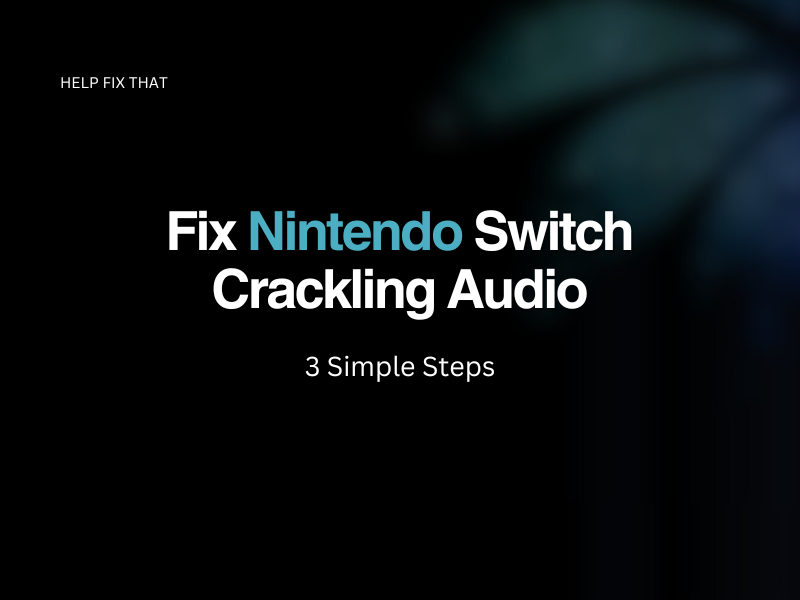

Leave a comment