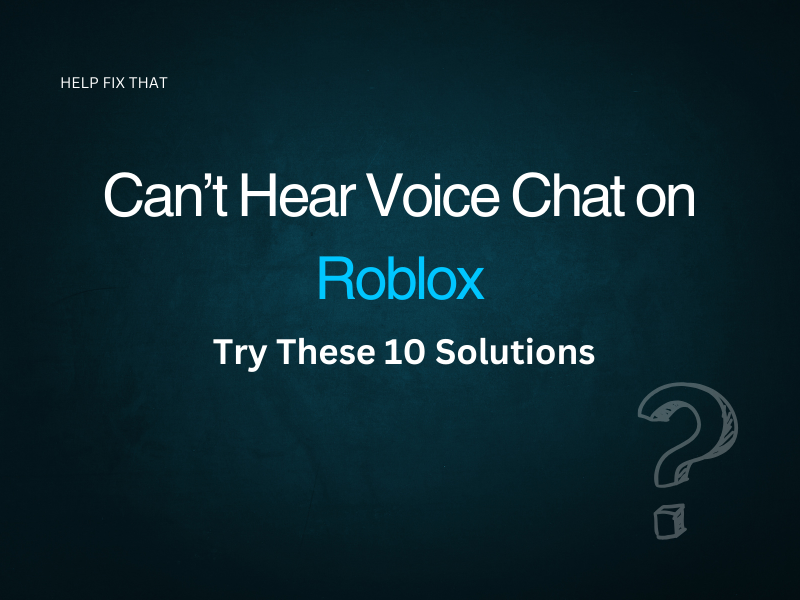Are you having a great time playing Roblox, but you can’t hear your friends on voice chat? You may find that your friends can hear you, but you can’t hear what they’re saying back.
Follow these simple steps to figure out why this glitch occurs and how to fix it.
Make Sure Chat with Voice is Enabled
First, double-check that Chat with Voice is enabled on Roblox.
In your Roblox account, follow the below steps:
- Navigate to Account Settings
- Complete the Age Verification section
- Click the Privacy tab
- Switch the voice chat selector toggle to On
If this toggle was off, you can be pretty sure that this is why you couldn’t hear the voice chat on the game.
Check Volume in Roblox Settings
If voice chat is enabled and you can’t hear your fellow gamers, but your friends can hear you, it’s likely that you may be having specific volume issues. While you’re playing, follow the below steps to check and adapt your volume settings:
- Tap the Roblox Icon
- Click Settings
- Scroll down and click Volume
- Check volume settings and increase volume if too low
You should now start hearing your friends speaking to you during gameplay if your volume was previously too low.
Check Phone Settings
Now that your Roblox settings are all well, it’s worth checking your phone if you’re playing on a mobile device.
Make sure your phone isn’t on silent – sounds simple, but we’ve all been there! Make sure the volume is adequate, as this will carry across when you’re playing Roblox.
You can also double-check if the Roblox sound has been disabled within your phone settings by mistake. If you go to Settings on your phone, you can usually check specific settings per app and adapt the sound here.
Check Xbox Privacy Settings
If you’re playing on an Xbox, it’s worth double-checking your privacy settings. Sometimes, users find that if their privacy settings aren’t quite right, it can restrict their ability to communicate with others on different games.
To do this, follow these steps:
- Press the Xbox button
- Navigate to Profile & System
- Click Settings
- Select Account
- Choose Privacy & Online Safety
- Click Xbox Privacy
- Select View Details & Customise
- Select Everyone for all alternatives
If you now play Roblox, you should be able to hear the voice chat if a privacy issue is affecting this element of the game.
Check Game Settings
If you’re still having issues hearing the voice chat, you can check the audio settings in the game. If you navigate to Settings within the game and select Audio Settings, there’s a section called Audio Output Mode. You can adjust these settings to ensure that you can use Chat with Voice to its full capabilities.
Check Age Verification in the Game
Roblox has stringent rules around age verification when playing, so it could be that you are too young to use the Chat with Voice feature. Players need to be over 13 years old to opt in to using voice chat, so this could be where your issue lies if you’re having trouble hearing your friends on Roblox.
To rectify this, visit Account Settings in Roblox and navigate to the Age Verification section. This is where you can adjust the age settings and increase this to over age 13. We don’t recommend doing this if you’re under 13, but if you are 13 and the game settings think you’re younger, this could explain why your voice chat isn’t working correctly.
Ensure Headphones are Working
So, your voice chat is enabled properly, but you still can’t hear anyone. If you’re using headphones, this could be the issue.
Try plugging your headphones into a different port if you have one, or check your headphones are working with a different device. Some headphones have volume dials to adjust the sound so it’s worth adjusting these if you’re having issues with hearing your voice chat on Roblox.
Upgrade Internet Browser
If you’re using an internet browser to play Roblox, you want to double-check this is up to date. Outdated browsers can cause all manner of issues not just related to sound, so it’s worth checking you’re running the latest version as developers regularly fix glitches/bugs associated with certain versions.
If you open your preferred browser and navigate to Help or Settings, you can usually find out what browser version you’re using and then navigate to update it to the latest version.
Deactivate the Antivirus if You Have it
Antivirus software could be running on your device, and this is notorious for conflicting with different apps/games.
It may be worth disabling this while you’re playing Roblox or at least testing this out to see if this is what is causing your issues with not hearing voice chat.
If your antivirus was causing the issue, you could temporarily disable it each time you want to play Roblox, or find an alternative antivirus software that doesn’t conflict with voice chat.
Uninstall / Re-Install App
As a last resort, you could try uninstalling and reinstalling the app/game. We don’t recommend this without trying all the above steps, as you could potentially lose data or progress on your game.
However, if all else fails, resetting the game could solve outstanding issues with the voice chat and ensure you can hear your fellow gamers.
Conclusion
We really hope you can now hear voice chat on Roblox, and you can now play seamlessly. If you’re still having issues, you can contact Roblox via their Support page here, and they should be able to help.