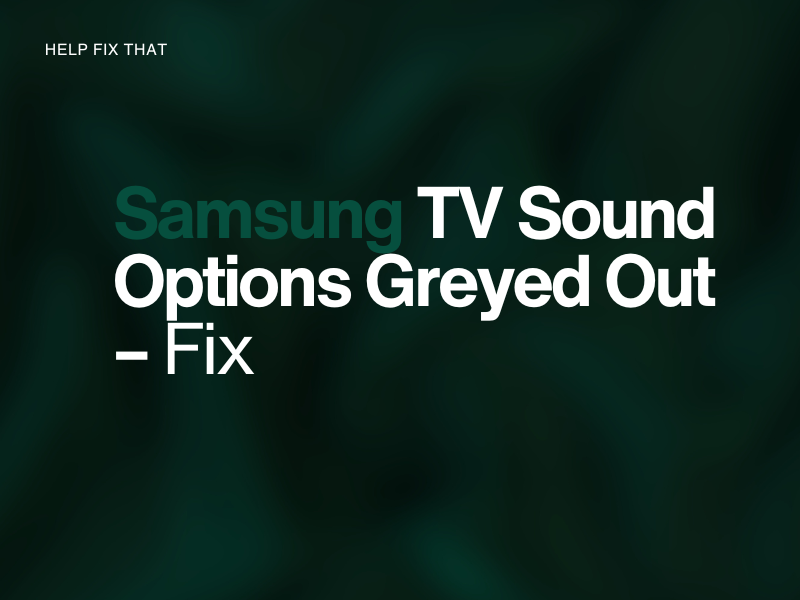Do you have a Samsung TV, but its sound options are mysteriously greyed out in the settings menu, and you don’t know what to do about it?
Below, we’ll explore the reasons for this glitch on your TV and how you can revert this situation.
Why are my sound settings grayed out on my Samsung Smart TV?
- Software glitches or temporary TV system malfunctions.
- Connectivity issues with external devices like external speakers.
- Streaming apps running in the background conflicting with sound settings.
- Outdated or incompatible software.
- Faulty audio or HDMI cable.
- Potential hardware problems.
How do I fix the greyed out sound menu on my Samsung Smart TV?
Power Cycle Samsung TV
The easiest way to fix Samsung TV sound settings is to simply restart it with these instructions:
- Press the “Power” button on the remote to let the TV be in Standby mode.
- Plug out the power cable of the Samsung TV from the main wall.
- Wait for 3-5 minutes.
- Next, plug the power cable back into the wall and press the “Power” button on the remote to turn it on.
Now open the main TV menu, open “Sound” under “Settings,” and see if you have access!
Disconnect and Reconnect External Speakers
You might have connected an external speaker to your Samsung TV via audio cable or Bluetooth, which is why the default or the Multi-output Audio options are greyed out.
To fix that, try reconnecting your external speaker this way:
- Turn off your Samsung TV, along with your speakers.
- Disconnect audio cables from the back of the TV or turn off Bluetooth.
- Unplug the speaker from the power source.
- Wait a few minutes, then turn on your TV.
- Check the sound settings and verify that you can get into them.
Reconnect the external speaker (Cable or Bluetooth), turn it on, and check the sound settings or the Multi-output Audio options are still showing up!
Close All Background Apps
A lot of apps running in the Samsung TV background often conflict with the sound settings and result in this issue.
A quick workaround here is to close all the apps running in the TV’s background with these steps:
- Press the “Home“/”Menu“/”Smart Hub” button on the remote to reach the TV’s main menu.
- Select “Settings.”
- Go to “Smart Hub” > “Apps Settings.”
- Select any running app.
- Choose “Force Stop.”
- Repeat the above steps to close all the other apps running in the background.
NOTE: On newer Samsung Smart TVs, press and hold the “Return/Exit” button on the remote for a few seconds to close the running apps.
Afterward, go to your Samsung TV’s sound settings and verify the fix.
Inspect HDMI Cable
If you are using an HDMI cable to connect your computer to the TV for casting content, the bad cable or loose connection also results in default sound settings greying out.
To fix this, first, check that the HDMI cable connection is firm with both the TV and the computer. If this fails, Plug the HDMI cable into another HDMI port on the TV. In case the issue persists, you may need to replace the HDMI cable, as it may have gone bad.
TIP: Make sure to use the HDMI cable compatible with your Samsung Smart TV.
Update TV Software
Your Samsung TV may have been running on an older software version, which is bugging and preventing you from going into the Sound menu. Luckily, you can fix this by simply updating the TV’s software with these easy-to-follow solutions:
- Connect your Samsung TV to the internet, and then press the “Menu” button on the remote.
- Go to “Settings.”
- Select “Support.”
- Select “Software Update.”
- Click “Update Now.”
- Wait for the Samsung TV to download and install updates (It may take a few minutes).
After updating, your TV will restart; open the Sound settings and see if this fixes your issues.
Updating the Samsung 6 or 7 series TV software can also help you fix the AirPlay feature.
Reset Samsung TV
It is possible your Samsung TV’s sound settings became corrupt and greyed out, and that’s why you cannot get into them.
In most cases, you can resolve this problem by resetting your Samsung TV to its default settings. Here’s how:
- Find the “Home”/”Menu”/Smart Hub” button on your TV’s remote and press it.
- Select the “Settings” menu.
- Select “General.”
- Use the remote’s directional buttons to scroll down and select the “Reset” option.
- Type in the default PIN (0000 in most TVs).
Now, the factory reset process will begin, which will take some time, and your TV may restart more than once. Try not to interrupt the reset process yourself by turning it off manually.
Once done, the Sound settings menu should be working now!
Troubleshoot Hardware Issues
If everything else fails to fix your Samsung TV’s greyed-out sound settings, there can be something wrong with its hardware.
It is best to contact Samsung’s customer service professionals, who can help you identify and resolve the issue with the TV. It’s also beneficial because if your TV is under warranty, then there will be no cost to repair the parts and service fees associated with it.
Conclusion
In this article, we’ve discussed why the Samsung TV sound options are greyed out and what you can do to fix this glitch without too much effort.
Hopefully, one of the fixes worked for you, and you can now access your Samsung Smart TV’s sound option to play or experiment with its various features.