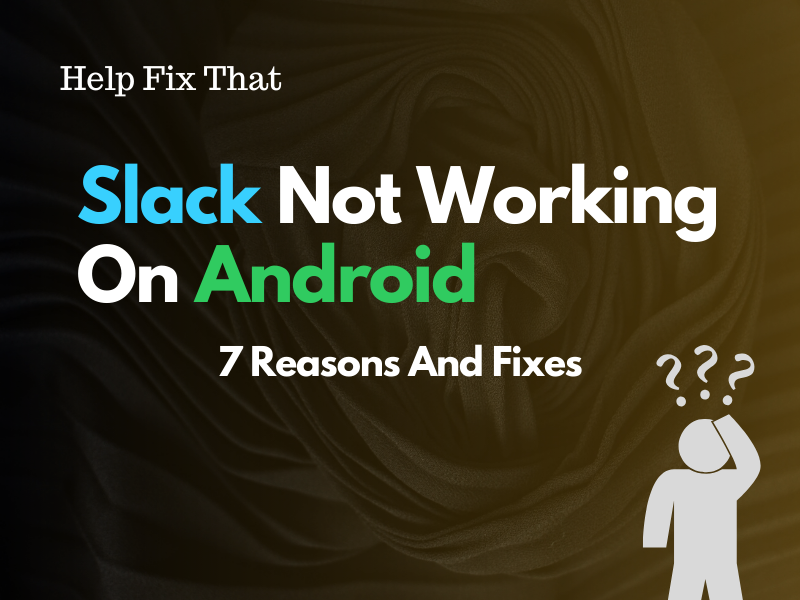Slack is a popular team collaboration and communication platform used by organizations of all sizes, but many users report that it’s not working on their Android devices, no matter what they do.
Below, we’ll explain to you why this happens, and what fixes you can try to resolve this problem at your end.
Why doesn’t Slack work on my Android?
- Incompatible Android device.
- Glitching or outdated Slack app.
- Slack service is down.
- Slow internet connection.
- Corrupt Slack cache or system files.
How do I get Slack to work on my Android?
Check the Device Compatibility
Like any other app, Slack has set some specific requirements to run its latest versions (22.09.10.0 or above) smoothly on your Android device. These specifications are:
- Operating System: Android 10 or above.
- Google Play Services Requirements: Must be installed by default on the device.
To verify the OS version on your Android, open “Settings,” go to “About,” and look for “Android Version” under “Software Information.” In case it’s below OS 10, consider updating your phone or upgrading it to a new one before installing the Slack app.
Also, some Android devices don’t have a designated Play Store; they have their own custom App stores. This often causes an issue when installing the Slack app, and even if you do it somehow, the app won’t work or load correctly on your device.
NOTE: Incompatibility issues may also cause other apps like Kik to stop working on your Android.
Force Stop Slack
Force-stopping Slack on your Android proves to be helpful when it encounters issues like:
- Freezing or crashing.
- Not responding to your input.
- Running slowly or lagging.
- Not displaying notifications or messages even when you receive them on other devices.
Here’s how to do this:
- Open Android “Settings.”
- Choose “Apps.”
- Select “Slack.”
- Select “Force Stop.”
Now, re-open the Slack app and check whether it’s working fine this time!
Troubleshoot the Internet Connection
Like all mobile apps, Slack requires a reliable and fast internet connection to work on any Android device.
So, if you are experiencing slow network speed issues, the app simply malfunctions. To troubleshoot this problem, check your network speed, and if the result is unsatisfactory, follow these steps to improve your internet connection:
- Turn off and on the Airplane mode (Android phone) to re-establish a strong connection with your service provider (mobile date/Wi-Fi).
- Disable the “Data Saver” mode for the uninterrupted cellular network access to the Slack app.
- Pause all the heavy downloads or close other background apps that may consume too much of your network bandwidth.
- Switch from the mobile data to a reliable Wi-Fi connection to improve network connectivity.
- Reboot your router (In case you are using Wi-Fi).
- Move your device closer to the Wi-Fi router for better signal coverage.
Clear Slack Cache
Slack stores files on your Android to load the information faster without requesting from its server every time. However, this data often gets cluttered or corrupt and causes may issues while you try to use the app.
The best solution here is to clear the app’s cache data in the following way:
- Open Android “Settings.”
- Tap “Apps.”
- Tap “Slack.”
- Choose “Storage.”
- Select “Clear Cache.”
- Select “Clear Data.”
- Tap “OK” to confirm.
After that, open Slack on your Android and verify the fix.
INFO: Corrupt cache also affects other apps and may prevent TikTik effects from working on your Android.
Update Slack App
The Slack developers frequently release new updates to introduce the latest features, bug fixes, or resolve compatibility issues with the latest OS changes.
If you haven’t updated the app on your Android for quite some time, it may start acting up and won’t load as expected.
To fix this, ensure to keep Slack up-to-date with these simple instructions:
- Open “Play Store.”
- Search for “Slack.”
- Tap “Update” (if available).
NOTE: For some unknown reason, many OnePlus with OS 11 users often face issues with the Slack app on their devices. The only workaround for them is to download its older APK version 21.06.10.0-30011037 from any trusted online source.
Reinstall Slack
Sometimes, the Slack system files on your Android can also get misconfigured or corrupt.
The only way to fix this issue is to reinstall the Slack app like this:
- Tap & hold “Slack” on any Android Home screen or the App Library.
- Choose “Uninstall.”
- Tap “OK.”
- Open “Play Store.”
- Look up for “Slack” (using the search bar).
- Tap “Install.”
Finally, open Slack, sign in to your account, and check whether this resolves your issue!
Check Slack Server Status
Slack, like any other app on your Android, often experiences downtime due to scheduled maintenance or technical issues.
To confirm this, visit the Slack System Status page and check whether it’s experiencing any outages. If yes, your only option is to wait for its technical team to diagnose and resolve the problem at their end.
In case a lot of time has passed and the app still won’t work, load, or connect, reach out to the Slack support team and discuss the details with them to get a more specified solution.
Here are some ways to contact their team:
- Email at feedback@slack.com.
- Live Chat on the Slack Support page.
Conclusion
In this article, we’ve explored why Slack is not working on your Android device and how you can quickly overcome this problem using simple step-by-step fixes.
We hope this guide has provided you with valuable information, and you can now stay in touch with your team on Slack from anywhere without further issues.