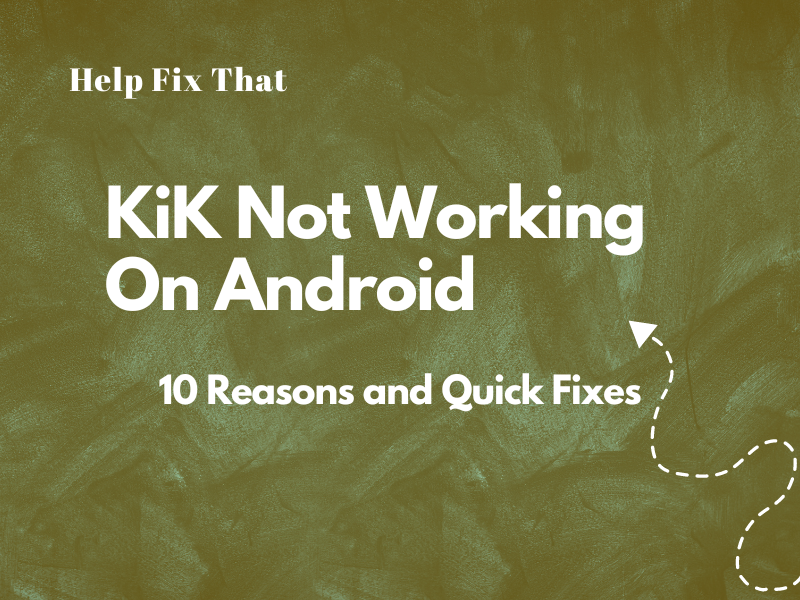Kik is an excellent alternative to many messaging apps for communicating with friends and family contacts, but many users complain the app is not working on their Android phones or tablets.
Today, we’ll shed light on the potential reasons for this issue and discuss the 10 step-by-step solutions to resolve it quickly.
Why is Kik not working on Android?
- Slow Internet connection or poor Wi-Fi signal reception on the device.
- The Kik app is incompatible with the device.
- Low device storage.
- Outdated Kik app.
- Temporary bugs in the device software or the Kik app.
- Technical faults with the service or scheduled maintenance outages.
- Corrupt system files.
- Network provider blocking Kik access.
- Other installed apps conflict with the Kik app.
How to get Kik working on Android?
Force Stop Kik App
- Open Android “Settings.”
- Head to “Apps” section.
- Find and tap “Kik.”
- Tap “Force Stop.”
- Go back to the Home screen, open the Kik app, and check if this resolves your problem.
Restart Your Android device.
Another method to troubleshoot this glitch is to restart your Android device. This clears the temporary device bugs conflicting with the app performance and resolves the issue in the process.
To do this, simply hold the “Power” button for a few seconds on the right or left side panel and select “Restart” from the boot menu. After the device restarts, open the Kik app and verify the fix.
Clear Kik Cache
- Open Android “Settings”
- Tap “Apps”
- Find and open “Kik.”
- Head to “Storage.”
- Tap “Clear Data.”
- Tap “Clear Cache,” and that should do that trick!
Update Kik App
You might be using an outdated version of Kik on your Android, causing it to malfunction and keep freezing. To fix this, simply update the app with the steps mentioned below:
- Open “Play Store.”
- Search for “Kik.”
- Tap “Update.”
- After the update, open the Kik app and verify it functions seamlessly.
Troubleshoot Internet Speed and Wi-Fi Issues
Kik is a multi-functional app that requires a larger Internet bandwidth and download size to run seamlessly. If your network speed is slow or your Android device is not receiving strong Wi-Fi signals, things can go south, and you’ll experience a lot of issues with the messaging app.
So first, open a browser on your computer, open an internet speed test website, and verify the results. In case the results are not what you expected, restart the router to refresh the connection. If this fails, move the Android device closer to it to improve Wi-Fi signal reception.
It is also possible that the problem is with your internet service provider. Therefore, contact them and ask if they are experiencing any technical problems that are causing the network speed to lag.
Uninstall Conflicted Apps
In rare circumstances, some other apps installed on your Android device conflict with this messaging app. To rule out this possibility, uninstall any unused apps or the ones you recently installed, after which Kik failed to perform at its optimal capacity.
Next, restart the device, launch the Kik app, and check whether this hack worked.
Use VPN Service
Occasionally, internet service providers block specific apps on their network, resulting in poor performance or a complete crash. To bypass this restriction, try installing a free VPN app from “Play Store” on your device and see if this gets Kik working again.
Check Android device Compatibility
While installing Kik, you should check if it is compatible with your Android device.
The latest version of the app requires an Android version of 10.0 and above.
So, if you are using an outdated device or the software version, upgrade the gadget, and this will help you get the app working.
Reinstall the Kik App
Online bugs often corrupt Kik core system files on your Andriod. When this happens, the app fails to work or won’t even let you log in to your account.
- Open Android “Settings”
- Find and open “Apps.”
- Select “Kik.”
- Tap the “Uninstall” option.
- Go back to the Home screen and open the ”Play Store” app.
- Search for “Kik.”
- Tap “Install.”
Launch the freshly installed Kik app, and hopefully, it will work flawlessly this time.
Check the Kik app server status.
With the increased number of users, the Kik service sometimes fails to manage the immense load on the servers, resulting in a temporary outage. Luckily, you can easily find out if the service is down or going through scheduled maintenance in a specific region.
For this, head to the Down Detector website, search for Kik and see its status. If the service is unavailable, wait for the Kik developers to fix the glitches on the app and get it running again.
Conclusion
In this article, we have discussed the common reasons why the Kik messaging app is not functioning correctly on your Android phone or tablet. We also looked at the best ways to fix these issues and get the app working again without much effort.
As a reader, we hope you’ll find this article helpful, and you can now resume communication with your Kik contacts seamlessly.