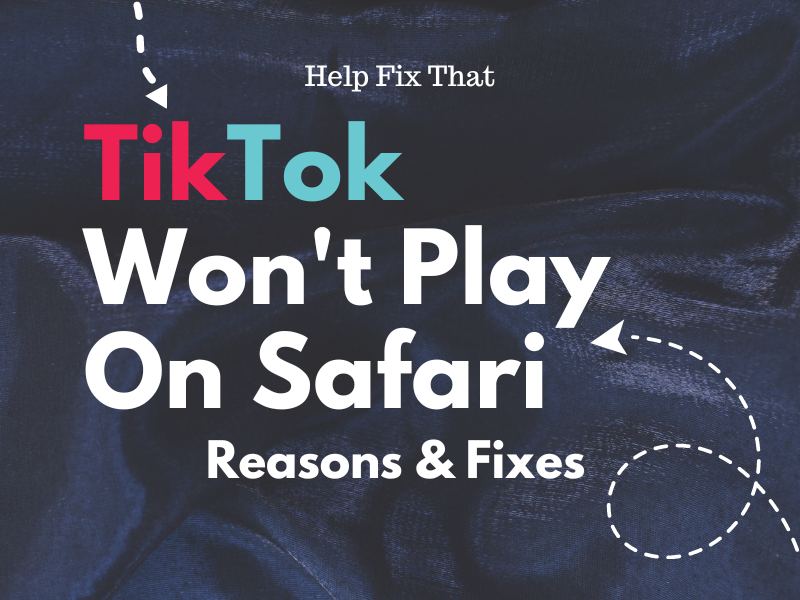Are you trying to watch some trending videos on TikTok, but they won’t load and play on Safari browser? This can be a really frustrating issue and can leave you searching for answers.
In this article, we’ll end your search by exploring the common reasons for this issue and how you can sort it out without a hitch.
Why won’t TikTok play on Safari?
- JavaScript is disabled on the Safari browser.
- Browser extensions are conflicting with the TikTok web portal.
- Issues with the network connection.
- “Content Blockers” or “Prevent Cross-Site Tracking” features are enabled on Safari.
- Corrupt Safari cache data.
How do I play TikTok on Safari?
Enable JavaScript
TikTok heavily relies on JavaScript to load and play videos seamlessly in different browsers. This includes Safari, but if you’ve disabled this option on the browser, videos won’t play, and you’ll see an error message as well.
The quick workaround here is to enable JavaScript on Safari if you have deactivated it by any chance. Here’s how:
iOS:
- Open “Settings.”
- Tap “Safari.”
- Select “Advanced.”
- Toggle on “JavaScript.”
Mac:
- Open “Safari.”
- Click “Safari” (Screen’s top-right corner).
- Click “Settings” / “Preferences.”
- Choose “Security.”
- Tick the“Enable JavaScript” box.
Next, reload the TikTok page and see if this fixes your problem.
Disable Browser Extensions
While browser extensions add additional features and functionality to Safari, they often create conflicts and block the TikTok web page from loading and playing video clips on your account.
But don’t fret! Luckily, you can troubleshoot this problem by disabling all the extensions on Safari with these steps:
iOS:
- Open “Settings.”
- Tap “Safari.”
- Tap “Extensions.”
- Toggle off the switch next to all the extensions you’ve added to Safari.
Mac:
- Open “Safari.”
- Click “Safari” (in the menu bar).
- Choose “Preferences” or “Settings.”
- Click “Extensions.”
- Uncheck the boxes next to all the extensions to disable them.
Next up, enable the extensions one by one to find out which one is creating conflict with the TikTok web page on Safari and replace it with another one.
Turn Off Content Blockers Feature
Safari has a “Content Blockers” feature that blocks ads, third-party cookies, web trackers, and often site elements like “Social Media” plugins. If you’ve enabled it on the browser, TikTok won’t play any video clips, no matter what you do.
To prevent this from happening, turn off the “Content Blockers” feature on Safari by following these steps:
iOS:
- Open “Settings.”
- Tap “Safari.”
- Tap “Content Blockers.”
- Toggle off “All Websites.”
You can also disable “Content Blockers” for the TikTok web page on Safari (iOS) with these instructions:
- Open “Safari” browser.
- Open the “TikTok” web page.
- Tap the “aA” option next to the TikTok web link in the search field.
- Tap “Turn Off Content Blockers.”
Mac:
- Open “Safari.”
- Click “Safari.”
- Select “Preferences” / “Settings”
- Select “Websites.”
- Click “Content Blockers.”
- Select “Off” next to “TikTok.”
Now, go to the TikTok web page on the browser and verify the fix.
Disable Prevent Cross-Site Tracking
Some users suggest that disabling the cross-site tracking feature on Safari also helped them resolve this problem swiftly. Here’s how:
iOS:
- Open iOS “Settings.”
- Choose “Safari.”
- Go to “Privacy & Security.”
- Toggle off “Prevent Cross-Site Tracking.”
Mac:
- Open “Safari.”
- Choose “Safari.”
- Click “Settings” / “Preferences.”
- Click “Privacy.”
- Uncheck “Prevent Cross-Site Tracking.”
Afterward, launch Safari on your iOS or Mac, go to the TikTok web portal, and confirm whether the problem recurs.
NOTE: If you’ve activated any VPN service on your iPhone, iPad, or Mac, it often blocks or restricts the TikTok web page on Safari and prevents it from playing the video content. So, ensure to disable the VPN service and check if the issue persists.
Troubleshoot Internet Connection
TikTok requires fast internet speed to smoothly load and play video content. However, if your Home network connection is slow or the Wi-Fi signal strength is poor, the platform may fail to play any video on Safari.
So, run a speed test on your internet connection to check the download and upload speed, and if it is on the low side, do these steps:
- Reboot your router.
- Move your Mac or iOS device closer to the router to reduce Wi-Fi signal interference.
- Login to your router’s dashboard and update its firmware to the latest version
- Reset the Network Settings on the iOS device or Mac to remove any bugs causing your internet connection to slow down.
- Contact your ISP to upgrade your broadband package or ask them to resolve the issue at their end that might be affecting your internet speed.
Clear Safari Cache Data
Safari browser stores temporary files (cache) on your iPhone, iPad, or Mac to improve the load time and performance of the websites. But these files often get corrupt and result in playback issues on the TikTok web portal.
To fix this, clear the Safari “Website Data” on your iOS device or empty its cache on Mac with the steps given below:
iOS (iPhone/iPad):
- Open “Settings.”
- Tap “Safari.”
- Go to “Advanced.”
- Tap “Website Data.”
- Tap “Remove All Website Data” and confirm this action on the prompt.
Mac:
- Open “Safari.”
- Click “Safari” (Screen’s top-right corner).
- Select “Preferences” or “Settings.”
- Go to the “Advanced” tab.
- Tick the “Show Develop Menu In Menu Bar.”
- Click “Develop.” (from the menu bar)
- Click “Empty Cache.”
NOTE: Corrupt or Outdated TikTok cache data often causes it to reduce video quality.
Conclusion
In this article, we’ve explained why TikTok won’t play on the Safari browser and what steps you can take to troubleshoot the problem quickly on your iOS device or Mac computer.
Hopefully, you’ve found this article helpful and can now continue to enjoy the diverse and engaging content on TikTok without installing its app.