Recently, many gamers have been reporting that they are receiving an overheating message on their Xbox Series X.
A console that is too hot can cause your machine to crash and even damage the hardware. This article will show you different ways to fix this issue and how to prevent it from happening in the future.
How do I fix the Xbox Series X overheating message?
Update the consoles and restart it
There are a few things you can do to fix the console overheating message. The first thing you should try is updating your console’s firmware. To do this, go to Settings > Update & Security > Console info and check for updates. If any are available, install them and verify the fix.
If updating your firmware doesn’t fix the issue, you can try restarting your console. To do this, hold the power button on your Xbox Series X for five seconds until it turns off. Then, turn it back on and see if this fixes your issue.
Use a cooling pad
If you’re not using your console all the time, then it’s a good idea to use a cooling pad. This will help keep the console cool and stop it from overheating.
Keep it in a well-ventilated area
If your Xbox Series X has already overheated, you will see a warning message on the screen. This means that the console is too hot and you need to cool it down before using again.
First, turn off the console and unplug it from the power outlet. Then, leave it for at least 30 minutes to allow it to cool down.
- If your Xbox Series X is inside a cabinet or entertainment center, remove it from the cabinet and allow it to breathe
- Do not cover the console with any blankets or towels while it is cooling down
- Make sure that there is plenty of air circulation around the console
Turn off auto-power save mode
If this mode is turned on for too long, the console can overheat. If you’re not using the console, it’s best to turn it off.
Clean the dust out of your console
Dust can build up over time and cause your console to overheat. You can try cleaning your Xbox Series X. To do this, unplug the console and use a microfiber cloth to wipe down the entire surface. Be sure to pay special attention to the vents, as they can often get clogged with dust and debris.
You can also use a can of compressed air to clean out the dust from your Xbox Series X.
Apply thermal paste
First, please check the power supply and ensure that it’s properly connected to the console. Also, check to see if the power cord is damaged.
If the power supply appears to be fine, the next step is to check the internal temperature of the console. To do this, you’ll need to open up the Xbox Series X and locate the CPU and GPU.
Once you’ve located the CPU and GPU, use a thermal paste to apply it to these components. Again, make sure to spread it evenly, and then put the cover back on.
Contact Microsoft
If you’ve tried all of these tips and your console is still overheating, then you should contact Microsoft. They may be able to help you fix the issue or replace your console.
Conclusion
It is important to keep your Xbox Series X cool to prevent overheating. There are a few different ways to do this, and the most effective method will vary depending on your situation. However, by following the tips above, you can help ensure that your console stays cool and avoids any potential damage.

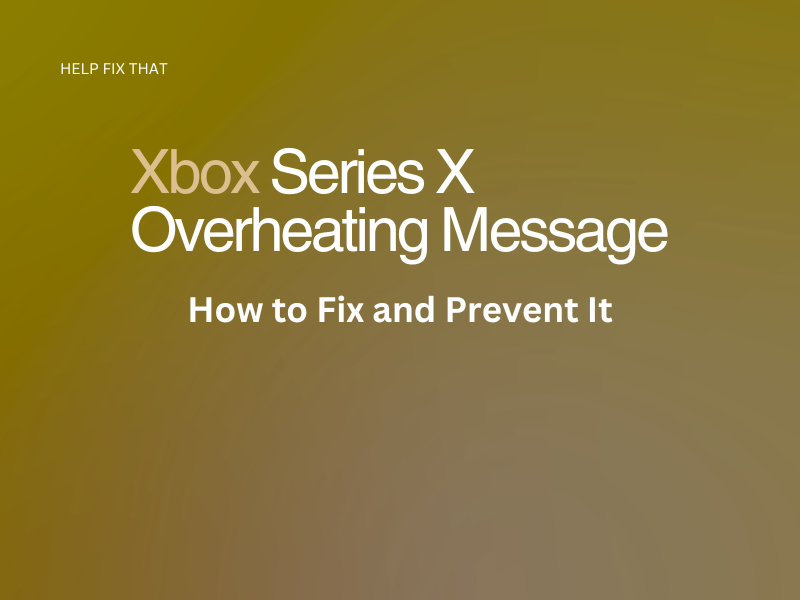
Leave a comment