What is the Minecraft error code 0x803f8001, and why are you experiencing it on your gaming console?
Minecraft is one of the most popular sandbox video games to date, with over 131 million active users, it’s not surprising this online game will experience error codes when trying to launch the game.
We have outlined everything you need to know to understand what this error code means and what you can do to rectify this issue so you will not experience it again in the future.
What is Minecraft error code 0x803f8001
The Minecraft error code 0x803f8001 occurs when you try and open up the game on your selected device.
It can be due to a possible malfunction when you installed the Minecraft app on your device, or an update is pending, which prevents the game from running successfully.
This error code also appears when you try to download Minecraft from the Microsoft Store on Windows or Xbox.
How do I fix Minecraft error code 0x803f8001?
Restart your device
Rebooting the device you are using may just do the trick in getting Minecraft to launch successfully.
This will refresh the connection and, ultimately, eliminate any glitches that have occurred while you have been using the game.
Restarting your internet connection will also allow Minecraft to get a better connection to the server. To do this, restart your router by unplugging it for a couple of minutes before plugging it back in.
Reinstall Minecraft
Because the error can arise from a faulty installation of the Minecraft game onto your device, removing the app and reinstalling it can eradicate this problem.
Uninstall the app, and then restart your device to remove all the data.
Download Minecraft again while ensuring there are no interruptions during the install phase, as this is when faulty software can become installed, which would result in the error code showing when you next try and launch the game.
Clear your game cache
If you are using Minecraft on your Windows PC, you can clear its cache to get rid of the error. Here’s how:
Step 1. Select the ‘Windows’ button and the letter ‘R’ at the same time
Step 2. In the instruction box, type in ‘wsreset.exe’
Your computer will action the clearing of the cache files. Once this completes, restart your device and access Minecraft.
Note: There will be a black screen that appears. Wait until this screen disappears.
If you have an Xbox and are struggling with this error code, logging out of your Xbox account, restarting the console, and logging back in can help you resolve it.
Check settings on Windows
With Minecraft on Windows being one of the main culprits for this error code, it is beneficial to make sure the date, time, and region settings on your store are set correctly.
The date and time on your Windows should be set to ‘Automatically’ for:
- Set time automatically
- Set time zone automatically
Once these two options have been confirmed that they are on, you can select the ‘Sync Now’ option under ‘Synchronize your clock.’
You can now go into the ‘Region’ section and check that this is set to the correct place you are in.
Update Windows
Make sure your Windows is on the latest update, as this can interfere with Minecraft launching successfully. For this:
Step 1. Click on the ‘Start’ button
Step 2. Select ‘Settings’ followed by ‘Update and Security’
Step 3. You will now be able to click on ‘Check for updates’
Once your computer has confirmed there is an update to install, restart your device and launch Minecraft again.
Conclusion
You can download Minecraft for Windows, Xbox, Android, and iOS. It has been voted one of the most popular games worldwide.
Given the amount of traffic the Minecraft server experiences and the number of users it has, it’s to be expected that issues will occur at times with the game’s launch or functioning.
These issues can transpire not only from the Minecraft game itself but also from the device that you are trying to access the game with, just like the error code we discussed above occurring due to a faulty installation.
We hope this guide has given you everything you need to know to understand this error code and the relevant steps required to fix it with your Minecraft game.
Minecraft does have a request form you can fill out from their Help Center if you have any other issues or concerns.

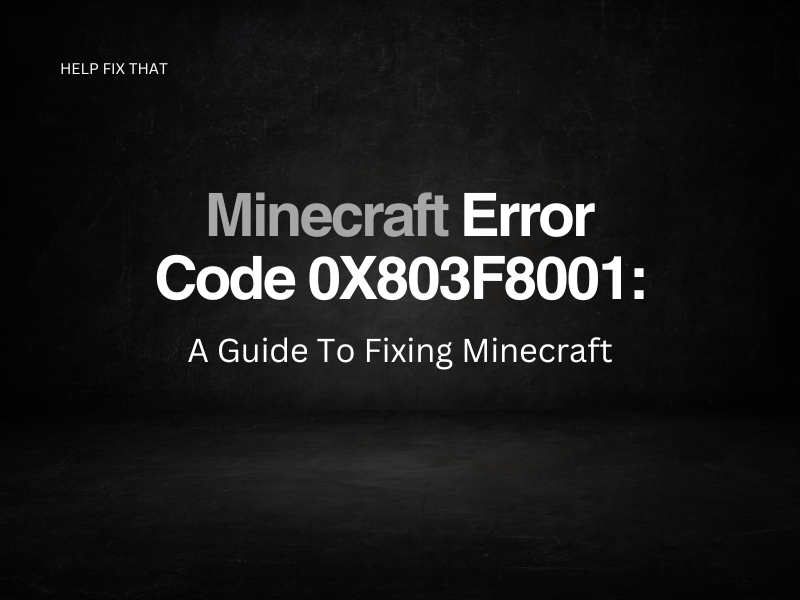

Leave a comment