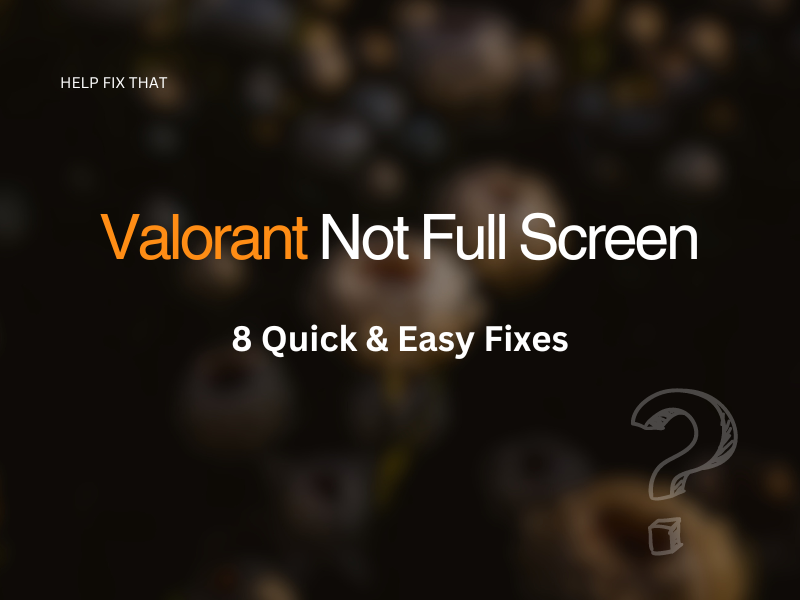Are you playing Valorant but struggling to use gameplay in full-screen mode? This can be annoying, but there are some quick fixes for sorting it out.
Keep reading to explore these solutions!
Use a Keyboard Shortcut
The first step to try when enabling full-screen mode on this game is to try using the well known keyboard shortcut. Hold down the Alt + Enter keys together to trigger the game to show in full-screen mode.
Some users report that this works more effectively when starting the game in Widowed mode and then navigating back to the main menu. You can then try the keyboard shortcut and this should bring the game into full-screen.
Check You’re Running Latest Version of Valorant
Next, you should double-check that you’re running the latest version of Valorant. Game bugs and issues are picked up by developers all the time, so it could be that they’ve fixed the issue but you’ll need to update the game to view the latest changes.
Check the game for updates and install them if there are any new versions of Valorant. This should ensure that any minor bugs are fixed including issues with the game running full-screen mode efficiently.
Disable Device in Device Manager
Another method is to disable your monitor in the device manager.
To do this, simply follow the below instructions:
- Open up Device Manager
- Click Monitor
- Find your monitor and right-click
- Select Disable Device
You should now be able to reload the game and use Alt + Enter to trigger full-screen mode successfully!
Check Interfering Antivirus/Firewall
If you’re still having problems, it may be that third-party programs, such as antivirus software or firewalls, are interfering with Valorant. This can cause all manner of issues, including problems with loading full-screen mode in the game.
Try disabling any third-party apps that you think may be causing the problem. Now reload the game and try instigating full-screen mode. If this works, you’ll know that a third party app is causing the problem.
In this case, we recommend looking for alternative third-party programs that won’t interfere with Valorant, or exclude Valorant from these programs if this is possible.
Disabling / excluding Valorant from third-party programs can also solve issues such as wifi not connecting to Valorant.
Restart Valorant
Restarting the game can usually fix any small bugs, including issues with the game not playing in full-screen correctly.
Make sure to save your game and then close it down. Ensure the game has fully shut down before reloading it.
When the game has loaded back up you can try triggering full-screen mode to see if a restart has done the trick.
Restart Device
If restarting the game hasn’t been successful, it may be worth restarting your device. It could be that your computer hasn’t been shut down for a while and needs a break. Alternatively, you may have multiple other programs running that need to be closed down to ensure optimum gameplay for Valorant.
Shut down your computer and wait at least a few minutes before rebooting it. Once your device has completely reloaded, you can launch Valorant. Try viewing the game in full-screen to see if the issue has been resolved.
Update Drivers
You may want to check all of your drivers are up to date. The process is different depending on which graphics card you have, so we’ve explained how to identify your graphics card in the instructions below:
- Press the Windows Key + R Key together
- Type dxdiag into the Run field and press the Enter key
- Click the Display tab
This is where you should find information on your graphics card. You can then Google your graphics card brand and access information about updating it.
Uninstall and Reinstall Valorant
Our last recommendation if full-screen mode still won’t work on Valorant is to uninstall and reinstall the game. We don’t recommend this step if you haven’t looked at other fixes for this error, as you are likely to lose game data / save files by uninstalling the game. However, as a last resort, this may do the trick when it comes to fixing full-screen mode.
To uninstall Valorant, follow the below steps:
- Access your Control Panel on your computer
- Navigate to the Programs tab
- Scroll to the bottom of the list and select Uninstall A Program
- Search for Valorant
- Click Uninstall
Once the game has successfully uninstalled, you can download and reinstall Valorant. When the game has loaded back up, you can try using full-screen mode – you should now be able to use this without error.
Conclusion
Hopefully you’ve been able to solve your full-screen issue on the game Valorant after reading our help guide. If your problem is persisting, we recommend reaching out to Valorant directly via their website. You can submit a support ticket and their team will be able to help you with your issue.