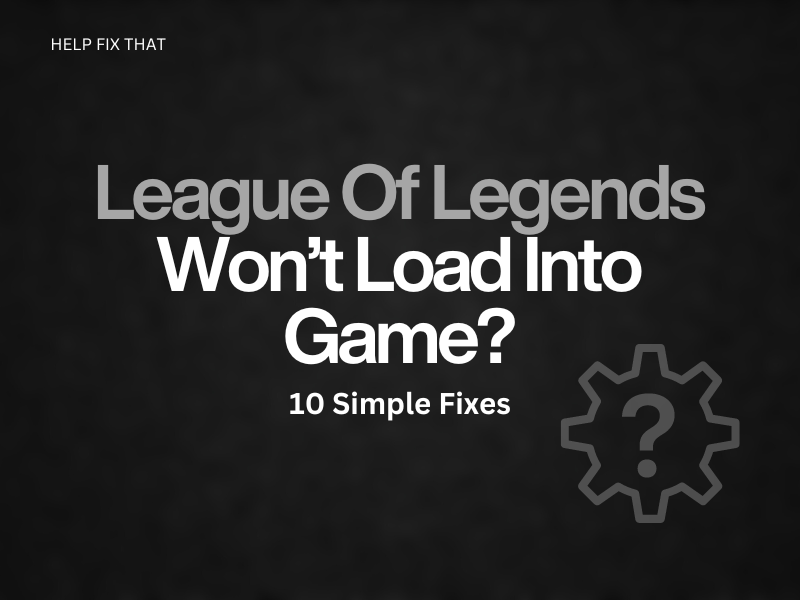Are you trying to play League of Legends, but it won’t load into the game after the Champion Select option and shows the “Reconnect” screen over and over?
In this article, we’ll walk you through some potential reasons for this loading issue of the game and discuss a few practical solutions.
Why Is My LoL Stuck On Loading?
- Incorrect Firewall settings
- Incorrect or corrupted game installation files
- Internet connection issues
- Unnecessary tasks are running in the background
- League of Legend is experiencing server outages
- The PC does not meet the minimum system requirements for LoL
- Outdated GPU driver or Windows
How Do I Fix League of Legends Won’t Load Into the Game?
Force Stop the League Of Legends
- Press the “Win” and “X” keys simultaneously on your PC to launch the “Quick Menu.”
- Select “Task Manager.”
- Right-click “League of Legends.”
- Click “End Task.”
Now open the game again and see if it is still stuck in “Reconnect” mode.
Note: Make sure to close any unnecessary app running in the background that can affect the LoL performance and process.
Restart The PC
- Click the “Windows” icon to launch the “Start Menu.”
- Click “Power.”
- Choose “Restart.”
- Afterward, launch the League Of Legends and see if it can load into the game after matchmaking or Champion Select.
Run League of Legends As Administrator
- Use the “Search” option on your PC desktop screen to find “League of Legends.”
- Right-click “League of Legends client” in the search result, and choose “Run as Administrator.”
- Click the “Cogwheel” icon in the launcher and choose “Initiate Full Repair.”
- Finally, restart LoL and verify the fix.
Note: Make sure your system meets the minimum system requirements to run the League of Legends.
Restart the Router/Modem
- Press the “Power” button on your router/modem for a few seconds to turn it off.
- Wait 20-30 seconds to refresh the network and press the “Power” button again to turn on the router or modem.
After refreshing the network connection, the game may load successfully.
Note: Move your PC closer to the router and remove any other device connected to the network to get better internet coverage & speed.
Change the Router Frequency Channel
- Launch a browser on your PC and enter your router’s IP address (usually provided at the back of the router).
- Enter your admin username and password to access the router’s dashboard.
- Go to “Advanced Settings.”
- Click the drop-down menu icon next to “Channels.”
- Change the frequency bandwidth from 2 GHz to 5 GHz to get a faster internet speed.
- Click “Apply/Save” and verify the issue is fixed.
Note: You can also connect your PC directly to the router using an Ethernet cable. To do this, plug one end of the cable into the router and the other one into your PC.
Configure Firewall Settings
- Open the “Windows Defender Firewall” using the search option on your Windows.
- Now, go to “Allow an app or feature through Windows Defender Firewall.”
- Click “Change Settings.”
- Tick both the “Private” and “Public” boxes of League of Legends
- Click “OK” and then check if this hack works.
Update the GPU Driver
- Press “Win + X.”
- Click “Device Manager.”
- Right-click your GPU card under “Display Adapters.”
- Click “Update Driver Software.”
- Select “Search automatically for updated driver software.”
- Click “Update Driver” and see if an updated graphic card can resolve the game’s loading problem.
A few users also fixed the Minecraft error code Wither Rose by updating the graphics card driver.
Note: Try unplugging the RAM and SSD/HDD from their slots. Afterward, clean the slots with a microfibre cloth and plug the components back in securely.
Reinstall League of Legends
- Open “Control Panel.”
- Click “Programs.”
- Right-click “League of Legends client.”
- Choose “Uninstall.”
- Afterward, download a fresh LoL installation file from the official website, install it on your PC, and you’re done!
This reinstalling method can also fix if the League of Legends sound is not working.
Update the Windows
- Press the “Win” key on your keyboard.
- Click “Settings.”
- Click “Update and Security.”
- Select “Check for Windows Updates.”
- If a new Windows update is available, install it and see if this fixes your problem.
Check the League Of Legends Server
It is possible that the League of Legends service is down due to technical issues or scheduled maintenance.
To rule out this possibility, head to “Downdetector” using a browser on your PC and use the search icon to navigate to the “League of Legends“ page. Then, check if others are experiencing the same issue and wait patiently till the game developers fix the backend issues.
Conclusion
In this article, we’ve explored why League of Legends won’t load into the game and discussed potential solutions, such as changing the router frequency, restarting the device, configuring Windows Firewall settings, etc.
We hope you can get hooked on this incredible MOBA battle zone. However, if the problem persists, reach out to the RIOT Support team for further assistance.