Many gamers have reported encountering a frustrating issue with sound delay on their Xbox Series X consoles. This issue can significantly impact the gaming experience, making it difficult to enjoy gameplay and communicate effectively with other players
If you are looking for a solution related to this problem, this guide will help you understand the reasons behind the issue and what can be done to resolve it.
Why my Xbox Series X is showing a sound delay issue?
Xbox Series X sound delay problems can occur due to multiple reasons, such as damaged HDMI cable, poor network connections, glitches in output devices, damaged cable of speakers and headsets, and any frequency interference.
How do I fix the sound delay problem in my Xbox Series X?
To resolve the sound delay issue, you need to troubleshoot to find the cause behind the fault. The troubleshooting will let you know about the type of situation you are facing to comprehend it and find the proper solution.
For the different possible causes that might cause audio problems, you need to follow the step-by-step solutions, which are as follows:
Check the HDMI cable
The first thing you should check is the HDMI cable. The connection between your Xbox console and TV can cause sound delay issues. You can easily troubleshoot this problem and also fix it.
- Firstly, check if your HDMI cable is connected properly to the TV and the Xbox. You need to look if the cable is plugged in or not. If it is loose, unplug it and again plug it into the port.
- Secondly, check the cable if it has any faults. Sometimes pets in your home can chew the cable which could cause the problem.
- Thirdly, if the cable looks fine, try attaching it to another device. If it works properly, it should work fine with the Xbox, too.
Perform a network reset to resolve the internet issue
The second thing you should perform is resetting your network connection. To reset your connection, you need to clear your Mac address first, then perform the power recycling on your router and console.
For Mac Address, follow the below steps:
- Click the Xbox button on the computer and go to settings.
- Then go to General Settings, Click on Network Settings, and finally click on Advanced Settings.
- In the Advanced settings, find the alternate Mac address and click on it. Choose the clear option to wipe the custom Mac address.
- Once you clear the Mac address, the system will ask you to restart the console.
- Restart the Console.
For Power Cycle, follow the below steps:
- Click on the Xbox button on your console and press it for 10 seconds to turn it off.
- Then unplug the power button and leave it for 2 to 3 minutes.
- After unplugging, plug the cable again.
- Finally, turn on your Xbox by pressing the start button.
After following all the mentioned steps, check whether your Xbox still delays sound or not.
Check the faults in output devices
After reviewing the internet connection and cable fault, check your output devices, such as speakers and headsets, to determine whether they are the cause of the problem. A glitch in the wire or internal fault in your speakers and headsets can delay the sound.
To fix the issue, first, do testing on your cable. You should attach the speaker/headset cable to the PC to check whether it has a sound delay or not. If it has the issue, then replace or repair the wire or buy a new headset/speaker.
For wireless devices, make sure that no high-radio frequency surrounds your physical environment where you play your games on the Xbox.
Conclusion
Xbox Series X is the most advanced gaming console one can wish for. We have covered the common case when the Xbox Series X produces a sound delay. The solutions discussed above surely help you to overcome the audio challenge in the console. However, if the issue persists, then you can contact Xbox Support for further assistance. You can also report any type of issue with your Xbox on their website.

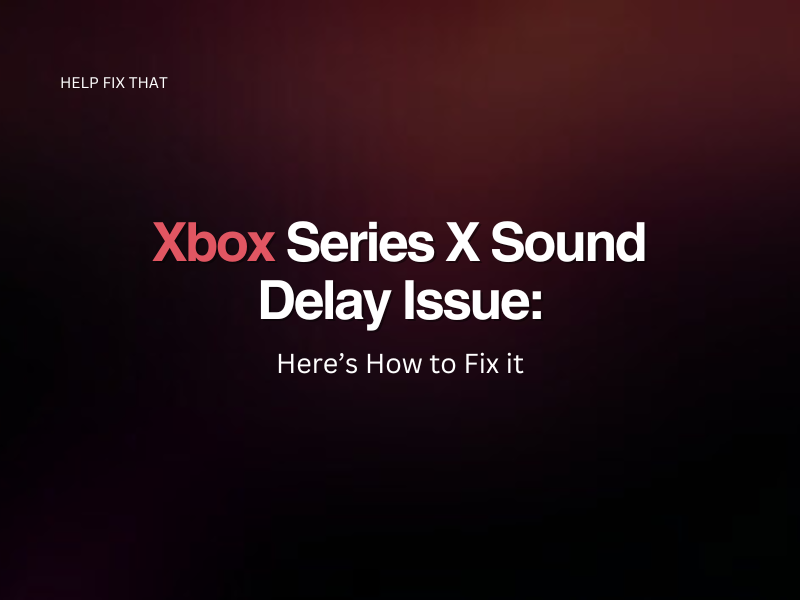

Leave a comment