If you are experiencing a blinking red light on your Oculus headset, this guide will walk you through the steps to know the reasons for this problem and, mist importantly, how to fix it with quick and easy-to-follow workarounds.
What does flashing red mean on Quest 2?
Most of the time, Oculus blinking red light means the headset is not charging due to a problem with the AC power. The problem also occurs if the battery is completely drained. In this case, the headset may or may not turn on.
Why is my oculus light blinking red?
- The headset battery is fully drained.
- There is a problem with the headset battery connection.
- The Oculus Quest charger or charging cable is malfunctioning.
- The Oculus charging port or the power socket is damaged.
How do I fix the blinking red light on Oculus Quest?
1. Do a forced charge
The first thing to do to fix the blinking light on the Oculus headset is to charge it. Depending on use, the headset takes 1.5 to 2.5 hours to attain a full charge and indicates a green light.
When the Quest shows a green light, hold its power button for 30 seconds. Next, plug the charger into the headset to let it charge for another 30 minutes.
While plugged in, press the power button again to bring up the battery meter on the screen. If the battery meter shows an orange light, the headset is charging.
Now, wait for the light to turn green again. However, if the blinking red light does not turn to orange or not turning green, try the next fix.
2. Remove cover from the lenses
The Oculus Quest headset comes with a black cover with some instructions written on it. Some users put the cover on the lenses in the headset’s original box without unplugging it from the main wall or turning it off.
Sometimes, Oculus Quest wakes up because of the writing on the black cover as the lens tries to read and make a VR out of it.
As a result, the headset may drain out of energy and show a flashing red light. Therefore, if you are not planning to use your headset after charging it, turn it off entirely and avoid using a cover that has something written on it.
3. Use a different charger
You may be trying to use an incompatible or faulty charger to charge Oculus Quest. In this case, the headset batteries may never charge and show a flashing red light.
So if you have another charger, try using it to charge your VR headset and see if this fixes the issue.
4. Use a different charging cable
Another cause of the red flashing light is a faulty or incompatible Oculus Quest USB charging cable. If you have a spare cable, try it out with the charger. Afterward, confirm that the flashing red turns to orange.
5. Check the headset charging port
If you have tried replacing your charger and the charging cable, you may not have correctly connected the USB cable to the Oculus headset charging port.
To do this right, plug the cable into the headset firmly and slightly lift the bottom attached to it. You’ll know it when you hear a cracking noise when the cable is plugged in. You’ll also see a little piece of the USB cable, white metal, popping out of the headset.
If the issue persists, apply a little pressure on the charging cable near the charging port.
If your Oculus Quest starts charging and the blinking red light turns orange, it may mean that the headset’s charging port is faulty. In this case, contact Oculus support to get the VR hardware repaired or replaced.
6. Check power plug
The problem can be that the headset is out of charge. However, the issue might not be with your charging accessories or your way of plugging the charging cable into the headset.
It’s possible that the power socket itself is faulty and not supplying the volts to Oculus Quest.
Therefore, plug the charger into another power plug and see if the orange light on the headset comes on.
7. Rule out Oculus overheating issues
Quite often, the Oculus headset won’t charge and keeps on flashing red light if it is too hot. If this is the case, the device will eventually start charging after it cools down by itself.
Conclusion
Hopefully, this guide explained how to fix the Oculus blinking red light on the headset issue. The problem mainly occurs if you leave the headset on without charging it or do not charge it after using it. Also, the battery loses charge sooner if you use a power bank to charge the headset.
Therefore, we recommend using the recommended charger with Oculus Quest. Additionally, fully charge the battery after using the headset and turn it off before storing it.

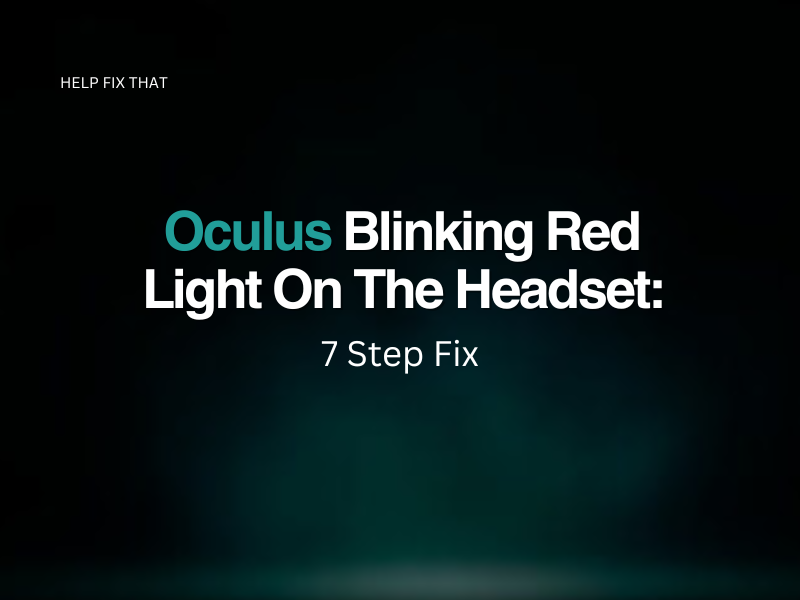

Leave a comment