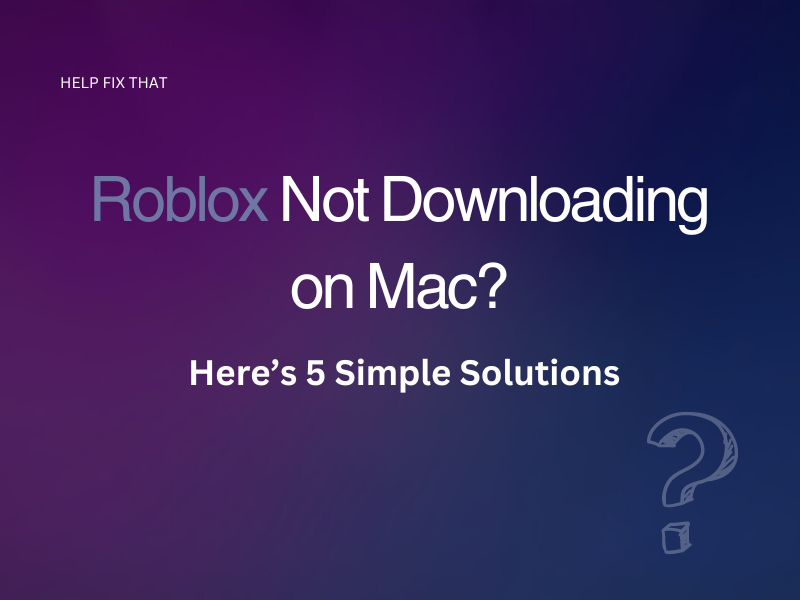Is Roblox not downloading on Mac no matter what you try? There can be many reasons why this would be the case, such as an outdated browser, conflicting antivirus software, or an unverified download file.
Don’t despair; we’re here to help guide you through some simple steps to get the game running on your Mac in no time at all.
Check You’re Downloading Directly from Roblox Website
Before you do anything else, it’s worth double-checking that your Roblox download is directly from their official website.
It sounds simple, but as Roblox isn’t available from the App Store, it’s very easy to find a download that isn’t directly from Roblox. This could mean that it’s not a verified download and, therefore, may not be compatible with Mac or have other issues entirely.
If in doubt, visit the Roblox website to install a direct download. This way you can be sure your download is definitely compatible with your Mac device.
Open Download File from Finder
If your download is direct from Roblox and it’s still not working, your browser’s download function could be faulty.
Instead of waiting for the file to download via your browser, try accessing the download file directly from your downloads folder/Finder on Mac.
This should bypass any issues with your browser’s downloads section and get the download running smoothly.
Make Sure Your Browser is Up To Date
If you’re still having trouble downloading the game onto your Mac, double-check that your browser is up to date.
An outdated browser can cause all manner of problems, including issues with downloading new games/programs.
You can double-check if your browser is up to date via your browser settings. If it isn’t, it’s definitely worth updating it to solve any download issues.
Try Changing Your Browser
If you’ve updated your browser and things still aren’t working, you may want to switch to a different browser altogether.
Your browser could be glitching, or it may not be compatible with the Roblox download. Try switching to a different browser and see if this fixes the issue.
Switch Off Anti-Virus
If you’ve tried all of the above steps and your Roblox download still won’t work on your Mac, it could be that another program, such as an antivirus program, is conflicting with the download.
Switch off any anti-virus software that you have installed on your device and see if the download will load. If the download now works, you may want to source a new anti-virus software that doesn’t conflict with future downloads.
Conclusion
If you’ve followed each of the above steps, hopefully, you should be able to download Roblox onto your Mac without any issues.
However, if you’re still having problems with downloading Roblox on Mac we recommend contacting Roblox via their support page. It could be that there is an issue with Roblox specifically, so it’s worth contacting them directly if you still can’t download it on your Mac.