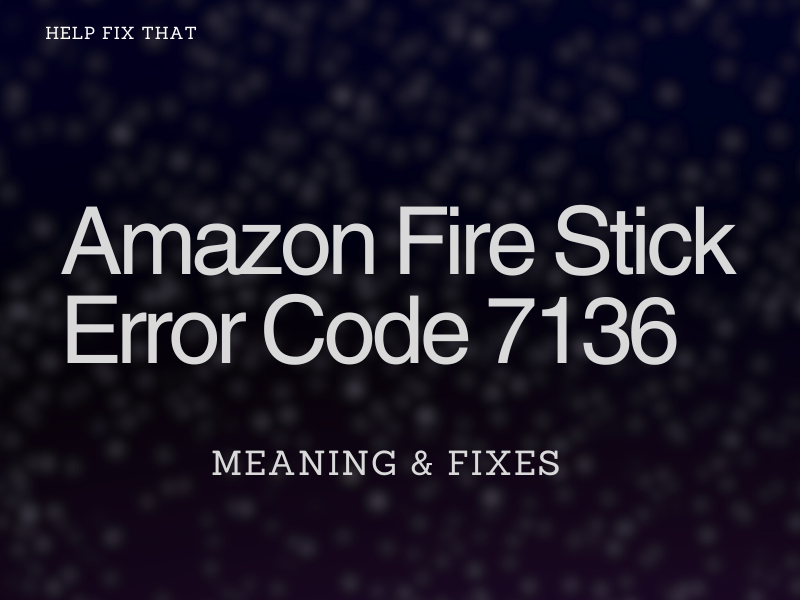Many users report that error code 7136 pops up on a video while using their Amazon Fire Stick. What does it mean, and how can you fix it?
Below, we’ll discuss:
- What is the meaning of this error code?
- Why it show up on a video?
- What steps you can follow to get rid of this annoyance?
What is error code 7136 on Fire Stick?
The error code 7136 on Amazon Fire Stick means that the content you are trying to access is not processing due to the inability to access its streaming server.
When you try playing the video, you’ll get a prompt saying, “There is a problem with the video you selected.”
Why do I get Amazon FireStick Error Code 7136?
- A Bug in your TV or Fire Stick software interfering with the content playback.
- Corrupt Fire Stick cache.
- Outdated Fire OS.
- Internet connectivity issues
How do you fix error code 7136 on Amazon Fire Stick?
Restart TV and Fire Stick
The easiest method for troubleshooting the media connected to the TV, like a Fire Stick, is to simply reboot both of these devices. This can help you resolve minor undetectable glitches that can easily cause error code 7136.
To do this, press the “Power” button on the remote to turn off the TV, and then plug out the main cable from the AC outlet. Next, wait for 4 or 5 minutes, plug the cable into the power switch, and turn the TV back on.
If the issue persists, force-stop the app that is showing the error code on Fire Stick and force-stop it with these quick steps:
- Open Fire Stick “Settings.”
- Select “Applications.”
- Head to “Manage Installed Applications.”
- Select the troubled app.
- Select “Force Stop.”
- Now unplug the Fire Stick from the HDMI port of your TV and the power source.
- Wait one minute.
- Reconnect the Fire TV Stick to the HDMI port and the power source.
Now select a video on the app through Amazan Fire Stick and see if it plays this time.
Clear Amazon Fire Stick Cache
Fire Stick cache stores over thousands of hours of watch time and can drastically stack up. When the app cache is significantly large, the chances of a bug causing it to corrupt and show the error is pretty high.
To fix this, clearing off the Amazon Fire Stick app cache will not only get rid of this bug and your problem but also speed up its performance. Here’s how:
- Open Fire Stick “Settings.”
- Select “Applications.”
- Navigate to “Manage Installed Applications.”
- Select an app that is showing the specific error code.
- Select “Clear Cache.”
Wait for the cache to clear on the Fire Stick, open a video, and see if this resolves the error code.
Update your Amazon Fire Stick TV
It’s possible your Amazon Fire TV OS is outdated and incompatible with the TV, causing the error. Therefore, it is best to check and update the firmware before more problems begin to show.
Do these steps:
- Open Fire Stick “Settings.”
- Select “My Fire TV.”
- Choose “About.”
- Select “Check for Updates.”
- Select “Install Update” if available.
You should be good to go with an updated version.
Fix Internet Malfunctions
If your network is lagging or WiFi signals are poor, a 7136 error may pop up on your TV screen or cause buffering issues on the Amazon Fire Stick.
Therefore, troubleshoot any gaps in the network connectivity issues by performing the steps below.
First, run a speed test to verify the overall health of your home network connection. If the results are unsatisfactory, reboot your router in the following way:
- Turn off your router.
- Unplug at the mains.
- Wait for 2 minutes.
- Plug everything back.
- Turn on the router and the TV with the Fire Stick attached to it.
- Wait for the lights to get stable and connect to the streaming device.
- Play any video and verify the fix.
Next up is disconnecting other devices from your home’s Wi-Fi network to free some bandwidth for Fire TV apps.
Another way is to move your TV or router close to each other, which will most probably resolve the low Wi-Fi signals hindering the performance of the Fire Stick.
Lastly, contact your service provider and inquire about any backend issues causing the internet to lag on your devices. There might be a service outage causing the error code to pop its ugly head.
After doing all the above steps and restoring internet speed, there’s one more thing to do. Reset the network connection on your Fire Stick by following these simple instructions:
- Open “Settings.”
- Select “Network.”
- Select your Wi-Fi Network.
- Press the “Menu” button on the Fire Stick remote, and this will forget the current home network.
- Select your network again.
- Enter your password.
- Once connected to the home network, play a video on Fire Stick and confirm that the error code is gone.
Conclusion
In this article, we’ve explored the meaning and reasons for Amazon Fre Stick error code 7136, along with a few methods to resolve it quickly.
Hopefully, this guide helped you fix the issue, and you can now stream your favorite TV shows, movies, or other content without further complications.