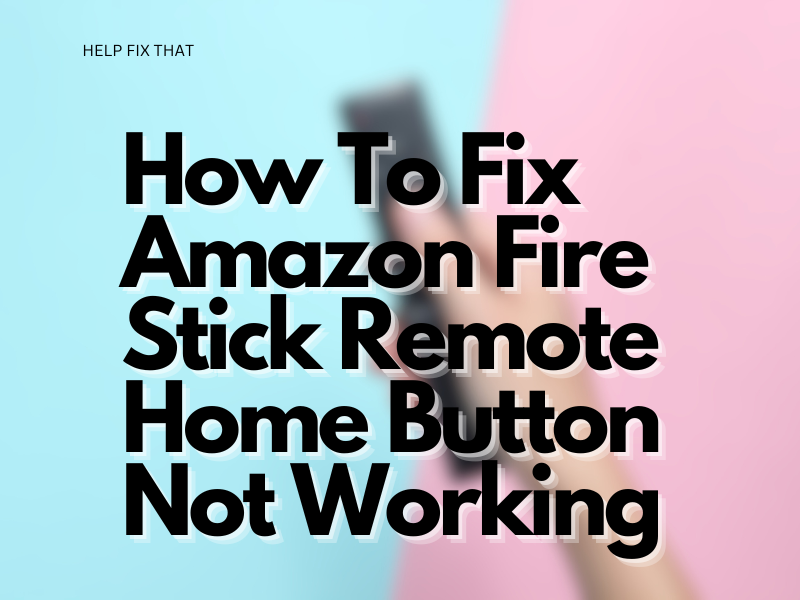The Amazon Fire Stick remote home button not working isn’t that big an issue, as there are always workarounds to the problem.
But to fix this issue, you need to know what causes it, and we’ll explain all of that in detail below.
Why Is Your Amazon Fire Stick Remote Home Button Not Working?
- The most common one is that your Amazon Fire Stick remote home button is not working, but all the other buttons are working normally.
- It is even common for long-press on the home button to work while the short-press fails.
- Another version of this problem is that the entire remote, along with the home button, stops working.
- In some cases, the home button works but doesn’t send you to the home screen.
The cause for all these problems is the same – software.
Chances are that an app or the operating system on your Amazon Fire Stick was updated recently and ended up creating some kind of a coding problem.
To fix coding problems, you need to re-initialize the software in the following ways.
Hard Reboot Your Amazon Fire Stick
We’ll begin with hard rebooting or resetting the Amazon Fire Stick.
There are three ways of doing this.
Unplugging The Device
- Unplug the Amazon Fire Stick.
- Wait for one minute.
- Re-plug the Amazon Fire Stick.
Using The Settings
- Using your remote, navigate to Settings.
- Select Device or My Fire TV before choosing the heading Restart.
- A pop-up prompt will show up. Press Restart again.
Using The Remote
- On your Amazon Fire Stick remote, press and hold the Select (the button at the center of the navigation keys) and the Play/Pause button for five seconds.
- Your device will restart without a confirmation pop-up.
Reset Your Amazon Fire Stick Remote
If hard rebooting your Amazon Fire Stick doesn’t work, then you should reset your remote.
Depending on the generation or type of remote you possess, use the following instructions.
Basic Edition
- Press and hold the Home button.
- Without releasing the Home button, press the Menu button three times.
- Release the Home button.
- Press Menu 9 times.
- Take the batteries out of your remote and restart the Amazon Fire Stick.
- Re-insert the batteries into your remote.
- Once you see the Home screen, press and hold the Home button for 40 seconds.
- Wait for one minute, and the reset should be complete.
First Generation Voice Remote
- Restart your Amazon Fire Stick.
- Press and hold the Home and Menu (☰)buttons for 12 seconds.
- Release the buttons and wait for five seconds.
- Remove the batteries from your remote and wait for one minute.
- Re-insert the batteries and press the Home button to complete the setup.
- If the remote doesn’t work, then press and hold the Home button for 10 seconds.
Voice Remote and Voice Remote Lite
- Restart the Amazon Fire Stick.
- Press and hold the left navigation, Home, and Menu (☰)buttons for 12 seconds.
- The rest of the steps are the same as those listed above for the First Generation Voice Remote.
Deregister Your Amazon Account
Sometimes, the home button doesn’t work on the Amazon Fire Stick because the device is unable to communicate with your Prime account.
This is easily fixed by deregistering your Amazon account this way:
- Using your remote, access the Account & Profile Settings under the Settings heading.
- Choose your Amazon Prime account and select Deregister.
- Choose Confirm on the pop-up prompt.
- Restart the Amazon Fire Stick and Register your account again.
Reset The Amazon Fire Stick to Factory Default
The factory reset should always be used as a last resort option because you’ll lose all the data on the device, including your login details, preferences, and downloaded apps.
There are two ways of performing a factory reset.
Through Settings
- With your remote, go to Settings on your device.
- Select Device Options and then choose the heading Reset to Factory Defaults.
- Input your PIN. If you’ve forgotten your PIN, use the browser to go to the Prime Video page and select the Parental Control Settings.
Remote Shortcut
- Press and hold the Return button and the Right button of the navigation circle for 10 seconds.
- You’ll see a prompt on the screen. Choose Continue.
- Note that if you don’t select an option, the device will factory reset after a few seconds anyway.
Conclusion:
The Amazon Fire Stick remote home button not working isn’t all that rare an occurrence.
It happens all the time, and it doesn’t even matter whether the remote is brand new or years old. Countless users have complained about it.
However, we’re sure that one of the solutions provided above will help you solve this issue.