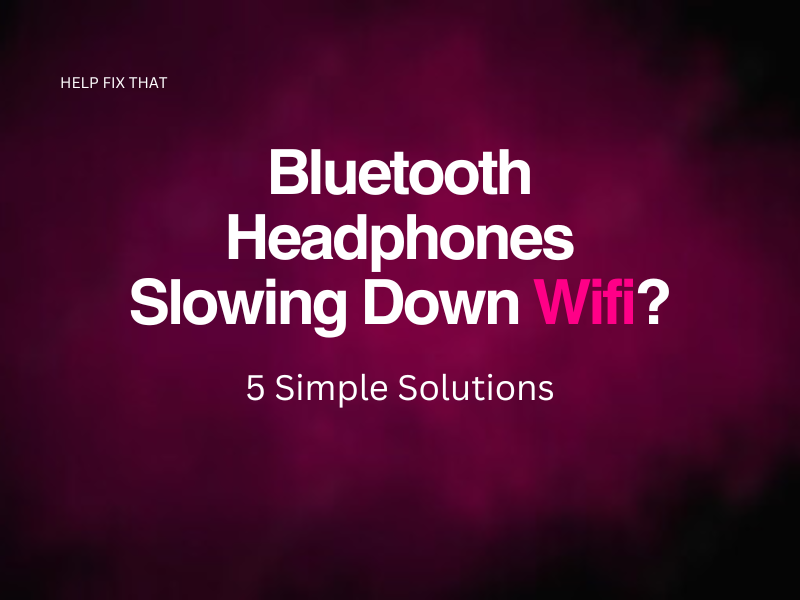Are your Bluetooth headphones or another Bluetooth device slowing down your wifi connection? Bluetooth can interfere with your wifi signal and cause it to run slower than usual.
If you’re facing this issue, read on to explore some quick and easy troubleshooting steps.
What to do when my Bluetooth headphones are slowing down my wifi?
Move your router closer to the device
If you’re experiencing slow Wi-Fi while Bluetooth is enabled, you can try moving your router closer to the device you’re connecting from.
Ensure there are no large objects or walls that stand between your router and your device. Typically, the fewer barriers, the stronger the connection will be. Walls and other large objects like furniture can block the signal, causing a weaker connection.
Enable Bluetooth Coexistence
Wifi coexistence is a feature that allows 2.4 GHz networks like Bluetooth and wifi to operate together without causing signal interference.
This feature will be available on most modern routers and can be accessed in the admin panel of your router settings. To enable Bluetooth coexistence, log in to your router and enable Bluetooth coexistence.
Most routers can be accessed by typing in 192.168.1.1 to the address bar, otherwise, you will need to confirm the address for your router.
Change from a 2.4 GHz to a 5 GHz network
Your Bluetooth headphones may slow down your Wi-Fi because they operate on the same 2.4 GHz signal band as your Wi-Fi. Since both devices are fighting for the same frequency, having them both enabled can cause slower Wi-Fi speeds.
To fix the issue, you can try connecting your Wi-Fi to a 5 GHz network.
- Head to the Start menu and type Device Manager. Click Open
- Find Network adapters and expand the option
- Right-click on your wifi adapter and select Properties
- Click Advanced
- Click on Band from the Property section
- Change the value to Prefer 5 GHz band and click OK
Reestablish the Bluetooth connection
This is a fairly obvious solution but surprisingly effective.
When your Bluetooth headphones are causing a slow wifi connection, sometimes reestablishing the Bluetooth connection can help.
You will need to find the headphones on your connected Bluetooth devices list and delete the saved connection. Turn your Bluetooth off and on, and then re-pair the headphones.
Conclusion
Hopefully, you have found a way to speed up your wifi connection while connected to your Bluetooth headphones.
If you’re using newer technology then usually these features will be built into the device.
The most effective way to solve the issue is to use a 5GHz router. Since it uses a different frequency than Bluetooth, it will not interfere with your network connection.