Parties on PS5 are the group messaging system on the console that helps you overcome the troubles of in-game communications systems, which are slow, poor in quality, or dependent on proximity, but many users report they can’t join them.
In this post, I’ll take a look at the 7 simple solutions that can help troubleshoot this issue with quick workarounds.
Unable To Join a PS5 Party? How To Fix
Check your Wi-Fi Connection
The reason you cannot join your PS5 party may be entirely unrelated to your console itself.
Your console Wi-Fi may be having a problem connecting to your wireless network, or it is simply off.
To fix this, change to a LAN cable which you can connect directly to the back of your PlayStation console.
You also need to make sure you have enough data. Playing with other players online, especially when using voice chats, requires a lot of bandwidth.
Restart your console
Just hold down on the power button. This is like the standard operating procedure for any console giving you issues.
Additionally, you can remove all plugs after you have powered down, disconnect the router, and allow some time before you plug everything back in.
It is effective because when you switch back on, the rebooting process reloads everything in your console, and you might just be able to join your party of friends.
Check the network server
The PlayStation party runs on the PlayStation network server. If the server is down, all you can do is wait until they make amends from their side.
You can visit their server status page to check the network status in your specific location.
Log out
You should have a solution by now, but if none of the above resolutions worked, then you should log out of your account for a while.
This gives your account a kind of soft reset and should fix any glitch that may be disrupting your connection. Give it some time, then log in again.
Navigate to “User account” in your console’s settings, click on ‘Others,’ and sign out of your account. As usual, give it some time before you log in again. This could enable you to successfully join a party on your gaming console.
Check for the ban
Like every other community, the PlayStation Network has rules and guidelines; violating some policies may result in you not joining a party.
Just like the Xbox One party ban, if you advocate hate speech or unlawful acts, manipulate PSN usage, expose personal information, or use unauthorized software, PlayStation Network will blacklist your IP address.
These are only some reasons, so please read the terms of service carefully.
Typically, you should get a suspension notification through your mail or messages on your console.
- Your account will be suspended for outstanding charges on your account, so make sure there are no outstanding payments.
- The error message ‘WS-37368-7’ when signing into your PSN account is a clear indicator that you have been banned.
- If a debt is why you’re banned and can’t join a party, the account will resume once the charges are resolved.
- In case you have been permanently banned, you can appeal the ban.
Ensure your console is updated
Missing any regular updates that roll out may prevent you from joining a party. Update your console and try joining again.
You can choose to set your console to download and install updates automatically or do this manually.
For automatic Updates
- Follow “Settings” > “System” > “System software” > “System Software update and settings”
- Allow Downloads and install update files automatically. This way, your console updates automatically while in rest mode.
For manual Updates
There is an updated file that you can download onto a flash drive. then follow the attached instructions to update your PS5 console manually.
Reset your console
Hopefully, you won’t have to resort to this last option, but sometimes, you may need to restore your console to defaults.
Before you attempt to restore your PS5 to factory settings, you must first back up your console.
To back up your PS5, go to the Settings Menu, then System > Backup and Restore > Back Up Your PS5, then save everything to a USB device. Once you have backed up your data, follow these steps;
Navigate to the “Settings menu” > “System software” > “Reset options” > “Reset your console.” > “Reset”
After this, restart your console and restore your backup by navigating to “Backup and Restore” as described above.
Try joining the party again to check whether this fixes your issue.
Conclusion
In this guide, we’ve explored the reasons why you are unable to join a PS5 party and how you can fix this glitch with easy-to-follow methods.
We hope that one of these methods will help you communicate with your fellow gamers.

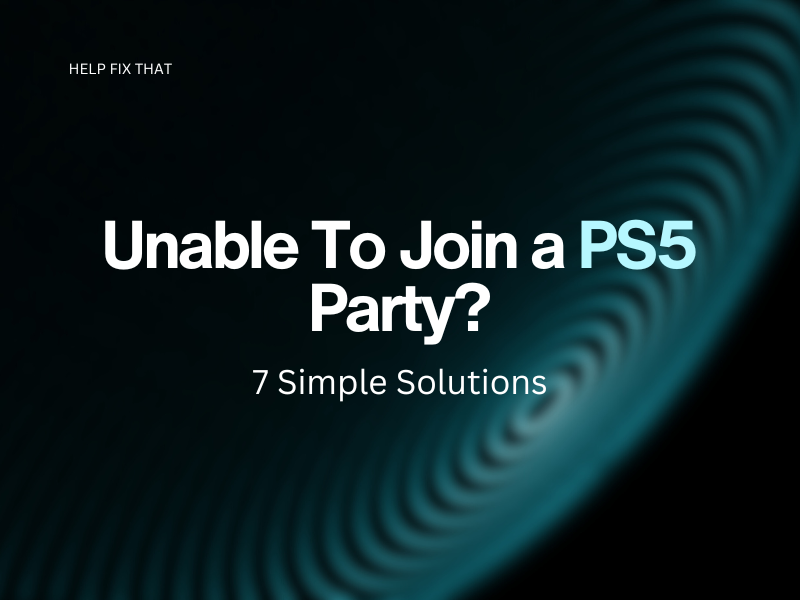

Leave a comment