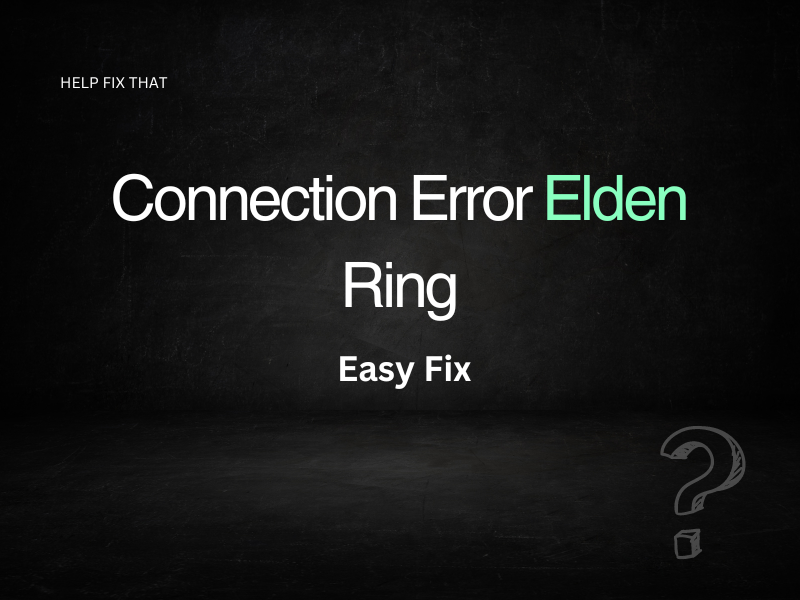Do you want to summon your friends in your world but are experiencing a connection error on the Elden Ring? Don’t worry – you are not the only one. Many players have been reporting connectivity issues since its release.
This guide will explain why players keep disconnecting from the game and the solutions to fix the error.
Why Do I Keep Getting Disconnected From Elden Ring?
- You may be facing a connection error because of the poor internet connection. Elden Ring needs a stable and proper internet connection to work. If you want to play this game online, make sure you have a reliable internet connection and good speed.
- Game server issues can be another reason why you are having a connection error. This is especially true when the server is down or unavailable.
- If you are playing Elden Ring on your Windows PC, outdated or corrupted network drivers might be causing the issue.
- It is also possible there is a problem with your DNS server.
How Do I Fix My Elden Ring Connection?
Check your Internet Connection
To fix the error, the first thing you should do is check your broadband connection. Make sure there is no problem with it, such as weak signals, slow internet speed, or a faulty router.
- Test the speed of your internet to know the downloading and uploading speed.
- Turn off the WiFi feature on your device and then turn it on.
- You can also power cycle your router/modem or change its place.
- Switch to a wired connection if possible.
If there are no issues with your internet connection, try restarting the game.
Restart Elden Ring
Only a simple restart sometimes helps you fix the game’s connection error. With thousands of players running through the action-packed title, there are more than enough people to populate the online slots every time. Too much strain on the servers causes connectivity issues. No matter whether you are playing on your gaming console or PC, a restart can help give multiplayer servers a new beginning.
Quit your game and run it again to see if the problem still exists. To avoid connection errors, you can enjoy the game when there is less strain on servers.
Check the Server Status
Sometimes, you get a connection error because of server maintenance. If resetting the servers hasn’t helped, check the current server status of Elden Ring. It must be down due to maintenance or for some other reason.
If the server is down, only you can wait because there is no other option. You can check Twitter or Facebook to find any official statement published on server maintenance.
Update Network Drivers
Outdated or faulty network drivers can also cause the error to pop up on the game. If this is the case, update the network drivers to play your game without any interference. Also, check whether your graphics card driver is up to date. An updated graphics card driver enhances the game’s performance and also helps resolve errors and crashes.
To update the network driver, go through the following steps:
- Click on the search bar and type Device Manager.
- From the device manager window, click on Network Adapters.
- Right-click on your wireless network adapter and select Update Driver.
- This will download and install the latest network drivers on your system.
After updating the drivers, restart your system and relaunch the title to check if there is a problem.
Flush your DNS
Invalid or corrupted DNS cache data can also lead to a connection error. If nothing has worked so far, try to flush your DNS. This will clear all the DNS cache. To do this, follow these steps:
- Open the Run box by pressing the Windows + R key on your keyboard.
- Type cmd in the Run box and press OK.
- A window will appear where you need to type the following command: ipconfig /flushdns.
- Press Enter to successfully flush the DNS cache.
You can also use Google as your DNS server if there are issues with your current DNS server. To turn the DNS server to Google on your PC, take these steps:
- Open the Windows Settings by pressing Windows + I key on your keyboard.
- Click on Network & Internet.
- Under the Advanced network settings, click on Change Adapter Options.
- Right-click on your network and choose Properties.
- Click on the Internet Protocol Version 4 (TCP/IPv4) and select Properties.
- From the new window, select the “Use the Following DNS Server Address” option.
- Type 8.8.8.8 in the Preferred DNS Server field.
- Type 8.8.4.4 in the Alternate DNS Server field and click OK.
You can also change the DNS server to Google on PlayStation and Xbox, but the methods are different. However, type the same primary and secondary DNS.
Conclusion
Elden Ring is one of the best role-playing games of the year, but the connection error always makes players frustrated. There are various reasons for this issue, but the error can be fixed easily. We hope you found the solutions useful and are able to get back into the game.