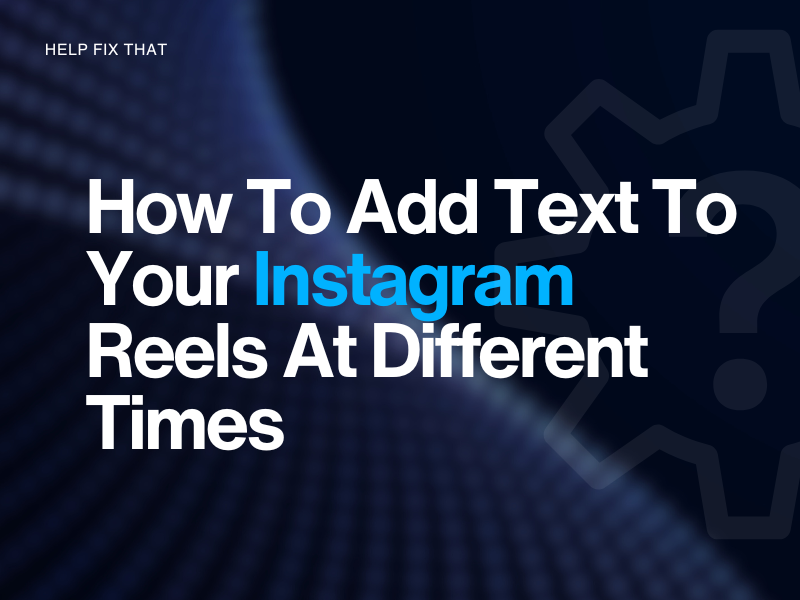Do you want to add text to your Instagram reels to showcase your creativity? It is a great way to provide context and captions or add a creative touch to your video.
However, you may want to add text to different parts of your Reel to enhance its impact.
In this article, we will guide you through step-by-step methods to get this done so you can create engaging and visually appealing content. Let’s start!
How to add text on your Instagram reels at different times using the Instagram app?
- Open the Instagram app and tap on the camera icon in the top left corner.
- Swipe left on the camera options at the bottom of the screen until you see the “Reels” option and tap on it.
- Record your Reel by holding down the record button or by using the timer option.
- Once you’ve finished recording a segment of your Reel, tap on the “Aa” icon on the left-hand side of the screen.
- Type in the text you want to add and adjust the font, color, and size as desired.
- To add text at a different time, move the slider at the bottom of the screen to the point in your Reel where you want the text to appear.
- Tap on the “Aa” icon again and type in the text you want to add for that particular section.
- Adjust the font, color, and size as desired and position the text on the screen using the drag and drop feature.
- Repeat steps 6-8 for any additional text you want to add at different times in your Reel.
- Next, you can preview your Reel by tapping on the play button. If you need to make any adjustments, you can go back and edit the text or re-record any segments.
- If all seems fine with your Reel, tap on the arrow icon in the bottom right corner to share it with your followers.
How to add text to your Reels at different times using CapCut?
- Open the CapCut app and tap on the “+” icon to create a new project.
- Select the Reel video you want to add text to and import it into CapCut.
- Tap on the video clip in the timeline and select the point where you want to add the first text.
- Tap on the “T” icon in the menu at the bottom of the screen to add text to your video.
- Type in the text you want to add and adjust the font, color, size, and position as desired.
- To add text at a different time, move the play head to the point in your Reel where you want the text to appear.
- Tap on the “T” icon again and type in the text you want to add for that particular section.
- Adjust the font, color, size, and position as desired.
- Repeat steps 6-8 for any additional text you want to add at different times in your Reel.
- Now preview your Reel by tapping on the play button. If you need to make any adjustments, you can go back and edit the text or re-record any segments.
- All Okay? Tap on the “Export” button in the top right corner to save and share your Reel on Instagram.
That’s it!
Conclusion
We hope this guide has been helpful and that you are now equipped with the knowledge to create amazing Instagram Reels. Don’t be afraid to get creative and experiment with different fonts, colors, and sizes to make your Reels stand out.