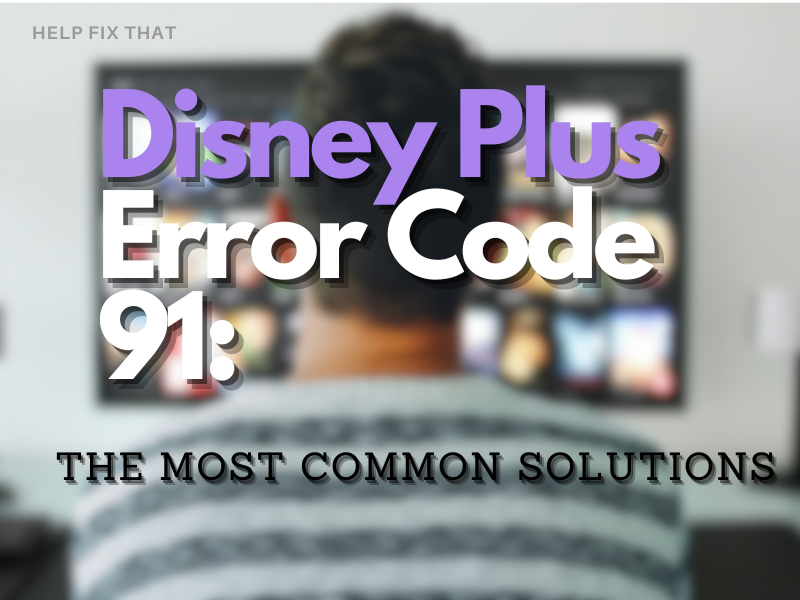Are you worried about Disney Plus Error Code 91, which is restricting your access to the streaming service? Well, it is one of the most common errors and can be quite frustrating if not resolved quickly.
The error can sometimes be accompanied by the message: Due to a high number of requests, we have temporarily throttled traffic from your IP address. Please try again later.
In this article, we will explain this error, what causes it to occur, and how you can fix it quickly.
What is Disney+ Error Code 91?
DisneyPlus Error Code 91 is one of the most common errors faced by users which interrupts them from using this service.
This error emerges when your Disney+ Account is unable to connect to the streaming service, thus resulting in connection failures.
This error often causes a thorn in the neck of users who ultimately start migrating to other OTT platforms by abandoning the Disney+ services.
But wait, you don’t need to worry about anything because you have now reached the right place which will sort out your problem in a couple of minutes.
What causes Disney+ Error code 91?
- Poor/unstable internet connectivity
- Server breakdown
- Change in internet settings and not updated on the device
- Too much cache and temporary files accumulation
- Temporary interruption of service
How to fix Disney+ Error Code 91?
Well, you just need to relax first because this error is not as troublesome as you imagine it to be. We will explain some of the easiest solutions through which you can easily get rid of this Disney Plus error 91.
First of all, check your internet connection
Problems with internet connectivity are one of the major causes of the Disney Plus Error Code 91.
You need to ensure the uninterrupted supply of good speed internet for smooth functioning as well as streaming of service.
To address the issue of internet connectivity, you need to take the following steps
- Restart your internet router and check whether it is working for other devices
- Change the Wi-Fi password and update it on your device where you have signed up Disney+ Account.
- Upgrade your internet package if you are using low-speed internet.
- Check whether your phone is on low data mode if you are using Disney+ service on it. Revert to normal data mode if your phone is on low data.
Change VPN settings on the device
If you are using a VPN on the device using the Disney+ App, then try changing its settings. You can also reinstall it and switch the server to other regions. Use fast servers available so that temporary network shutdown is addressed and the error is eliminated.
Remove caches and temporary files
If you are confident about your internet connection and want to move to other fixes for Error 91, then start remembering when was the last time you removed caches and temporary files from the Disney+ App.
Removing caches fixes this. Here’s how:
- Settings > Apps > Disney+ > Storage > Select both Clear Cache and Clear Data
- If you are using an iOS device, then delete the Disney+ app and reinstall it since it is the only way to clear the cache on an iOS device
- If you running Disney+ on PS4, then navigate to Settings > Storage > System Storage > Saved Data > Disney Plus > Options > Delete
- On Xbox One, go to My Games and Apps > Apps > Disney Plus > Menu > More Options > Manage App > Clear the Saved data
INFOR: Removing the cache can potentially fix the Dinsey Plus out-of-memory error.
Check service status and contact support
If you are continuously facing the server down problem on Disney Plus, then contact their customer support and raise your query.
Also, try to log out of the Disney+ account and then Sign in again. You can also try Signing-in to your account on another device as well.
Hopefully, these solutions will help you to get rid of this error.