Does your Zapier keep turning off? Are the Zaps you create not running when they should? Don’t fret, we answer the more common questions on why Zap keeps turning off, along with a few uncommon issues as well. Keep reading to understand how Zapier works and why issues arise.
Zapier is a software that empowers users to merge the web applications they use every day. Zapier offers workflows to simplify the use of various web applications automatically.
It acts as an interpreter between web APIs and therefore, can communicate with software or apps made in various languages. In other words, Zapier takes data from one app and transfers them to another.
The primary reason for using Zapier is that the transfer of data that you could do manually with cut-copy-paste is automated seamlessly by Zapier. It saves you time and resources as it can automate thousands of Zaps in seconds. However, come join us as we explore the common complaints about Zapier and solutions on how to fix them.
Grammarly Keeps Disappearing From Word? Make It Visible
Why Does My Zapier Keep Turning Off?

There are various reasons why Zapier keeps turning off.
Often, the zaps are on an “Off” state due to an error on our part or a bug in the system whenever Zap is updated. Bugs are routinely removed via updates so your first step should be to update Zapier to the latest version.
The following are three situations where Zapier itself will turn off your app intentionally.
- You don’t have access anymore to a paid plan in one of the apps that your Zap is linking.
- Multiple errors take place each time the Zap tries to load. Zapier sends an email when this happens. Therefore, check your email.
- Someone is currently editing a trigger or adding new apps to your Zap. The Zap ideally should turn on manually if it isn’t.
Why is My Zap Disabled in Zapier?

Zaps can exist in three states:
On Mode
Zaps constantly engage in all apps attached to it and check for triggers or updates when they are turned on, and execute the required action when triggered.
Any data that was uploaded when the Zap was in Off Mode will not be computed when the Zap has turned on again.
Off Mode
If a Zap is on Off Mode then it doesn’t check for new data or perform actions. Zapier automatically turns your Zaps off for you in three situations as mentioned earlier :
Due to certain reasons, you have lost access to a paid feature the Zap uses either because of a trial expiry or plan downgrade.
Errors constantly occur each time the Zap tries to run.
Any changes made to a trigger or action of the Zap.
Draft Mode for Zapier Keeps Turning Off
Draft Zaps have the singularity of being either incomplete or missing certain required data. Unless fully set up. the Zap will not turn on.
Manage individual Zaps
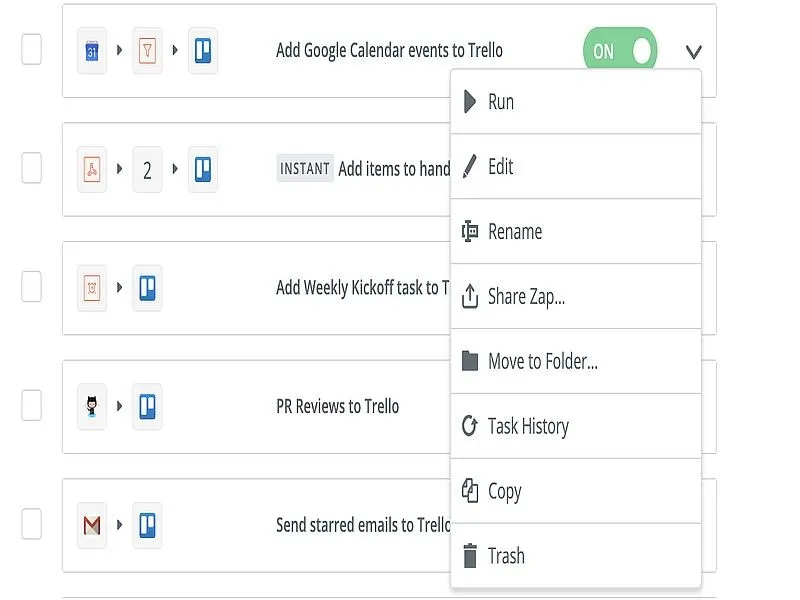
To better understand how Zaps work and to edit its controls, try the following steps.
Click on the down arrow on the right of the Zap. A drop down menu should appear and offer the regular options like:
- Run: Execute a Zap with a polling trigger to look for new data. This option will not be available if the Zap has an instant trigger. Anything with instant triggers is labeled with Instant on the My Zaps page.
- Edit: opens the Zap in the editorial mode
- Rename: rename the Zaps. Obviously!
- Share Zap: For sharing the particular Zap with your team.
- Move to Folder: Not for amateurs. You select a folder to move the Zap to. However, make sure that you move the links to the folder.
- Task History: You can view the task history for this Zap.
- Copy: This creates a copy of the Zap that you can either send, edit or share.
Trash: Deletes the Zap and moves it to Trash.
How do I duplicate Zaps?
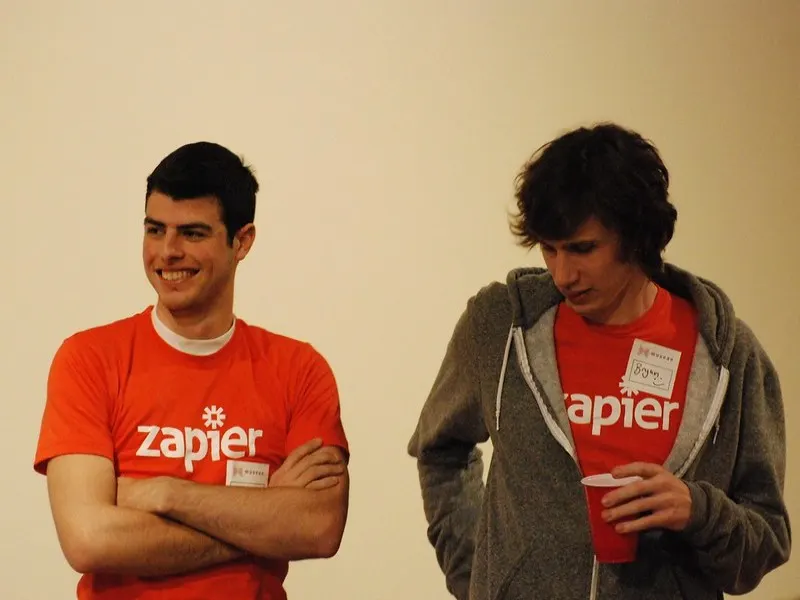
Zapier is an automation platform that helps you to connect different apps and software. For example, you might use Zapier to start a team chat message each time someone fills out a form, an email when someone updates a shared spreadsheet, or send an automated welcome email when someone fills out a signup sheet.
You use Zapier to line up workflows—called Zaps—for those software-to-software or app-to-app tasks, so you now do not need to try this work yourself.
Once you created a Zap, to send information from one app to a different one, you have got to map those fields from one step to the subsequent.
There are two ways to repeat or clone Zaps:
Copy a Zap to form a reproduction for yourself or your team.
Share a Zap with some other person so that they can set it up themselves
Copy a Zap to Overcome Zapier Keeps Turning Off
First, you’ll copy a Zap to use yourself or share with colleagues in a team or company’s plan.
- Firstly, log into your account and then click the arrow adjacent to the Zap from your list.
- Then, select the choice to repeat the Zap.
- You’ll now have a replacement version of that very same Zap that you simply can customize.
With this method, you ought to be able to depart without mapping your data. for instance, as an example, you do not want to create any changes to your Zap.
This will pull in everything that belonged to the initial Zap. You’d first have to find your new trigger step, select the right form, and test it, so you recognize the correct information is flowing into Zapier.
After that, if you have a look at your action step, you ought to see the new data appear.
Share a Zap
If you would like to share a Zap with someone outside your organization, you’ll be able to use the Zap sharing function. You’ll be able to find that when you’re on the page where you edit your Zap. Click the blue Share button within the top right, and you will find a link.
Copy that, and paste it where you wish to share it. Anyone who clicks that link will go to a version of your Zap that they will find using their own apps.
You can also create a customized shared Zap page that explains the Zap, what it does, and a touch about a way to set it up. This method retains some information from step to step.
Field mapping is Vital when Zapier Keeps Turning Off
Field mapping is at the core of your Zaps, and it’s worth taking time to induce it right.
It may seem easier to simply have things transfer over.
Confirming everything works is your insurance that Zapier will take the precise actions you would like.
How Do I turn Zaps Off?
You can use a “Zapier Manager->Toggle Zapi On/Of” step to aim to modify a zap back on automatically. However, detain mind betting on the error type (like authentication issue) the zap could just throw again instantly, and your zap might find yourself in an on-off-on-off loop.



Leave a comment