If Disney Plus audio is out of sync when you try and stream a video, it can really disrupt your viewing experience.
In this post, I’ll go through these 6 reasons for this issue so you can troubleshoot what is your specific problem.
Why is Disney Plus audio lagging? 6 Main Reasons
Reason 1 – Buffering Issues
The Disney Plus app installed on your device might be experiencing buffering issues. For Disney Plus to stream your desired content without any interruptions, it needs to download a certain amount of data before the video plays.
Disney Plus bandwidth needs to be at least 25Mbps if you want to stream in 4K or 5Mbps for high definition.
If the streaming service is unable to retrieve the necessary amount of data, your video will be delayed due to buffering, and the audio will be out of sync.
The primary reasons for this lag can be slow network speed or poor Wi-Fi signal reception. Also, too many devices connected to the same network will cause your internet connection to become too congested.
Reason 2. Device issue
Disney Plus may be out of sync because you are accessing the app on a problematic device.
The platform you are using (e.g., Smart TV) could have an internal hardware problem that is interfering with how wellthe audio should play.
If you are using an external device to cast Disney Plus onto your TV, there may be an issue with the connection between the two.
Reason 3. Disney Plus app outage
The Disney Plus service may be down, which is causing problems with the app loading content and playing its audio in real time.
Planned maintenance on the Disney server will create these issues when you try and access the app if it is not down completely.
Reason 4. Outdated app
Using an old version of the Disney Plus app when an upgrade is available can create potential latency issues and affect the overall viewing experience.
Reason 5. Content issue
A specific program or movie on Disney Plus may have audio problems when you try and play it.
This would be due to a software malfunction with that specific content and would be an internal problem with the streaming service.
If all other media options function fine with their sound and video matching, then you will know it is an error with that program.
How do I fix the audio sync on Disney Plus?
Fix 1. Prevent Buffering
You can fix the audio sync issue on Disney Plus by preventing your app from buffering. To do this, ‘pausing’ straight after selecting ‘play’ on a program or movie will give the software time to download the required data needed to stream without having to stop midway.
If this fails, resetting your network will refresh your internet connection and improve your network speeds. Here’s how:
Step 1. Turn your modem off and unplug it
Step 2. Leave it unplugged for 2-3 minutes
Step 3. Reconnect your router and turn it on
Fix 3. Use the Rewind button
Is the audio out of sync after pausing your show?
Push the rewind button once, specifically if you are using the streaming service on a smart TV to get rid of the audio lag.
TIP: Unplug your TV from its power source for around 30 seconds before plugging it back in. Then, stream Disney Plus and check whether the problem is fixed.
Fix 4. Check your device
The device you are using may be the problem for the audio to be out of sync on Disney+.
You can check this by accessing the streaming service on a different platform. If there is no latency, this will confirm the problem lies within your device, and you may need to complete a diagnostic on it or reset it.
Fix 5. Reset streaming device
Resetting the device you are using to launch Disney Plus will help refresh the connection and sync up the audio and video.
If you are using a streaming stick, remove and reinsert it into your TV.
For any other devices, switch it off and power it back on after a couple of seconds.
Once your device has reconnected, try playing a program on Disney.
Fix 6. Update Disney Plus app
Check to see if you have enabled ‘Automatic updates’ on the TV to ensure the Disney Plus app will update in the process,too.
If this setting is not active, you can manually check for updates by accessing the TV’s app store, selecting ‘Update,’ and choosing ‘Auto-Updates.’
Fix 7. Check other content
You could be trying to watch something on Disney Plus that has this problem by default.
Launch another show from Disney’s home page. If there is no issue with the sound lagging, this will confirm there is an internal error with the program, and Disney will need to fix it.
Disney Plus audio out of sync PS5
If you are accessing Disney Plus on your PlayStation 4 or 5, a faulty HDMI cable or port can cause an out-of-sync issue with the audio even though the video is being displayed in a high resolution on your TV.
Solution 1. Change the PS5 audio setting
Step 1. Access the ‘Settings’ menu on your console
Step 2. Click on ‘Sound’ followed by ‘Audio Output’
Step 3. Select ‘Output Device’
You can change your audio setting to your preferred setting, however, it has been noted that setting it to ‘AV Amplifier’ has helped get rid of the audio lagging.
Solution 2. Change screen resolution
How to change screen resolution on PS5:
Step 1. Go into ‘Settings’
Step 2. Click on ‘Screen and Video’
Step 3. Select ‘Video Output’
With PS5 automatically selecting the best resolution, choose a lower option to fix audio lags.
If you are still experiencing an audio delay on your gaming console:
- Use a different HDMI cable
- Remove any other devices connected to your PS5 or TV
- Uninstall and reinstall Disney Plus
- Restart your console
Conclusion
We hope this guide helped you fix the audio latency issue on your Disney Plus app and that you now understand what causes this error so you can prevent it from occurring again.
If the problem persists, we suggest you contact Disney Plus directly and check your device for a possible hardware problem.

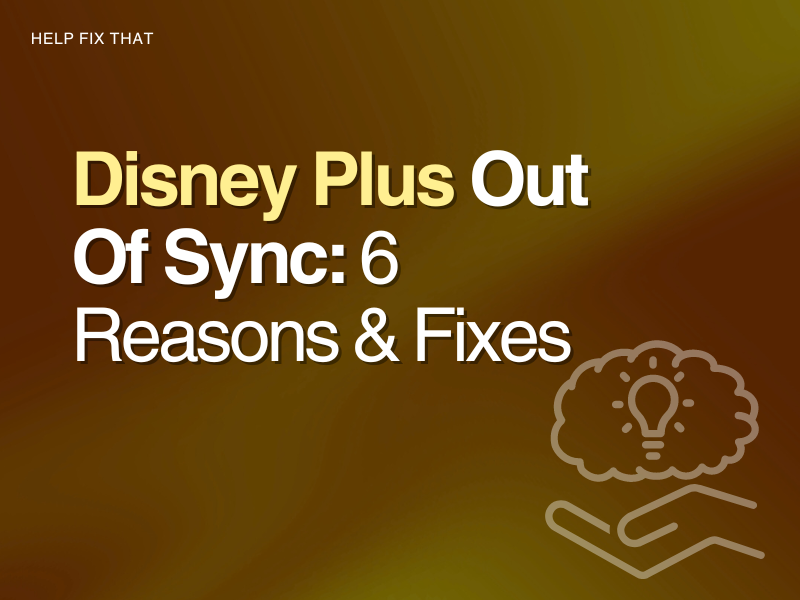

Leave a comment