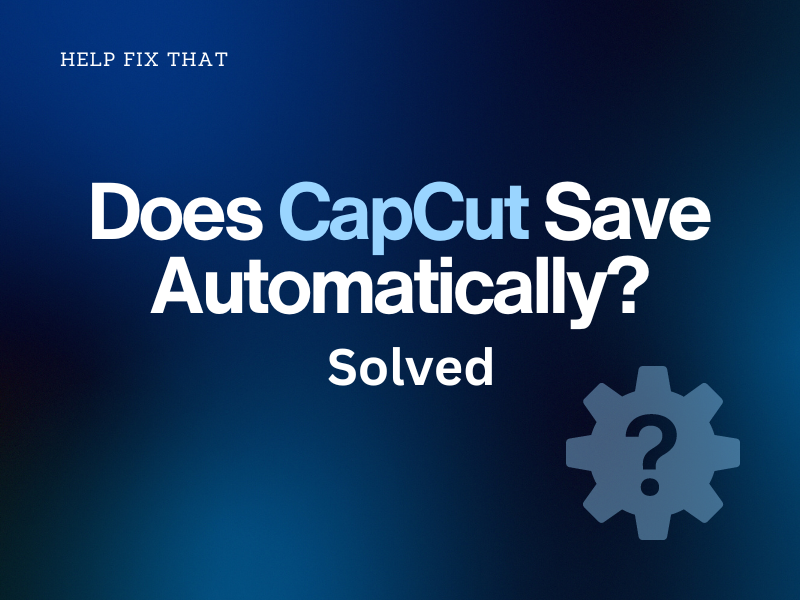Did you spend hours editing a video using CapCut but are now worried whether the editor saves your edits automatically after accidentally closing it?
In this comprehensive article, we’ll answer this question and explain how you can save your edits to your device gallery or PC.
Does CapCut save editing projects by itself?
Yes, CapCut, both the PC and mobile versions, does back up and save your project drafts automatically on the cloud if you close the app accidentally or it crashes during editing.
Therefore, you don’t need to worry about saving your progress manually each time.
The online CapCut editor also automatically saves your work, often to its cloud drive. This feature is particularly beneficial for remote video editing jobs, as it ensures the safety of your files.
INTERESTING INFO: The CapCut online editor lets you collaborate with others and edit a project in real time.
Can you save photos on CapCut?
CapCut not only lets you edit and export video files but can also work on your photos to add filters and effects and export them on your PC. To do this:
- Open “CapCut.”
- Click “New Project.”
- Import your video file and drop it in the timeline to edit it.
- Afterward, click the three horizontal lines in the top-right corner of the player.
- Select “Export Still Frame.”
- Choose “JPEG or PNG” from the drop-down menu next to “Format.”
- Select “Export” to save the file on your Windows or Mac PC.
Will I lose my edits if I delete CapCut?
You will lose your edits if you delete CapCut without exporting them on your device or PC first. This is because the app stores your projects in its internal cache, which is deleted when you uninstall it.
To avoid losing your edits, download them to your device’s storage using the “Export” option available in the app and import them to any cloud storage.
How do I save CapCut edits to my gallery?
Android/iOS devices:
- Open “CapCut.”
- Tap “New Project.”
- Select the element to import to CapCut and tap “Add.”
- Now edit your videos as you like and tap “Export.”
To export drafted videos, go to the “Edit” tab from the app’s main interface, select the project you want to save, and tap “Export.”
Mac or Windows PCs:
- Open “CapCut.”
- Click “New Project.”
- Click “Import.”
- Select the video and click “Open” to add it to CapCut.
- Drag the video to the timeline to start editing it.
- Once the editing is complete, click “Export.”
- Set the file name and desired storage location.
- Set Resolution, Bit Rate, Codec, Format, and Frame Rate.
- Click “Export.”
Online Editor:
- Go to the CapCut Online Editor page using a browser.
- Sign in to your account using Gmail, Facebook, or TikTok.
- Click “Upload” to import your photos or video files.
- Select the media files and click “Open.”
- Drag and drop the media files in the timeline to start editing them.
- After editing your video, click “Export.”
- Click “Download” to save the video file on your PC.
Can CapCut edit 4k video?
CapCut mobile can edit 4k videos on mobile or PC apps and the online editor. Here’s how you can export the files in the highest resolution:
CapCut mobile app:
- Open “CapCut.”
- Tap “New Project” or select one from the drafted videos.
- Choose your media file (videos or images) and tap “Add.”
- Edit the file and click “1080.”
- Drag the slider to 2k/4k below resolution and tap “Export.”
CapCut PC app:
- Open “CapCut.”
- Click “New Project.”
- Click “Import.”
- Select the media files you want to edit on CapCut and click “Open.”
- Drag & drop the files to the timeline and start editing it.
- Once your editing process is complete, click “Export.”
- Select the 4k from the drop-down menu next to “Resolution.”
- Click “Export” to download your video to your PC on the selected folder or location.
Online CapCut Editor:
- Launch a browser and go to the “CapCut Online Editor” page.
- Sign in to your CapCut account using the credentials.
- Click “Upload,” select your media files, and click “Open.”
- Drag and drop the videos or images in the timeline and start editing them as you like.
- Click “Export.”
- Select “Download” to download the video file on your Mac or Windows PC.
Is there a time limit on CapCut?
CapCut has a maximum video limit of 15 minutes. So, when you try to edit or save a media file with a longer duration, the app might start lagging or throw an error message.
However, there are two workarounds for this limitation, such as:
- Export the video in multiple parts and then use another editing app to splice them together.
- Use another video editing software with no time limit.
Here are some alternative video editing apps with no time limit for editing and saving your work:
- Adobe Premiere Pro (Windows and Mac)
- Final Cut Pro (Mac)
- DaVinci Resolve (Windows, Linux, and Mac)
- FilmoraGO (Best suited for mobile users)
- KineMaster (Suitable for users who want to edit videos using Android or iPhone)
Conclusion
Does CapCut save automatically? In this article, we’ve answered this question and how you can keep your edit on your mobile device or computer.
We’ve also discussed whether you can save photos on this video editor app.
Hopefully, this article was helpful and informative, and you can now rest assured that your edits are backed up even if the CapCut crashes unexpectedly on your device.