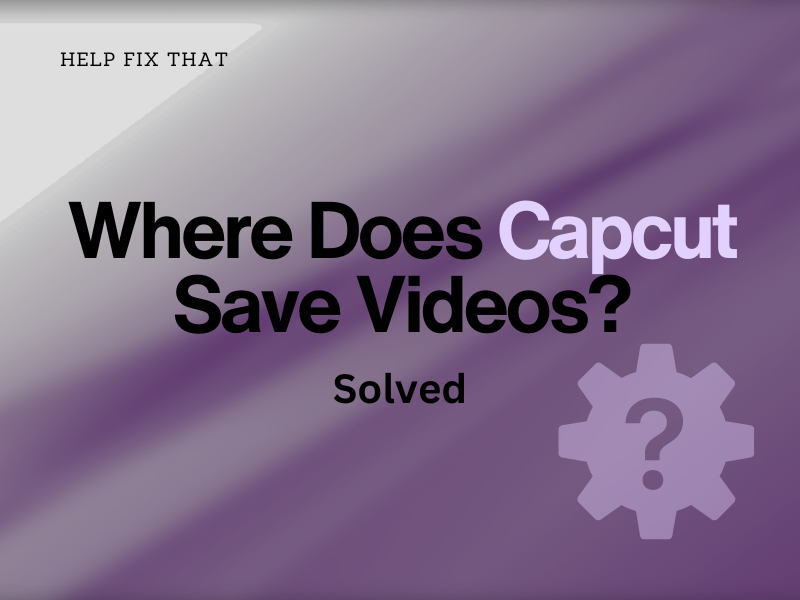Do you keep asking yourself where the CapCut app save videos after editing and exporting on your computer or mobile device?
To help you with this, we’ll reveal the answer to this query. We’ll also discuss how to save your edited projects and find them in its dedicated app for different devices.
Where does CapCut save videos?
Android
If you are using CapCut on an Android device, it downloads your exported videos to the “CapCut” folder, which is automatically created when you install the app.
To access the video, open “Files/File Manager,” tap “Internal Storage,” and open the “DCIM” folder. Now, tap “CapCut” and search for the clip you want.
INFO: Mostly, the video will automatically appear in the Gallery app.
iOS
On iOS devices, the app saves your videos in the Files app. However, once you export the video, you can easily find it in the “Photos” app.
Windows or Mac PC
If you are using CapCut on Windows or Mac, the app downloads the exported videos in the location you specified during the export process.
By default, the drafted videos are saved in the following location on your Windows:
C:\Users\[your name]\AppData\Local\CapCut\User Data\Projects\com.lveditor.draft
While on Mac, the videos are stored on /User/[Your Name]/Movies/CapCut/User Data/Projects/com.lveditor.draft.
Capcut Not Saving Videos?
This is usually down to internet connectivity issues, or problems with the strength of your Wi-Fi.
To fix this, it is recommended to install a Wi-Fi booster. These will enhance your internet connection speed and help you work around the issue.
The one we recommend is the Wifi Extender Signal Booster by Netfun. This one is pretty economical but highly efficient and will work with any Wi-Fi you currently have.
Set this up in your house, and you will be good to go.
How do I save my work in CapCut?
Save As A Draft Project
- Open “CapCut” on your Android, iOS, or PC.
- Tap “New Project.”
- Select the video you want to import.
- Tap “Add.”
- Next, edit your video as you like; tap the “Back” option, and your project will be stored automatically under the “Local” section in the “Edit” tab.
Export the Video
iOS/ Android:
- Open “CapCut.”
- Tap “New Project.”
- Select the media files you want to edit and tap “Add.”
- Start editing your video to add music, effects, voiceover, templates, filters, etc.
- Tap the “Export” icon in the top-right corner of the device’s screen to download the video to your Gallery or Photos app.
PC:
- Open “CapCut.”
- Click “New Project.”
- Click “Import.”
- Select the media files and click “Open.”
- Edit the video file and click “Export.”
- Set the title and select the location to export the video.
- Select the video Resolution, Bit Rate, Codec, Format, and Frame Rate.
- Click “Export.”
INFO: If you export a large video file with a higher resolution and size, the CapCut app may lag.
How do you save a video on CapCut without watermark?
Change the Default Ending Settings on the App
- Open “CapCut.”
- Tap “Settings.”
- Toggle on “Add Default Endings.”
- Tap “Discard,” and CapCut won’t add any watermark to your saved videos now.
Delete the Ending Clip From the Video
- Open “CapCut.”
- Import the element to CapCut and start editing it.
- Once the editing is done, slide the video in the timeline to the right end.
- Select the ending clip with the CapCut logo and tap “Delete.”
Now export the video clip; it won’t have the CapCut logo at the end.
Use the Export Without Watermark Option
- Open “CapCut.”
- Tap “Templates.”
- Select the template you like and tap “Use Template.”
- Choose the video from your device and tap “Preview.”
- Tap “Export.”
- Tap “Export Without Watermark.”
Your video will be exported to TikTok without any watermark, and you can now share it directly on the platform.
How do I find my saved videos on CapCut?
- Open “CapCut.”
- Tap “Edit.”
- Under the Local section, search for your drafted video.
On PC, open the “CapCut” app and find your drafted videos under the Projects section.
Can you transfer CapCut files?
CapCut does not have a built-in feature for directly transferring and exporting files between users or devices within the app itself. However, you can still transfer your files using external methods, such as:
- Share video via Cloud storage, such as Google Drive or iCloud.
- Use a file transfer app, including Zapya, SHAREit, or Xender.
- Share the video directly on social media.
- Via USB flash drive, SD card, or external hard drive after exporting on the device.
Does CapCut collect your videos?
CapCut collects specific data from your device when you edit and export videos on the app per its privacy policy.
This data includes photos and videos you upload or create within the app, your location, gender, and date of birth.
Conclusion
In this article, we’ve discussed where does CapCut save videos and explored 2 easy-to-follow solutions to help you keep your work as a draft or on the device.
Hopefully, this article has provided valuable insights, and you can now easily find all your edited projects on your mobile device or PC.