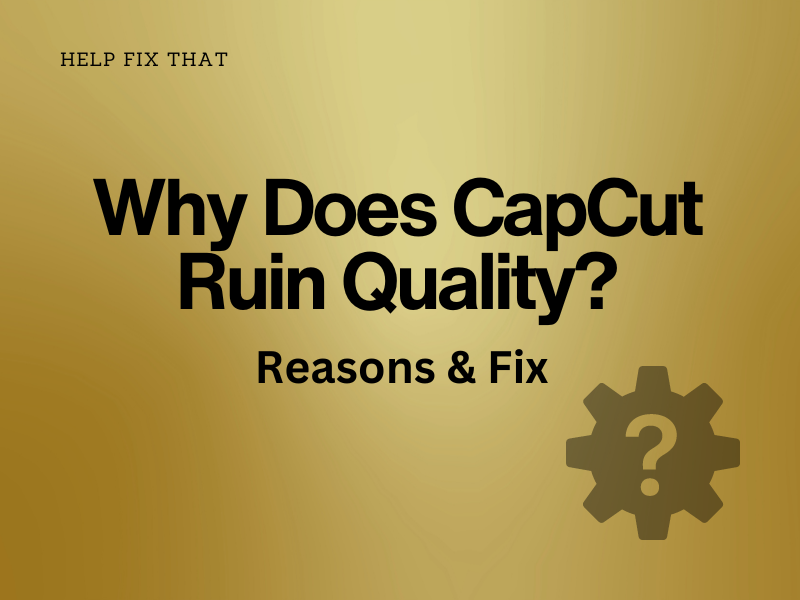Have you been asking yourself why the CapCut app ruins the quality of your original footage after editing and exporting it using the PC or mobile app?
Below, we’ll explore why the editing platform does this and what you can do to resolve this issue quickly.
Why Does CapCut Ruin Video Quality?
Low Resolution
CapCut may reduce video quality because you select lower resolution settings while exporting the edited footage, making the video appear less sharp and pixelated.
Slow Frame Rate
By default, CapCut applies a frame rate of 30 fps. Due to this setting, fewer images are displayed per second, potentially causing this issue.
Smart HDR is Turned On
The CapCut Smart HDR option automatically modifies the highlights, shadows, color, and exposure levels of your clips, which can sometimes distort the colors of your footage, leading to poor quality.
Incorrect Aspect Ratio
The aspect ratio determines the visual composition of a video. If you overlook this ratio, it can appear stretched or compressed, resulting in pixelation.
Outdated App Version
Running an outdated version of CapCut can also impact its performance and cause this annoyance. An older app version may not have the latest bug fixes and improvements necessary for optimal video output.
Poor Internet Connectivity
This is one of the most common causes of this problem and one of the easiest to fix.
If you think intermittent or weak internet is your issue, then invest in a simple Wi-Fi booster. Set this up in your house, and your connection issues will be instantly fixed.
How do I make CapCut not lose video quality?
Change the Aspect Ratio of the Video
iOS/ Android:
- Launch “CapCut.”
- Tap “New Project.”
- Select a video.
- Tap “Add.”
- Tap “Ratio.”
- Choose “9:16.”
Computer:
- Open “CapCut.”
- Click “New Project.”
- Select “Import.”
- Choose the video you want to edit, hold it, and drag it to the edit bar.
- Click the “Original” icon on the lower-right corner of the player preview and select “9:16.”
Once you change the aspect ratio, export the video to TikTok and confirm whether the issue is resolved.
Adjust the Vidoe Resolution Rate in CapCut
iOS/ Android:
- Open “CapCut.”
- Tap “New Project.”
- Choose a clip.
- Tap the “1080p” icon in the upper-right corner.
- Drag the slider to “1080 or 2k/4k.”
- Now, click “Export.”
Computer:
- Open “CapCut.”
- Click “New Project.”
- Select “Import.”
- Choose the video you want to edit, hold it, and drag it to the edit bar.
- Click “Export.”
- Click “1080p.”
- Choose “1080 or 2k/4k.”
Increase the Video Frame Rate in the App
iOS/ Android:
- Open CapCut.
- Tap “New Project.”
- Choose an element you want to import to CapCut.
- Tap “1080p.”
- Drag the slider below “Frame Rate” to “60fps.”
- Export the video.
Computer:
- Open CapCut.
- Click “New Project.”
- Select “Import.”
- Choose the video you want to edit, hold it, and drag it to the edit bar.
- Go to “Menu” and select “Settings.”
- Click “Edit,” set the “Frame Rate” to “60fps,” and save or export the video.
Turn Off Smart HDR in CapCut iOS App
- Launch “CapCut.”
- Tap “New Project.”
- Choose a clip from the gallery and tap “Add.”
- Tap the “1080p” icon in the upper-right corner.
- Toggle off “Smart HDR.”
When you disable Smart HDR in CapCut, the app will no longer automatically adjust and distort your clips’ highlights, shadows, and exposure levels, preserving the original high video quality.
NOTE: Only the mobile version of CapCut supports the Smart HDR feature.
Update CapCut App
Android/iOS:
- Launch “Play Store or App Store.”
- Search for “CapCut.”
- Tap “Update.”
Computer:
- Open “CapCut.”
- Go to “Menu.”
- Click “More.”
- Select your current version.
- Check the “Beta test version” box on the popup and click “Check for updates.”
- Click “Install Now.”
INFO: Updating the app can also help you resolve the CapCut lagging issue.
Adjust Video Parameters
iOS/Android:
- Open “CapCut”
- Tap “New Project.”
- Select a clip.
- Scroll right on the tools at the bottom and choose “Adjust.”
- Tap “Saturation”; drag it to “20.”
- Choose “Sharpen”; drag it to “100.”
- Tap “Contrast”; drag it to “20.”
- Select the tick icon in the lower-left corner to apply all the changes.
Computer:
- Open “CapCut.”
- Click “New Project.”
- Select “Import.”
- Choose the video you want to edit, hold it, and drag it to the edit bar.
- Select “Adjustments” from the tools available on the left side of the player preview.
- Choose the same values for the “Saturation,” “Sharpen,” and “Contrast” parameters as mentioned in the mobile app method above.
- Click the tick button to apply all the changes.
Once you have adjusted these parameters, export the video, and hopefully, the problem won’t bother you now.
Conclusion
In this detailed guide, we’ve discussed why does CapCut ruin quality while you are exporting a video and shared a few steps to resolve this issue quickly.
Hopefully, with these fixes, you can create stunning videos on CapCut without compromising the outcome and take your editing skills to a professional level.