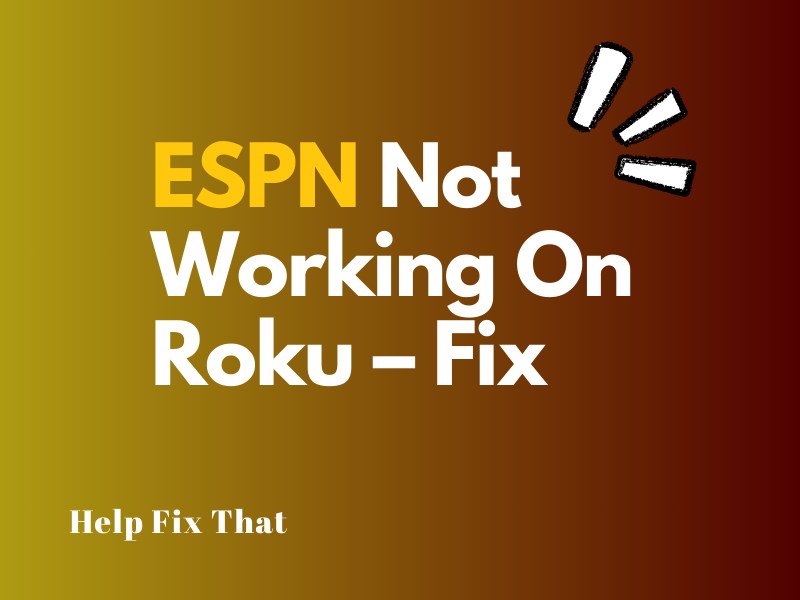ESPN is a reliable streaming service to watch your favorite sports without cable, but some users report it is not working on their Roku.
In this detailed guide, we’ll explore the possible reasons for this frustrating issue and how you can get rid of it in no time.
Why can’t I watch ESPN on my Roku?
- Disabled ESPN account.
- Internet-related issues.
- Corrupt ESPN app installation files.
- Outdated Roku software or ESPN app.
- Unsupported Roku streaming device.
- Gliching ESPN app.
- ESPN server outages
How do I get ESPN to work on Roku?
Restart the Roku Streaming Device or TV
Roku Player:
- Press “Home” on the remote that comes with your Roku player.
- Go to “Settings.”
- Select “System.”
- Choose “Power.” (if you don’t see the Power sub-menu, move to the next step.)
- Choose “System Restart.”
Roku TV:
- Disconnect the power cable of your Roku TV from the wall outlet.
- Wait a few seconds to let the system refresh.
- Plug back the Roku TV cable in the mains.
Now, open the ESPN app and see if this fixes the problem for you.
Check ESPN Account
It is also possible that your ESPN subscription has expired and your account is suspended due to a billing issue, which is why it is not streaming any sports on the Roku player.
To fix this, open the ESPN website on a computer browser, log into your account, and check the subscription status under account settings. Now renew it if needed, and verify the fix.
Check the Roku Streaming Device Model
You might be using a Roku player, which does not support the ESPN app anymore. So, check your streaming device model and ensure it is compatible with the app or upgrade to a new one.
For your ease, here’s the list of incompatible Roku devices which does not support ESPN:
- Roku 4
- LT – 2400X/EU
- LT – 2450X
- Roku 2 XD – 3050X
- Roku HD -2500X
- 2 XS – 3100/EU
- Roku 2 HD – 3000X
- Roku 2 XD – 3050X
- Streaming Stick 3420X
- Streaming Stick 3400X
Check ESPN Server
The ESPN app relies on its server to provide live sports events, on-demand content, and other features. However, if it is experiencing an outage, Roku cannot establish a connection to authenticate your account or load its content.
Therefore, check the “ESPN Down Detector” or ESPN Social media page to see if the issue is due to the server outages.
If yes, unfortunately, there’s not much you can do to fix the problem at your end. So, wait for the ESPN tech guys to get everything back up and running.
In the meantime, you can also report the issue to the ESPN Support team.
Troubleshoot the Internet Connection
Poor Wi-Fi signals or slow internet speed also causes the ESPN app to show you a black screen on your Roku instead of loading the content.
To troubleshoot the internet connection issue, follow these instructions:
- Ensure your Roku player or TV is within the reasonable range of your Wi-Fi router.
- Remove any physical obstructions, such as nearby electronic devices, interfering with the Wi-Fi signals reception to the Roku.
- Restart your Wi-Fi router by unplugging it from the power source for 1 minute and plug it back in to restore speed and connectivity glitches.
- Disconnect any device that might be using a significant portion of your network bandwidth.
- Change your Wi-Fi bandwidth from 2.4GHz to 5GHz.
- If possible, connect your Roku directly to your router using an Ethernet cable to get a stable connection.
Update ESPN App
If the ESPN app is not updated to the latest version, it may not be optimized for the latest Roku firmware. This causes unexpected crashes, freezes, or a failure to load content and prevents you from watching your favorite ESPN games.
The best solution here is to update the ESPN app on your Roku this way:
- Press “Home.” (On Roku remote)
- Move to the right to access apps.
- Highlight the ESPN app.
- Press “Asterix (*).”
- Select “Check For Updates.”
Wait for your Roku to update the app, and see if ESPN starts working now.
Update Roku Device or TV
- Press “Home.” (on Roku remote)
- Choose “Settings.”
- Choose “System.”
- Select “System Update.”
- Select “Check Now” to search for new updates and install them.
Once your Roku device or TV is updated, open the ESPN app and verify the fix.
Remove and Reinstall the ESPN App
- Press “Home.”
- Go to the right by pressing the right arrow on the remote.
- Highlight “ESPN.”
- Press the “*” button.
- Select “Remove Channel” and confirm.
Now, restart your Roku TV or streaming device, go to Home, select “Add Channel,” and add the ESPN app.
Conclusion
In this article, we’ve discussed why ESPN is not working on your Roku streaming player or TV. We’ve also explored 8 easy and simple ways to fix this problem as soon as possible.
Hopefully, with these fixes at your disposal, you can now watch your favorite sports content on ESPN without any interruptions or issues on the bigger display.