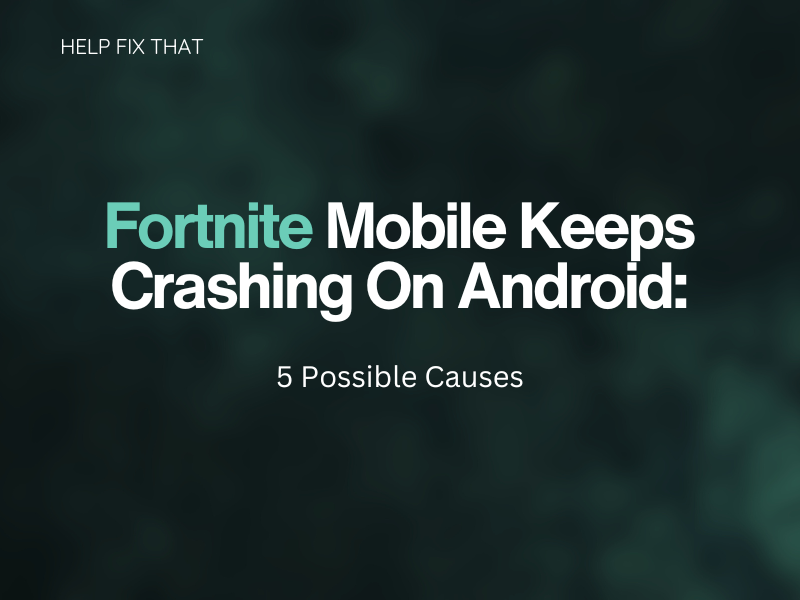The wide versatility of Fortnite means anyone can get involved in the fun, but it can also cause functionality issues for many players due to differing specs on their devices. Issues such as when Fortnite mobile keeps crashing on Android can become very frustrating.
There are often very simple reasons for fortnight mobile to keep crashing on Android. The most common reasons are having a mobile device with the wrong hardware, update issues, and internet connection issues. These can all be either diagnosed and solved with a few simple steps such as an upgrade to your device, software updates, or just checking your network connection.
Let’s get into a few of the reasons you may be having a problem with Fortnite mobile on your Android device and their easy-to-follow fixes.
Insufficient Mobile Specifications
Fortnite can be played across almost all gaming platforms at varying levels of quality. Console players don’t need to worry about checking their hardware, as it doesn’t vary, but mobile users’ devices vary greatly. Some phones will not be up to the task.
Fortnite mobile has a very specific set of requirements for running the game at a minimum. If your device doesn’t meet them, the game simply won’t function. Attempting to run quite a hardware-intensive game on a mobile device without the necessary specs will crash the game and could damage your device.
Epic has an easy-to-follow guide on its website for the current minimum required specifications. This is liable to change as the game upgrades but currently, the minimum specifications are 64-bit Android on an ARM64 processor, Android OS 8.0 or higher, minimum 4GB of RAM, and GPU: Adreno 530 or higher, Mali-G71 MP20, Mali-G72 MP12 or higher.
To find the specifications of your device, you must visit the settings on your phone and select the ‘About Phone’ option. This may not display your full system specifications, but it will give you the model and number. Entering this into a search engine with the term specifications will show the information you will need for your device
Fortnite Requires an Update
Quite often, Fortnite mobile may keep crashing on Android if it requires an update to the latest version. Since the game was removed from the Play Store due to a glitch allowing people to download the game without the minimum specs, this process has become much more necessary. This can be remedied very easily by having Fortnite check for any available updates and downloading the game again. To do this, you must follow these simple steps.
Samsung Users:
- Open the Galaxy store
- Locate and download Epic Games Launcher
- From inside the Epic Games Launcher, download Fortnite
For anyone using a Samsung phone, this method will reinstall and ensure your files are all up to date. If you are using any other Android device you must head to the Fortnite APK and download it manually.
Other Devices:
- Visit www.fortnite.com/android
- From here, you can ensure you are downloading the official APK files
- Download the Epic Games Launcher and launch the file
- Go through the security checks confirming you trust the source
- Once it has finished downloading, open the launcher and install Fortnite
It is important to note, that just because you are able to download the game it does not mean your device will be able to actually run it. It is a good idea to check with our previous point to make sure your phone can handle it.
Free up Space
Fortnite is a large game with a huge amount of files. Constant updates and new memory-consuming folders will quickly fill up even a large memory phone. The game is also competing for space with all your other apps, photos, videos, and music.
When your device becomes too full it stops working as it should. Clearing some space can really help speed up your Android device. If Fortnite mobile keeps crashing on Android it may be a good idea to delete some old files you no longer need. Backing up videos and pictures to the cloud will allow you to delete them from your device without losing them entirely.
Manage Your RAM Usage
Fortnite requires a minimum of 4GB of RAM to work properly. If your Android device drops below this threshold Fortnite will have a tendency to behave badly and even crash completely. 4GB of RAM is quite a lot for the average phone so it is best to check your device first. If you do meet these requirements then here are a few steps you can take to keep it free.
Force Stop Background Apps
Apps other than Fortnite running will obviously be sharing the same RAM required by the game. Closing all other apps will free it up and help the game run smoothly.
Turn Down Fortnite Settings
By going into the app and lowering all settings you will make the game much less taxing on the hardware on your device. Setting quality to low and 3d resolution to below seventy will see a marked improvement on all devices.
Restart Your Device
Restarting your Android phone will ensure anything hogging the RAM will be closed. When the phone starts again it should have all its RAM free to run the game.
Check Your Network Connection
Fortnite requires a steady and strong connection to the internet to function properly. This is an online-only game with connections to millions of other players over many different devices. If you are playing on a mobile internet connection there is a risk of dropping out and losing connection. This would cause the game to crash and your experience to be rather spotty.
Finding a steady connection via WIFI is a quick and easy solution.