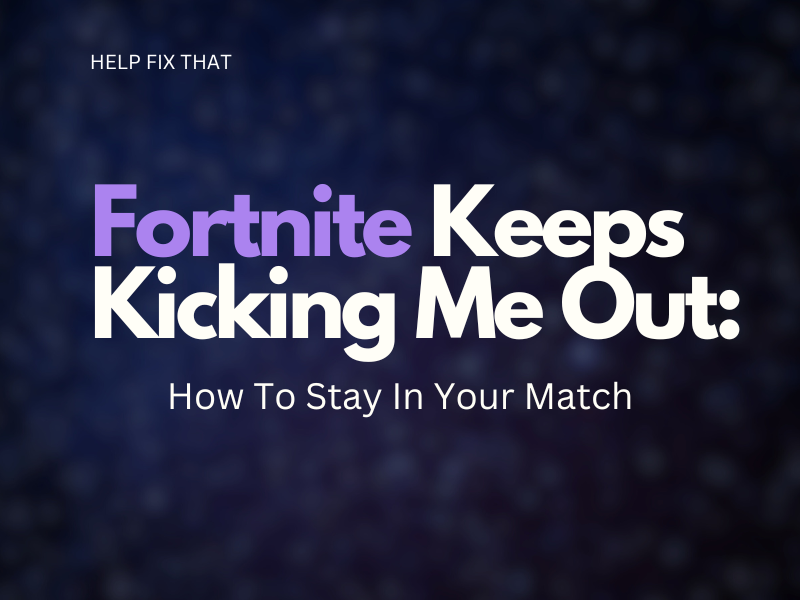If Fortnite keeps kicking you out of your match or the lobby, I’ll take a look at the possible reasons for this issue, most importantly, how to fix it and get you back in.
Why does Fortnite keep kicking me out?
- You are using software to prevent latency issues when playing Fortnite.
- VPN configurations are conflicting with the gameplay.
- The game cannot connect to a stable and fast internet connection.
- You are breaching the Fortnite code of conduct.
- Fortnite may have banned your IP address.
How to fix Fortnite kicking me out?
Uninstall Exitlag Software
Exitlag, although used to improve your gaming experience on Fortnite, is known to cause performance issues with the app. Therefore, uninstall this software and see if the game still kicks you out of your match or lobby.
Update VPN
If you are using a VPN on a gaming device, you need to make sure the software is up to date. Alternatively, consider switching to a different VPN provider and check whether the issue persists. provider.
It’s also possible that an IP address of a VP server got banned by Fortnite and stopped your device from reaching the game server. So try changing the IP address by choosing another location and see if this fixes your problem.
Tip: Choose a server that is in close proximity to your location. This will decrease the chance of experiencing any latency problems.
Check Network Connection
Fortnite requires at least 3Mbps internet bandwidth for you to play without experiencing any performance issues.
Refresh your internet connection to get rid of any network-related issues that could cause Fortnite to behave this way. You can do this by simply powering off your router for a couple of minutes and turning it back on again.
Once your connection has reset, enter a Fortnite match to see if you stay logged in.
Check For Fortnite Code of Conduct breach
Fortnite has a set of unwritten rules as well as community guidelines that players need to adhere to. The game will kick you out of your match or lobby if you have gone against their code of conduct. This is to protect other players and keep the platform free from abuse.
If Fortnite confirms that you have misused its platform, it will notify you if you have been banned temporarily and for how long.
Fortnite keeps crashing
Missing Game Files
Fortnite will keep crashing if your game files have not yet been verified. If a file is missing or the data is corrupt, Epic Games will be unable to load the program. Sometimes, the app will crash in the way of throwing you out of your match or lobby when there is not sufficient game data.
Apps running in the background
If you have multiple different apps active on your device while you’re active on Fortnite, this can throttle your connection and interfere with the game working properly.
User access control
Sometimes, the user access control on your PC can create issues with the normal functions of Fortnite. This setting can block certain actions on your computer as well.
Outdated graphics driver
Your graphics card can crash and stop Fortnite from working. The GPU driver needs to be updated to ensure your device stays compatible with the game’s features and functions.
How do you fix Fortnite if it keeps crashing?
Verify Game Files
Open the library tab on your Epic Games profile. Next to Fortnite, press the three dots and click ‘Verify’. Once this has been completed, restart the game and verify the fix.
Close Other Running Apps
On the desktop, press ‘CTRL + ALT + DEL’ on the keyboard and then click on Task Manager. Now close the apps that you do need to leave open or use a high amount of memory and click End Task to close them.
Change Epic Games launcher as administrator
Right-click on the Epic Games launcher icon on the desktop, select ‘Run as Administrator,’ open the game, and see if it crashes or kicks you out this time.
Update graphics driver
Update your graphics driver to ensure Fortnite can perform at an optimal level and not encounter any issues. There are two ways you can do this:
Update Windows:
Step 1. Open ‘Settings’ and click on ‘System’
Step 2. Press ‘Windows Update’
Step 3. Select ‘Update’
Now, your PC will complete an automatic check for an available upgrade and update the GPU driver, too.
Device Manager:
Step 1. Launch ‘Device Manager’
Step 2. Find ‘Display Adapters’ and open the drop-down
Step 3. Right-click on the ‘Graphics’ option and select ‘Update Drivers’
Allow your computer to complete the update and relaunch Fortnite to confirm if this fixes the glitching game.
Conclusion
After reading this guide, we hope you have been able to prevent Fortnite from throwing you out either from a match or your lobby and that you now understand why this issue was occurring on your device.
It’s important to note that if the Epic Games server is down, you may experience login issues, or Fortnite will keep crashing.
You are can stay up to date with Fortnite’s service status as well as Epic Games’s status for an overall view.