Chatting with teammates is impossible if your Fortnite voice chat is not working on Xbox. Many users have been unlucky enough to experience this issue.
Luckily, if you are, we have a few handy solutions for you. Try these suggestions to get back to your chat and your battles!
Why Is Fortnite Voice Chat Not Working On My Xbox?
There are several reasons why the game’s voice chat may malfunction on your Xbox. These include server or internet issues or incorrectly set voice chat settings. If you have recently updated your Fortnite game, Xbox, or accessories, this may have caused your settings to get reset.
Alternatively, your Wi-Fi or internet connection speed may have temporarily dropped, causing chat issues. The problem may lie on the Fortnite or Xbox server side.
How to Fix Fortnite Voice Chat Not Working On My Xbox?
Check Your Internet Speed
When you signed up for your internet service, you probably agreed to a package with a set upload and download speed. However, did you know that your internet speed varies throughout the day? Sometimes, it can even drop considerably if your ISP is experiencing issues.
In this case, the slower upload and download speeds may cause issues with Fortnite voice chat or the game loading. Not sure how to know for sure? There are a number of programs and apps that you can use to check your internet speed.
To check your internet connection speed:
- Use a program such as speedtest.net.
- Open the link or app on any device connected to the same internet or Wi-Fi connection as your Xbox.
- Then, select “Go” to start the internet speed test.
- Once complete, the results will tell you how fast your upload and download speeds currently are.
- The test results may also provide you with other information, such as your ping.
- If your internet speed has dropped below 2 Mbps up/down, you may experience issues with voice chat.
- To fix the issue, contact your ISP or wait a few hours to see if it resolves itself.
- Are you playing Fortnite for the first time on an internet connection that’s usually this slow? If so, you may need to upgrade to a better package.
See if the Fortnite or Xbox Servers Are Down
To play Fortnite, Epic Games and Xbox servers also need to be up and running. If not, you and other players in your region or worldwide may experience issues playing Fortnite on Xbox.
To check that the Fortnite servers are working:
- Go to the Epic Games Status page.
- Find Fortnite on the list of games.
- Click the + button next to it to expand the menu.
- Look for “Parties, Friends & Messaging” and “Voice Chat” in the list.
- Check that the servers for both are operational.
- If so, they should have a green “Operational” message written beside them.
To check that the Xbox and Xbox Live servers are working:
- Click on Xbox Support > Xbox Live Status.
- Now, you should see the status of the console on the support page.
- It may read, “Xbox Service is Up,” “Xbox Service is Limited,” or “Xbox Service is Down.”
- Alternatively, head to the Xbox Status page to find out more detailed information about which servers are down and why.
- Here, you’ll also find alerts for any scheduled maintenance on Xbox services and games like Fortnite.
Select the Correct Chat Channel
Fortnite features two main chat channels—Party and Game. The Party channel connects players in the same party, while the Game channel connects teammates. Ensure that you are on the correct voice chat channel on the game.
If you see any error codes, take note. These error codes are trying to tell you something specific is wrong. You may need to find solutions to fix these issues first before voice chat works.
Double-Check Your Fortnite Voice Chat Settings
In addition to being in the correct chat channel, you should double-check your voice chat settings. They could have been reset during a recent update or even changed by accident by a sibling or friend.
To check your voice chat settings:
- Go to your Fortnite settings.
- Select Voice Chat settings.
- Check that voice chat is enabled.
- Also, make sure that your voice chat method is set to push-to-talk.
- Ensure that your voice chat input and output devices are set to the correct headset or device.
- You can also check your voice channel here.
- Afterward, be sure to set your game and device volume to an audible level (around 50%).
- In the parental control settings, make sure that voice chat is on and filter mature language is off.
Note: If you are under the age of ten and based in the UK or EU, you cannot use voice chat.
Manually Set or Reset Your Xbox DNS
If you have ever experienced issues with your internet connection on your PC, you are likely to know this trick. Resetting or manually setting your DNS settings can do wonders to resolve connectivity issues. However, did you know that you can also reset your Xbox’s DNS?
To Manually set or reset your Xbox DNS settings:
- Press the X or Xbox button on your console controller.
- Navigate to System tab > Settings > Network > Select Network Settings > Advanced Settings.
- Be sure to write down the current DNS settings before changing anything.
- Go to DNS Settings and select Manual.
- Change the DNS settings to:
Primary: 8.8.8.8
Secondary: 8.8.4.4
- Exit and try voice chat again.
- Reverting to the original DNS setting afterward can also reset the settings.
Conclusion:
If Fortnite voice chat is not working on your console, it doesn’t necessarily mean you have to sit out the next battle. All of the above fixes can be done in a matter of minutes. We hope that one of them helped you fix the issue and ensure your spot.

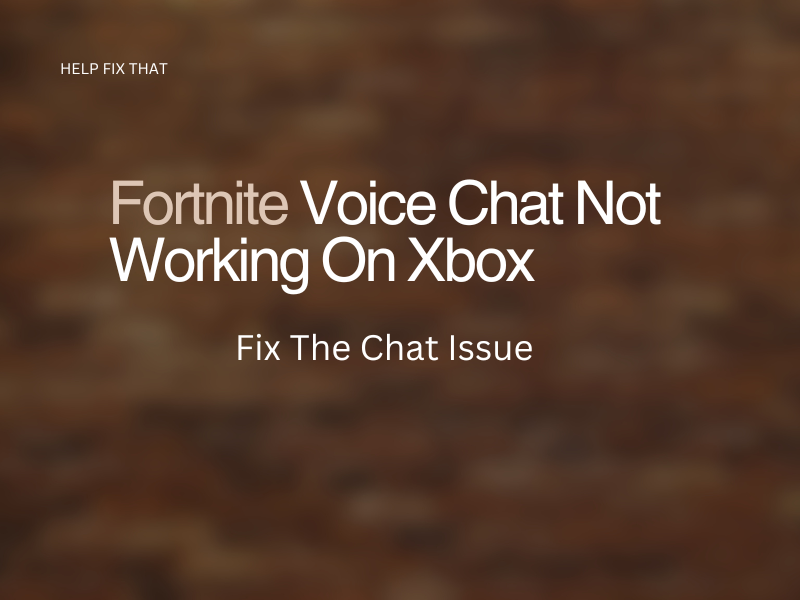
Leave a comment