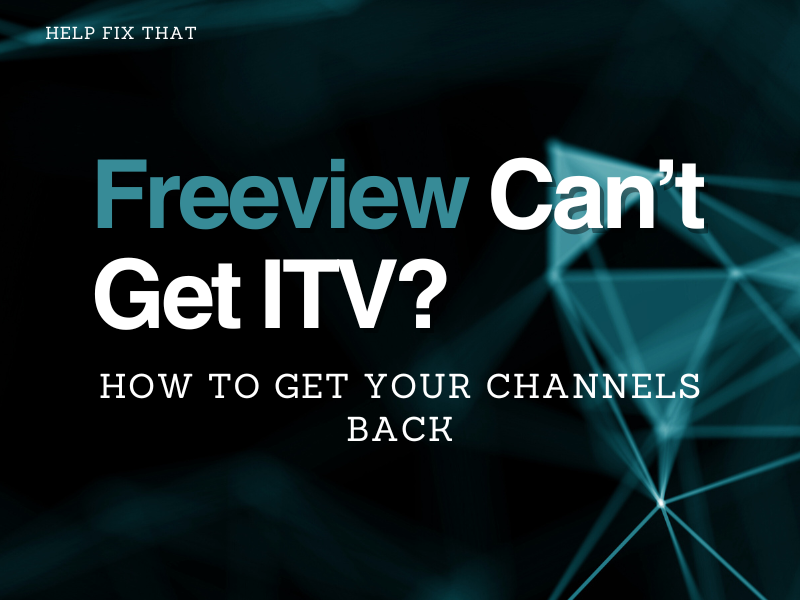Are you having issues where your Freeview can’t get ITV? Freeview is one of the largest TV platforms available, with over 20 million households in the UK tuning into its channels. However, the popular platform may occasionally crash, resulting in the disappearance of ITV channels.
In this article, we’ll show you why this issue is causing your frustration and how you can solve it with the help of our easy-to-follow troubleshooting steps. So, without any delay, let’s get started.
Why has ITV disappeared from my TV?
- Unstable internet connection
- Network Interference
- Faulty cables/connection/antenna/transmitter
- Poor Signal Area
- Incorrectly tuned TV
How do I get ITV channels back on Freeview?
It can be quite frustrating if you can’t get ITV channels on your Freeview TV. Try the following troubleshooting steps to fix the issue at your end.
Check your internet connection
You need a fast, secure, stable internet connection to use Freeview ITV. Here is how you can troubleshoot network connectivity issues.
First, You need to check your home network performance from any other device using WiFi.
To do this, connect your cell phone or any portable device to your home internet connection through WiFi, the one connected to your TV. Next, open an internet browser and browse anything. If the upload and download speed is satisfactory, your internet connection should not be the cause of the ITV channels lost on Freeview.
Also, to ensure your TV is connected to WiFi:
- Press the Menu button on the TV remote.
- Next, select Settings> Network & Internet> Wi-Fi.
- Now turn on your WiFi connection and connect it to your TV.
Use Freeview via a set-top box
A set-top box comes with many benefits along with the solution to your problem.
To set up a recorder or set-top box to view ITV on Freeview:
- Connect the power cable to the back of your set-top box.
- Use an HDMI or aerial cable to connect the set-top box to the TV.
- Now turn on the set-top box and your TV using their supplied remotes.
- Next, access the TV input settings and navigate to the Freeview screen.
- Finally, go to Menu> Settings and use the tune feature to get ITV channels.
Now, you should be able to watch ITV channels on Freeview conveniently.
Troubleshoot transmission issues
Whether it is 4G, 5G, or any other interference with Freeview TV signals, it can cause this problem. Let us help you fix them.
To fix 4G interference disrupting Freeview ITV, add a 4G filter to your aerial cable. The filter will act as a firewall and help you solve various issues with the network.
Retune your channels to resolve 5G interference and regain access to your Freeview ITV services. However, it will erase all the scheduled recordings and recordings saved on your device.
Retune or reset Freeview TV
Sometimes, you need to retune or reset your TV to get ITV to show up on Freeview. To do this:
- Go to Menu> Settings.
- Select Digital Setup or something similar.
- Choose from Auto-Tune, First-Time Installation, or Factory Reset.
f the TV fails to retune automatically, you can do it manually using your remote control.
First, ensure that the channels you wish to watch are in the TV Guide list and note the channel number. However, if you cannot view the list, visit Freeview Channel Checker and enter your postal code for the coverage list. Next, do these steps.
- Press the Menu button on the remote.
- Select the Set Up or Installation option/icon.
- Select Manual Retune/Search.
- Enter code 0000 or 1234.
- Type in the relevant channel number you viewed on the TV Guide or Freeview Channel Checker list.
- Repeat the above steps for multiple channel numbers.
- Press Menu to exit the setup.
Restart everything
If the above steps fail, try restarting your TV set-top box or receiver. Disconnect all cables, then reconnect all of them securely. Wait for about 30 seconds for the box to cool down before switching it on again.
Now turn on the TV and the box, retune ITV channels, and continue having fun.
TIP: try cleaning the memory of the set-top box. Once done, restart the device again.
Check your antenna or aerial
If you use an aerial to view ITV on Freeview, check the antenna or its leads for damage, corrosion, and adjustment.
Clean off the corrosion from the antenna and the aerial connectors. Moreover, in case of an aerial lead, ensure it is not damaged and appropriately connected with the Freeview TV or set-top box/receiver. If the issue persists, try adjusting the aerial or replacing it with a new one.
Check for signal problem
Whether the transmitter delivers less or more than enough signals to the Freeview TV, the inconsistency can cause reception problems in Freeview, resulting in channel disappearance.
Here’s how to fix the issue using different equipment.
Use Digital UK’s coverage checker to check if your region covers the service. Enter your postal code on the website to check transmitter coverage details. Install an amplifier to boost the signals once you are sure that the issue lies with coverage.
Additionally, if the aerial takes up too many signals and the box cannot handle its load, install a signal box to reduce overload that will allow your Freeview box to function correctly.
Conclusion
If your Freeview can’t get ITV, we hope that this guide helped you fix the issue and you can never miss your favorite channels again. However, if nothing works, you can always contact the Freeview help desk for further guidance regarding coverage and signals or to inquire about technical problems at the backend.