WhatsApp is one of the most popular cross-platform messaging apps that allows you to keep in touch with your contacts by voice and video calling, sending instant text/voice messages, photos, documents, and video sharing. However, an issue might happen when WhatsApp won’t sync your contacts anymore?
In this article, we’ll explain why WhatsApp fails to do so and what you can do to fix the issue.
Why WhatsApp is not syncing contacts?
- Your contacts are not refreshed yet.
- The WhatsApp sync option needs a reset.
- WhatsApp doesn’t have access to your contact list.
- Your app version is not updated.
- WhatsApp is facing some glitches.
How do I sync my contacts to WhatsApp?
Refresh Your WhatsApp Contact List
Usually, when you add a new contact, WhatsApp syncs it automatically when an internet connection is available. However, if your contact list is not refreshed due to WiFi issues, you can do it manually.
To do so:
- Open WhatsApp on your device.
- Next, tap on the green message icon (Chat icon).
- Now, click on the three dots at the top right side of your device.
- From the drop-down menu, click on the Refresh option.
This will initiate a quick refresh, and you will receive a short message, “your contact list updated”.
Force stop the app
A bug or temporary glitch on WhatsApp can cause it to malfunction, fail to synchronize contacts, or cause scrolling issues. You can force stop WhatsApp with the following steps to fix the issue.
To do so:
- Go to the Settings app.
- Next, click on the Apps option.
- Scroll down and click on WhatsApp.
- Now, tap on the Force Stop option.
- Finally, open WhatsApp to verify that the issue is resolved.
Reset WhatsApp Sync
You can easily fix the issue by resetting the WhatsApp sync option on your device in the following way:
- Head over to the Settings option on your device.
- Next, click on the Users and Accounts option.
- Locate the WhatsApp option and tap to open it.
- Now click on the Account Sync option and toggle the button next to the Contacts Sync option to turn it on (turns to Green color).
- Click on the three dots or More option at the top right side of your device.
- Finally, click on the Sync Now option.
Now check WhatsApp to confirm whether the issue is resolved or not.
Set Permissions on Your Device (Allow Contacts)
If you have problems with your contacts not showing up or not syncing at all, it could be a permission issue. To fix it, allow the application to access permissions to the contacts on your device. To do this:
- On your device, navigate to the Settings option.
- Next, scroll down to the Apps option and click it.
- Then, click on WhatsApp to open its settings.
- Click on the Permissions option.
- Now click on the Contacts options and if permission is not allowed, set it to the Allow option.
Ensure other necessary permissions such as phone, microphone, and storage. If these permissions are set to Deny, reset them to Allow. Permissions can also be set by directly navigating to the Permissions Manager from the Apps option.
Update Your WhatsApp Version
WhatsApp contact sync failure can be quite frustrating, but there is always a reason. One of them can be using an older version of the app. You need to update to a newer version to resolve the issue.
To update WhatsApp:
- Head over to the App Store or Google Play Store from your phone.
- Next, click on your Profile option.
- Now, head over to Manage Apps.
- Click on the Updates Available option.
- Locate WhatsApp.
- Then, tap on the Update option next to WhatsApp.
- Launch WhatsApp once the update process is complete to see if the issue persists.
If you are unable to update WhatsApp via Play Store or App Store, do the following:
- Open your WhatsApp, head over to Settings, and back up all the data.
- Next, open your browser and go to WhatsApp’s official site.
- Click on the Download option to download the APK file.
- Allow permission to download from this source.
- Once the download is complete, click to open the file.
Now, you have manually installed the latest WhatsApp version. Check if this fixes your issue.
Remove and Add Account
Another way to fix the sync issue is to remove and add the WhatsApp account again.
To do this:
- Open the Settings App.
- Next, click on the Accounts option.
- Then, click on the WhatsApp option.
- At the bottom of the screen, click on the Remove option and confirm it.
- Now, launch WhatsApp and set up your account details again using your phone number.
- Your contacts will now sync automatically.
Refresh WhatsApp Contacts on iPhone
Lastly, refresh and update the WhatsApp contacts list on your iPhone with these steps:
- Grab your iPhone, unlock it, go to the Home screen, swipe left, and tap on WhatsApp.
- Open WhatsApp and tap on the Chat icon at the bottom to navigate to Contacts.
- Next, click on the Refresh option (top right corner).
- Finally, your contacts will update now.
Conclusion
We hope that this guide helped you fix the issue if WhatsApp won’t sync your contacts, and now you can easily communicate with your friends, family, and colleagues.
Contact your device manufacturer or WhatsApp customer support service if you are still facing the issue. You can also try uninstalling WhatsApp and reinstalling it again.

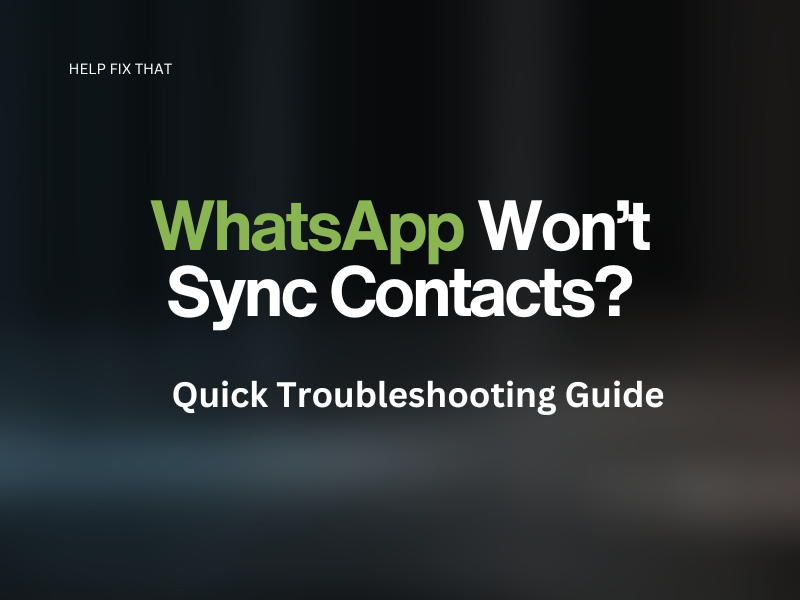

Leave a comment