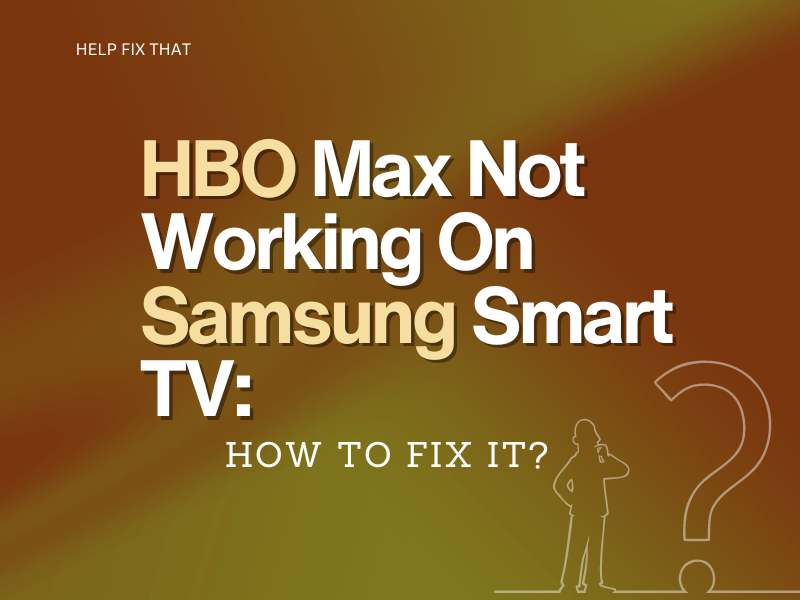Are you using the HBO Max app on your Samsung Smart TV, but it is not working as it should and causing many strange issues?
In this article, we will discuss some common problems users encounter when using the HBO Max app on their Samsung smart televisions and some quick and easy troubleshooting steps to ensure the app functions correctly.
Why is HBO Max not working on my Samsung Smart TV?
- Your Samsung TV is not compatible with the HBO Max app.
- You have an unstable internet connection or are facing WiFi signal issues.
- You are using the outdated version of the HBO Max app.
- Samsung smart TV software is outdated.
- Third-party apps on your Samsung TV are interfering with the HBO Max app.
How do I get HBO Max on my Samsung Smart TV?
You can download and install the HBO Max app on your Samsung smart TV in the following way.
- Launch the Smart Hub on your Samsung TV and navigate to the Apps section.
- Next, search for the HBO Max app and download it on your Samsung smart TV.
- Now open the HBO Max app and sign in with your app credentials or start a new subscription.
How do I fix HBO Max on my Samsung TV?
Do a cold start
If you have downloaded the HBO Max app, but the Samsung smart TV won’t install the app, try completing a cold start in the following way.
- Grab the Samsung smart TV remote control and hold down the Power button for 10 seconds.
- After 10 seconds, your TV will turn off and turn on by itself.
- Next, go to the Apps section and click on the HBO Max app to see if the application installs on the Samsung TV.
Restart your router
Quite a few users report that they can download and install the HBO Max app but can not load it on their Samsung TV. The app freezes at that time and does nothing else. The cause of the problem primarily lies with the internet speed.
First, confirm that your Samsung TV is connected to the internet. Press the Menu button on the Samsung remote and head to the Network –> Network status option. Here, you will see a dialogue box confirming if there are any internet connectivity issues.
If the problem persists, run a quick speed test. If the speed test is satisfactory, unplug your router/modem from the primary power source and plug it back in after 60 seconds. Next, turn on the router and wait a few more minutes so that it can establish a connection with your Samsung TV. Now try to load the HBO Max app.
Also, contact your internet service problem to rectify any network bugs and bring the speed back to the acceptable range.
Check HBO Max app compatibility issue
Users often search for the HBO Max app on their Samsung TV app section, but nothing appears in the search results.
If you have a Samsung smart TV model older than 2016, it is not compatible with the HBO Max app. You may need to buy a newer model or get a streaming device that you can plug into the HDMI port and enjoy the HBO content on your older Samsung TV.
Update TV software
Many users who have 2016 or newer Samsung TV models face numerous issues with the HBO Max app. Although the TV supports the app, you may need to update the TV software for proper functionality. To do this, use your Samsung remote to go to Settings, then select Support –> Software Update –> Update Now.
Update HBO Max app
You can also fix various HBO Max issues on your Samsung TV by simply updating the app in the following way:
- Open Smart Hub on your Samsung smart TV.
- Use the remote navigational keys to go to the Apps section.
- Next, select Settings and choose the Updates option.
- Find the HBO Max app and press Okay to complete the update process.
- Finally, launch the HBO Max app and see if you can play videos now.
Conclusion
Hopefully, this guide helped you fix the HBO Max app not working issue on your Samsung smart TV. However, if you are still facing any problems, it could be that a third-party app is interfering with the streaming app. Therefore, try deleting some of the less-used apps on your TV and redo the above troubleshooting steps.