Are you trying to launch the TikTok app on your mobile device but encountering a network error?
In this article, we explore the most common causes of the network connection error and some troubleshooting steps you can take to fix the issue.
What is a TikTok Network Error?
A lot of TikTok users reported that when they try to launch or log into the app, they receive the following error message.
“No network connection. Connect to the internet and try again”
It seems that users are connected to the internet either through mobile data or a WIFI connection when they get the error message. It can pop up due to an issue with your device, your internet service, or the TikTok app itself.
However, it still spoils the users’ experience, as they sometimes have to wait a long time before they can use the TikTok app again.
Why Is TikTok showing a network error?
- You have not assigned proper permissions to the TikTok app on your mobile device
- TikTok app is banned in your country
- TikTok servers are temporarily down due to a glitch in the system or for server maintenance
- You are using an outdated version of the TikTok app
- The APN settings are not configured correctly on your mobile phone
- Junk files build up, and temporary bugs are causing the network error
- Sometimes, poor mobile data speed and unstable WIFI connection won’t let the TikTok app connect to your network
- TikTok service is down
How do I fix the TikTok network error?
Check for Outage
To check the TikTok server status, go to the Downdetector website. On these websites, you can see how many other users are experiencing network errors. Alternatively, you can go to the official Twitter page and check if the service are down. If that’s the case, you will have to wait for some time until TikTok fixes the issues with their servers.
If TikTok servers are up and running according to the data collected by the various websites or through their official Twitter page, it is time to troubleshoot other causes for this error.
Restart your phone
The easiest way to fix the network error is to restart your phone. It is as simple as holding the Power button for a few seconds. However, it is an effective method to resolve many Samsung bugs that cause a malfunction in its apps.
Restarting the phone clears the RAM and resets the processes interfering with the TikTok app. Make sure that once the device is off, it is left off for one minute before being powered back on.
Check VPN Use
tok is banned in some countries due to security, data theft, and a few other issues. If you live in a banned country and try to use the platform, you’ll see network errors pop up when you try to connect to the app.
Therefore, you may need to use a VPN service to be able to use the TikTok app. For example, if you live in India, where TikTok has been banned for may years, you can use a VPN and connect to a server outside India and enjoy using TikTok.
Additionally, many TikTok users use free VPN servers to access the app. Sometimes, this is a big mistake, as free VPNs can hack your social media accounts, banking information, or mobile device exit nodes. So, when you decide to use a paid VPN with good reviews, take the following things into consideration as well.
- Choose the servers that are closest to your country for faster network speed.
- Select a VPN service for TikTok that has fast servers all around the world. A slow VPN can cause lags in the videos, and a network error can pop up on your screen.
- Make sure that your VPN does not save any logs to keep your data safe and your identity anonymous.
Furthermore, you can buy a VPN that supports a lot of devices so that you can share it with your friends and family to use the TikTok app.
Diagnose WIFI Issues
- Connect to your WIFI network and then long-press the WIFI icon
- Tap on the gear icon followed by your WIFI network
- Select the MAC address type and then tap on Phone MAC
- Your WIFI connection will now disconnect and connect again
- Go to the WIFI network settings again and tap on the Advanced option
- Make sure that the IP settings are set to DHCP, proxy as None, and the Network is selected to Detect Automatically
- Save the changes and launch the app to confirm that you don’t see a network error message
Assign Permission To The TikTok App
Occasionally, TikTok needs permission on your mobile device to work properly. If you forget to allow certain permissions such as camera, storage, microphone, internet access, etc, you might get a network error. To assign permissions to your TikTok app:
- Go to the Settings menu on your iOS or Android device and tap on Apps
- Scroll and locate the TikTok app and tap on it
- Next, tap on the Permissions option and allow all necessary permissions
- Finally, open your TikTok app and check if the error persists
Reset Access Point Names
If you are using the app on a mobile device, the wrong access point name settings can contribute to the network error. Therefore, you need to make sure that the APNs are stored correctly. To fix this:
- Open the Settings menu on your mobile device
- Navigate to the Connections tab and tap on the Mobile Networks
- Now select Access Point Names and choose your mobile data SIM service provider
- Tap on the vertical three dots in the upper right corner of your mobile screen
- Tap on Reset to Default and confirm the Reset warning message by tapping on Reset
Check Airplane Mode
Another simple way to get rid of the error is to manually reconnect to your service provider. To do this, all you need to do is toggle the Airplane mode on and then back off on your Samsung device.
Afterward, the phone will try to reconnect with your service provider while resetting the device’s AMP cycle. Once you are connected, launch the TikTok app and see if that fixes the error.
Do A Factory Reset
Sometimes, you may need to perform a factory reset on your phone to fix various app errors.
Now, this troubleshooting method is a little inconvenient. You have to back up all your data, as the factory reset will erase all the apps and media files in it to correct the bugs. To do this on a Samsung phone:
- Press and hold the Power + Vol up + Home button on your Samsung device
- Keep pressing the buttons until you see the Samsung logo, and then release the Power button
- Next, release the Vol up and Home button when you see the recovery screen
- Use the Vol up and Down buttons to navigate to Wipe Data/Factory Reset
- Use the Power button to start the reset process
- After the factory reset, configure personal settings on your Samsung device
- Install the TikTok app and verify that the error is gone
Check Your SIM Card
Occasionally, the network error problem lies with the SIM card slot. If you have dropped your phone somewhere, your SIM could end up dislodged in the slot. If that’s the case, your mobile data won’t work properly and cause numerous issues.
Therefore, you need to remove the SIM card from your phone by turning it off. Next, use a tool to push the SIM slot out and clean up any dust particles around the slot and the SIM card. Finally, make sure that you fit the SIM card firmly in the slot again. Hopefully, your mobile data will work properly this time without showing you the network error.
Select Network Operator Manually
If your mobile phone is having trouble finding your network, your apps that rely on an internet connection can malfunction. However, you can manually select your network operator to fix this issue:
- Tap the Settings icon on your mobile
- Navigate to Mobile Networks and then tap on Network operators
- Now, choose your network operator from the list
- Restart your mobile to let the changes take effect
Conclusion
We hope that this guide helped you fix the TikTok network error on your mobile device. Before implementing any fix, we recommend that you clear the TikTok app cache from the Apps section on your mobile phone. You can also do it within the app as well by tapping on your profile and clearing the cache from there. If the error persists, uninstall the TikTok app and reinstall it.

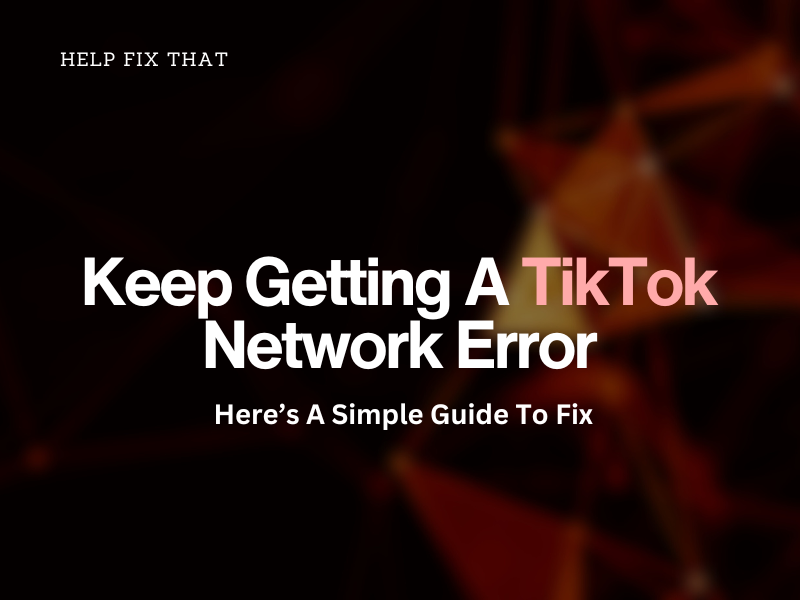

Leave a comment